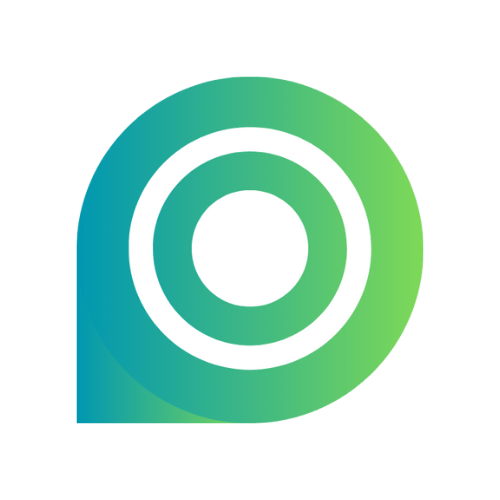Interface Overview
Editing & Recording
FAQs
Roadmap
Zoom In/Out
Create eye-catching highlights with interactive zoom points, text overlays, and animated cursor guides.
How to Add Zoom Effects to Videos, Images & PDFs
Add and edit zoom animations with Poindeo to enlarge and highlight details of a video frame, an image, or a PDF page.
Click on the desired area with your mouse, and zoom animations are created automatically. Add text overlays, customize sequential zoom points & interactive cursor, and remove them freely.
Showcase product steps and emphasize details with animated zoom points, and keep your students engaged with explanatory text.
[Video Guide] Detailed Steps to Add Zoom Effects to a Video:
How to Add Zoom Points
Add Zoom Points on Videos/PDFs/Images
1. You can add zoom points when you upload a video, a PDF, or an image. Once uploaded, simply click on the desired location of the media.
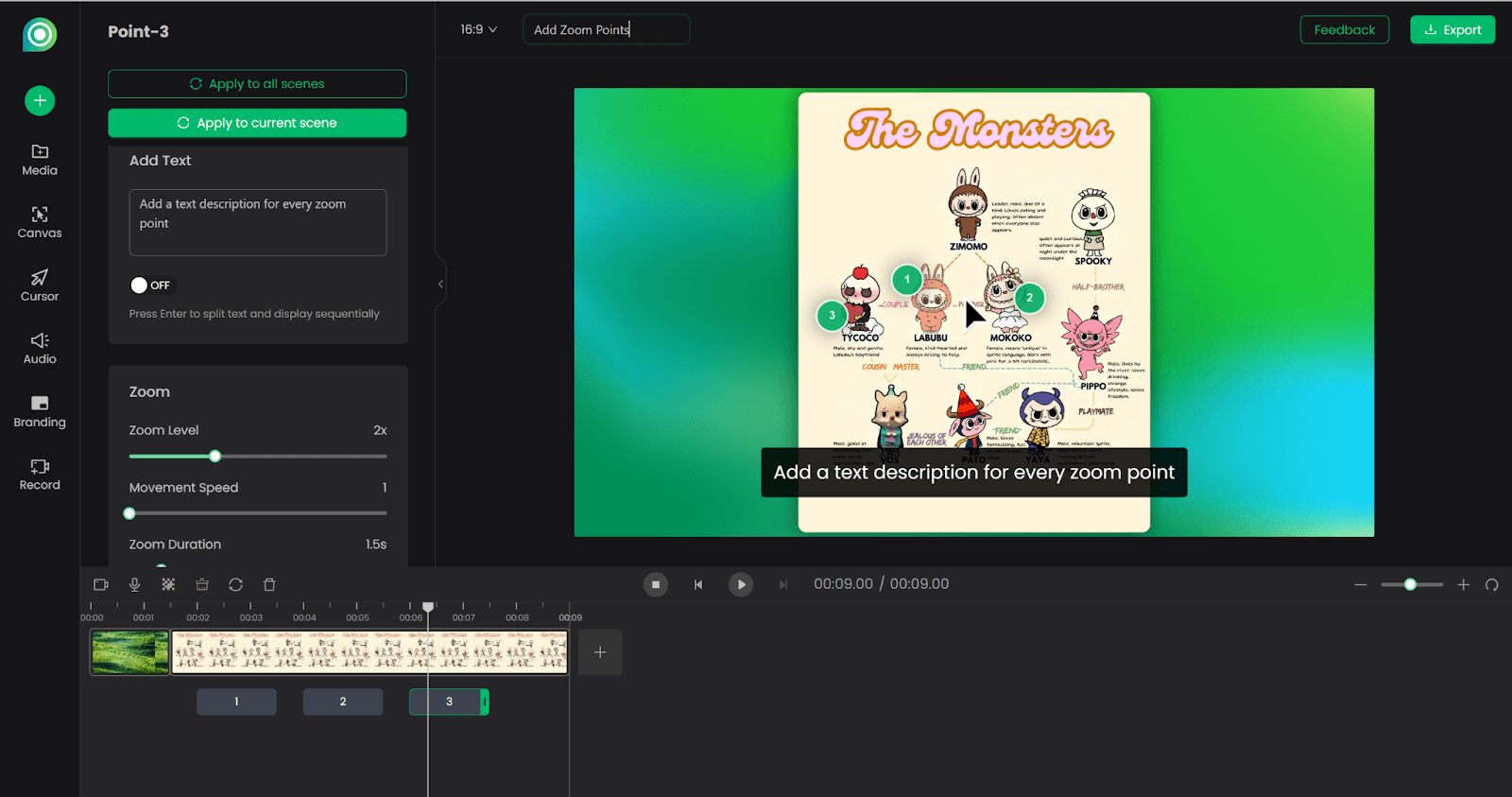
Add Zoom Points While Recording Voiceover
2. You can also add zoom points when you record voiceover on an image or a PDF (Record > Narrate Images/PDFs). During recording, click on the desired location to follow along with your speaking.
What is Poindeo Zoom Point?
A zoom point is a dynamic marker placed on an uploaded image or any frame of a video. When a point is created, it creates a targeted zoom effect to highlight details while automatically triggering the Point editing panel for precise control - add text description, adjust zoom level, movement speed, and more.
[Video Guide] Detailed Steps to Add Zoom Points to an Image while Recording Voiceover:
How to Edit Zoom Effects
Select any zoom point on the timeline or on the file, and the Point editing panel will show up. Here you can add text and split text, set custom zoom level (magnification values), movement speed (how quickly the zoom in effect/the speed of the zoom enlargement), and zoom duration (how long the zoom effect takes).
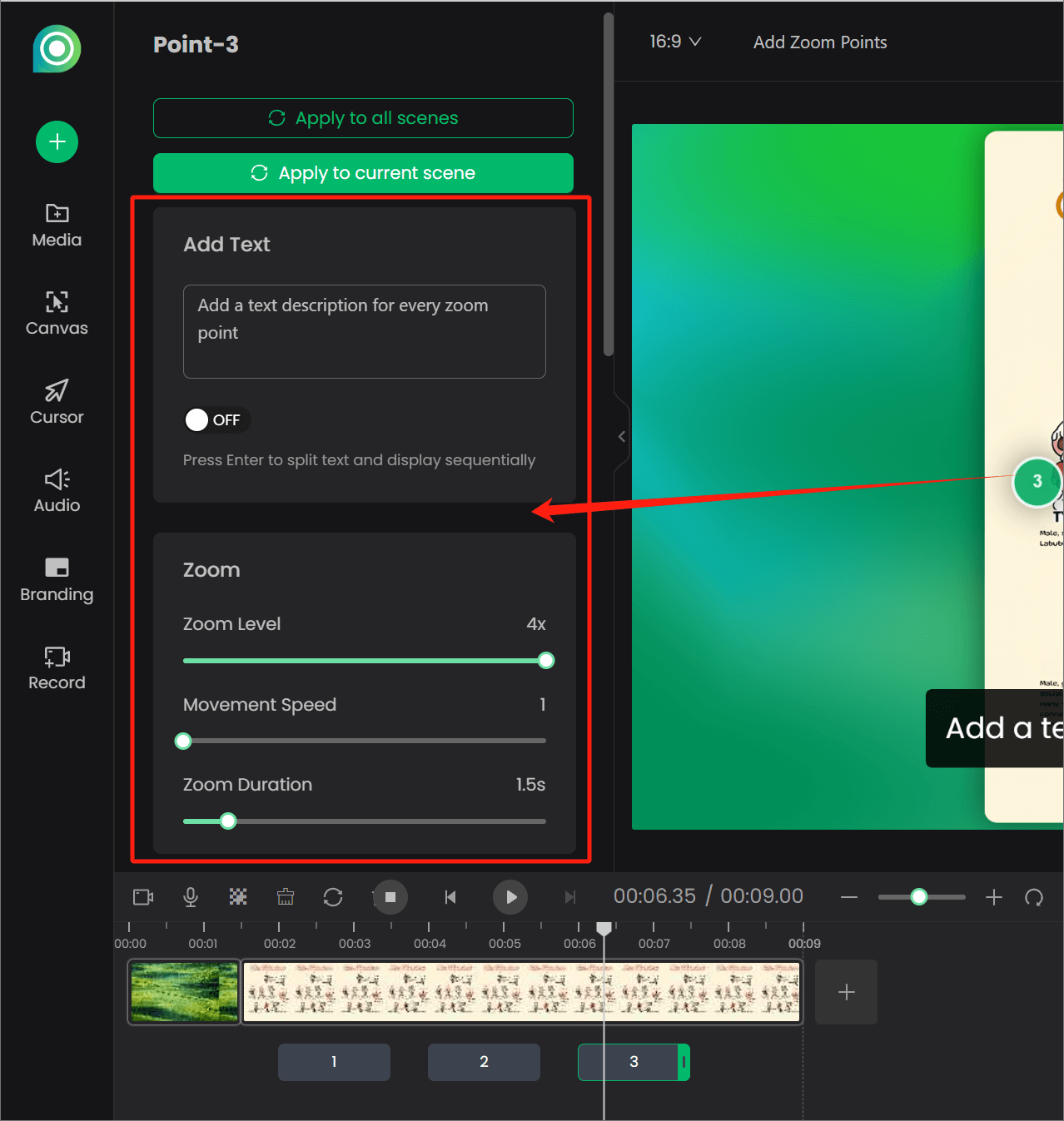
How to Add Text Overlays
In the Point editing panel, you can easily add text to describe the highlight point. And to customize the text settings, scroll down to change font family, size, style, color, font background opacity, and more.
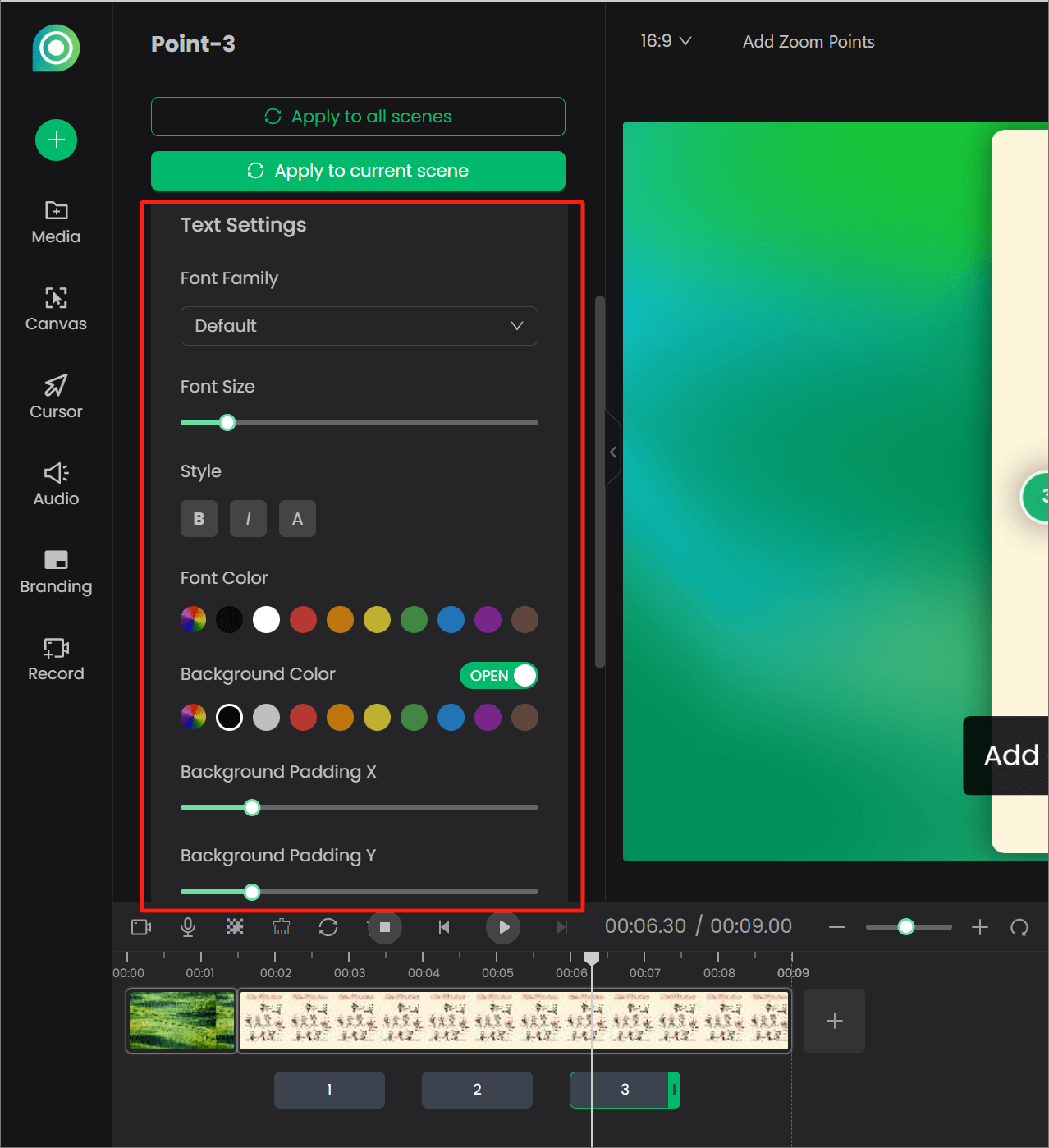
Besides, position the text overlays to vertical center, horizontal center, or custom position X & Y via slider.
How to Customize the Cursor on Zoom Points
All the zoom points will show as the cursor when enlarging the details and guiding the audience's viewing. To customize the cursor, navigate to the Cursor panel in the left sidebar:
- Change the cursor’s size, shape (use preset mouse, hand, circle shape, or upload a photo)
- Toggle options to show the zoom points, animate the cursor, or not.
- Change the zoom point’s size or color.
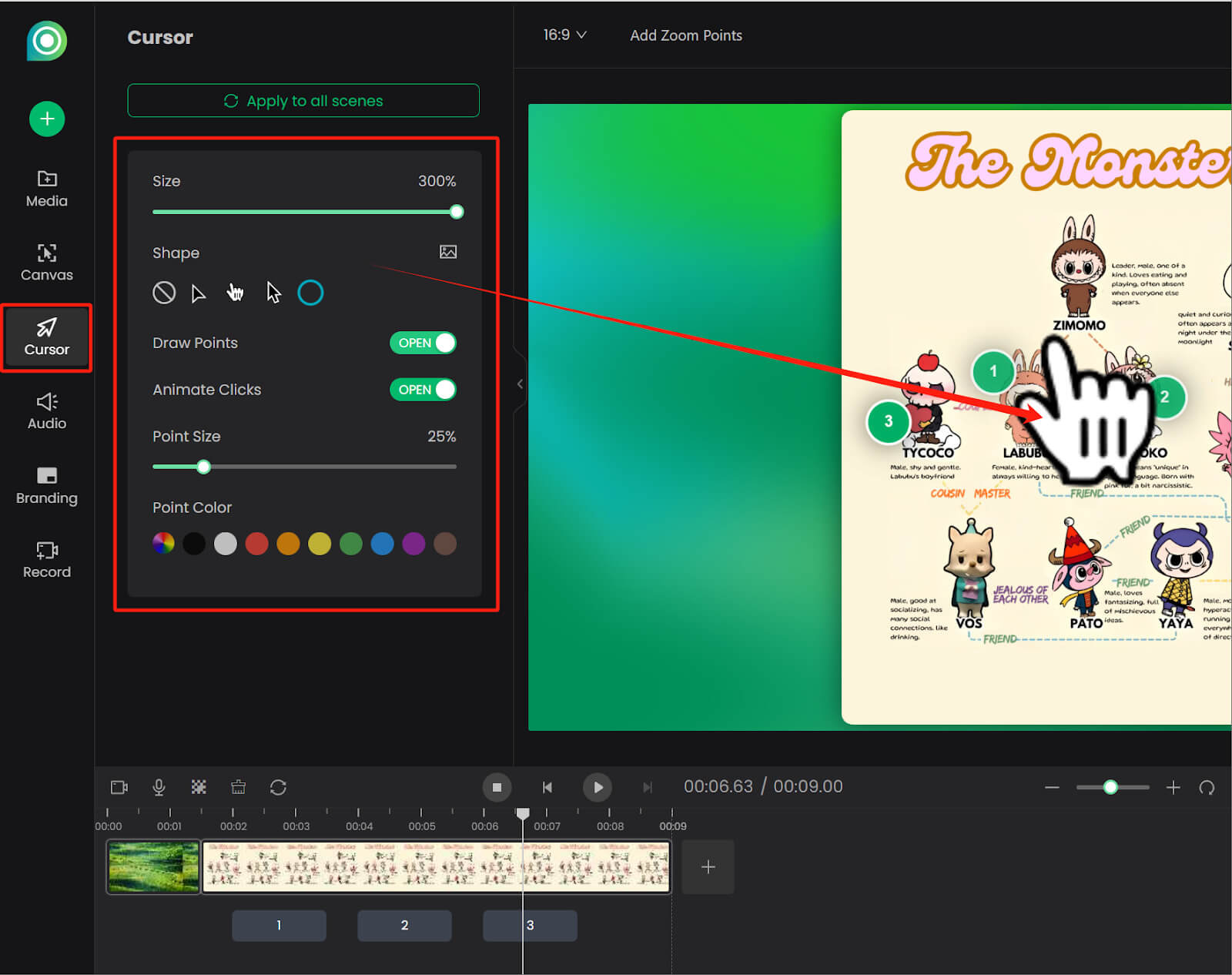
Note: Cursor size and shape are only available for images and PDFs.
How to Reset Zoom Animation
To reset the zoom animation with one click, click the Clear icon for one-click removal.
Select the number 1/2/3 point on the timeline, and click the Delete icon beside the clear icon to delete one by one. The zoom points will reorder automatically.
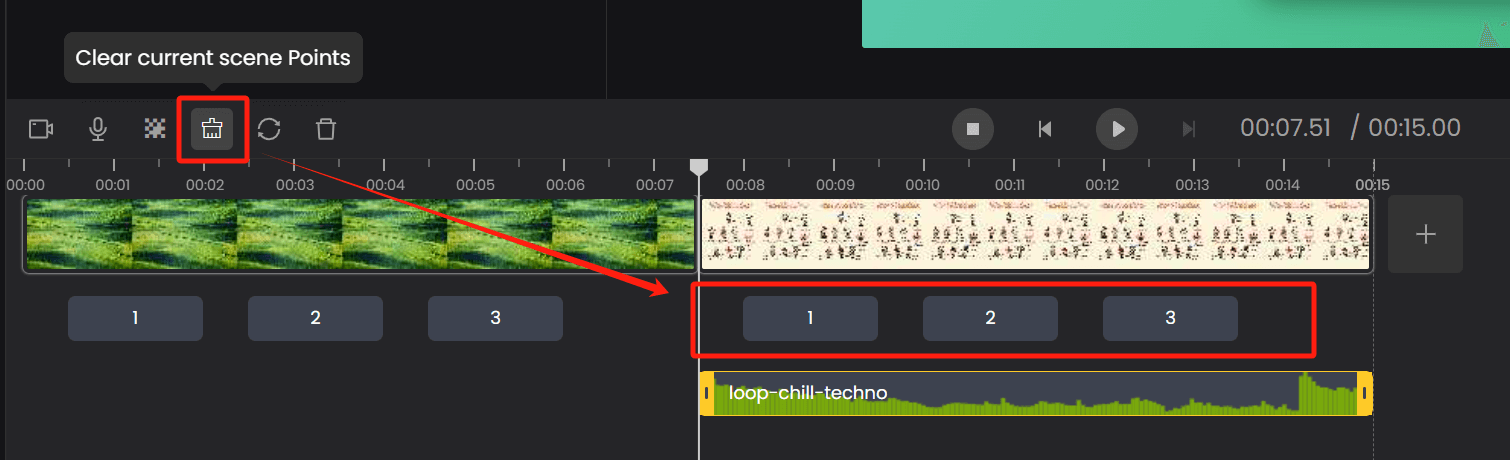
How to Apply Zoom Effects to All Scenes with One Click
Wherever you edit zoom animations on the Point panel or the Cursor panel, click Apply to current or all scenes to apply zoom animation settings with one click.