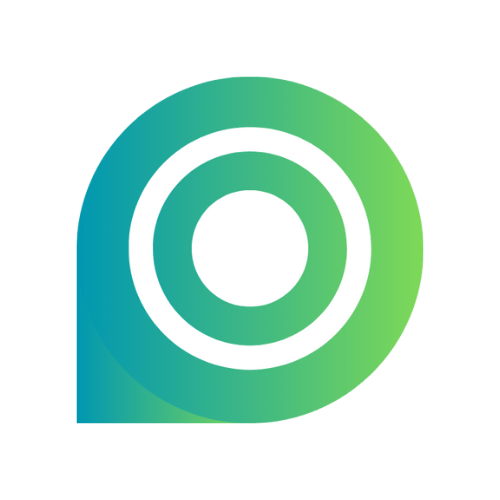Interface Overview
Editing & Recording
FAQs
Roadmap
Audio Enhancement
Layer background tracks, record voiceovers, and adjust volume levels for audio editing.
How to Add Music & Audio to Videos, Images & PDFs
Add background music from the library or local files, record synchronized voice-overs with zoom effects, and precisely adjust volume levels.
Content creators, marketers, and educators enhance audio effects by layering background music tracks or voice-overs.
How to Add Background Music
To add background music to a video, an image, or a PDF:
- Click Audio in the left sidebar to open the music library.
- Preview the music using the Play button, then click the Add button to add it to the timeline.
- Drag the audio track horizontally to reposition it.
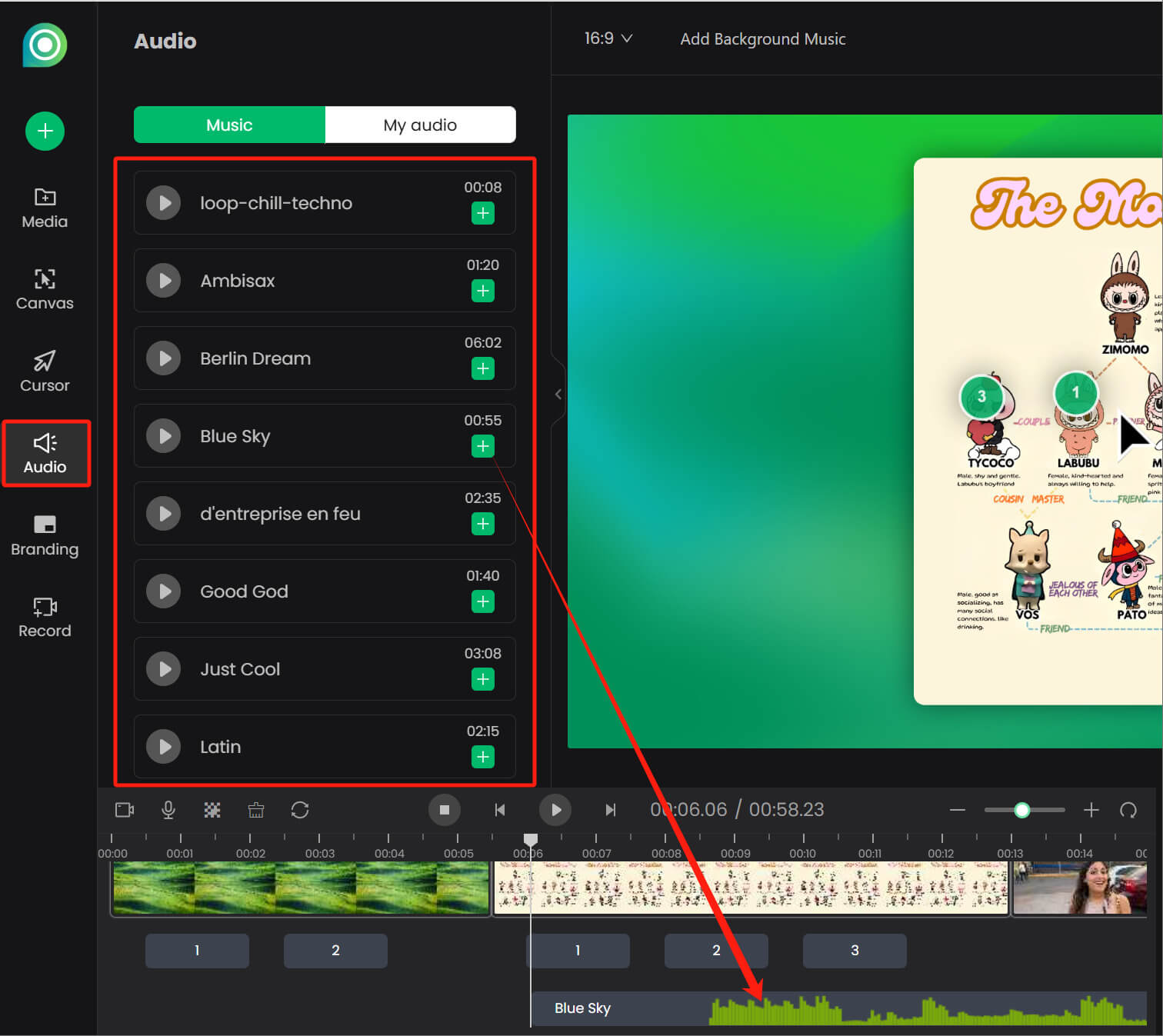
Note: Poindeo supports you in adding multiple audio tracks simultaneously.
How to Add a Local Audio to the Timeline
Navigate to the Audio panel and click My audio. Click to upload a local file as background music.
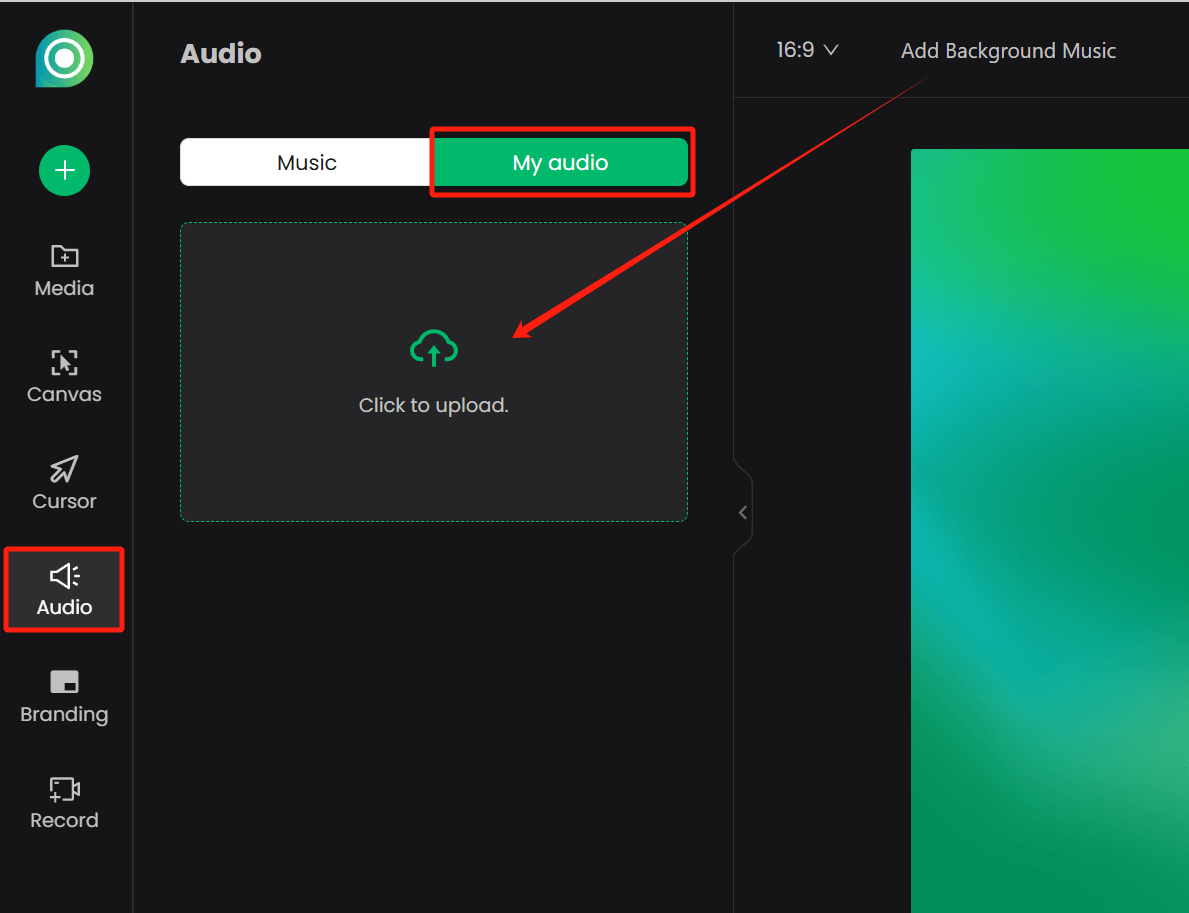
How to Record Voice-Over on Images/PDFs
To add a voiceover, navigate to the Record panel > click on Narrate Images/PDFs to record a voiceover with synchronized zoom animations.
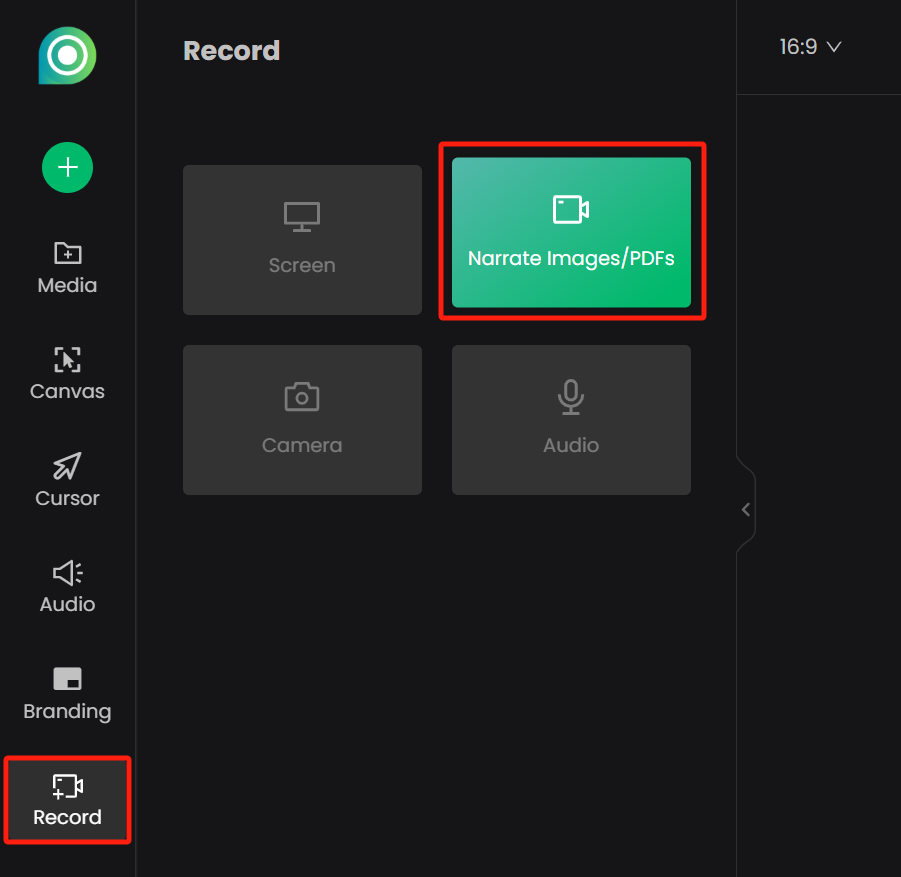
Decrease or Increase Audio Volume
Select an audio track in the timeline to reveal the Audio Settings. Drag the volume slider left to decrease or right to increase.
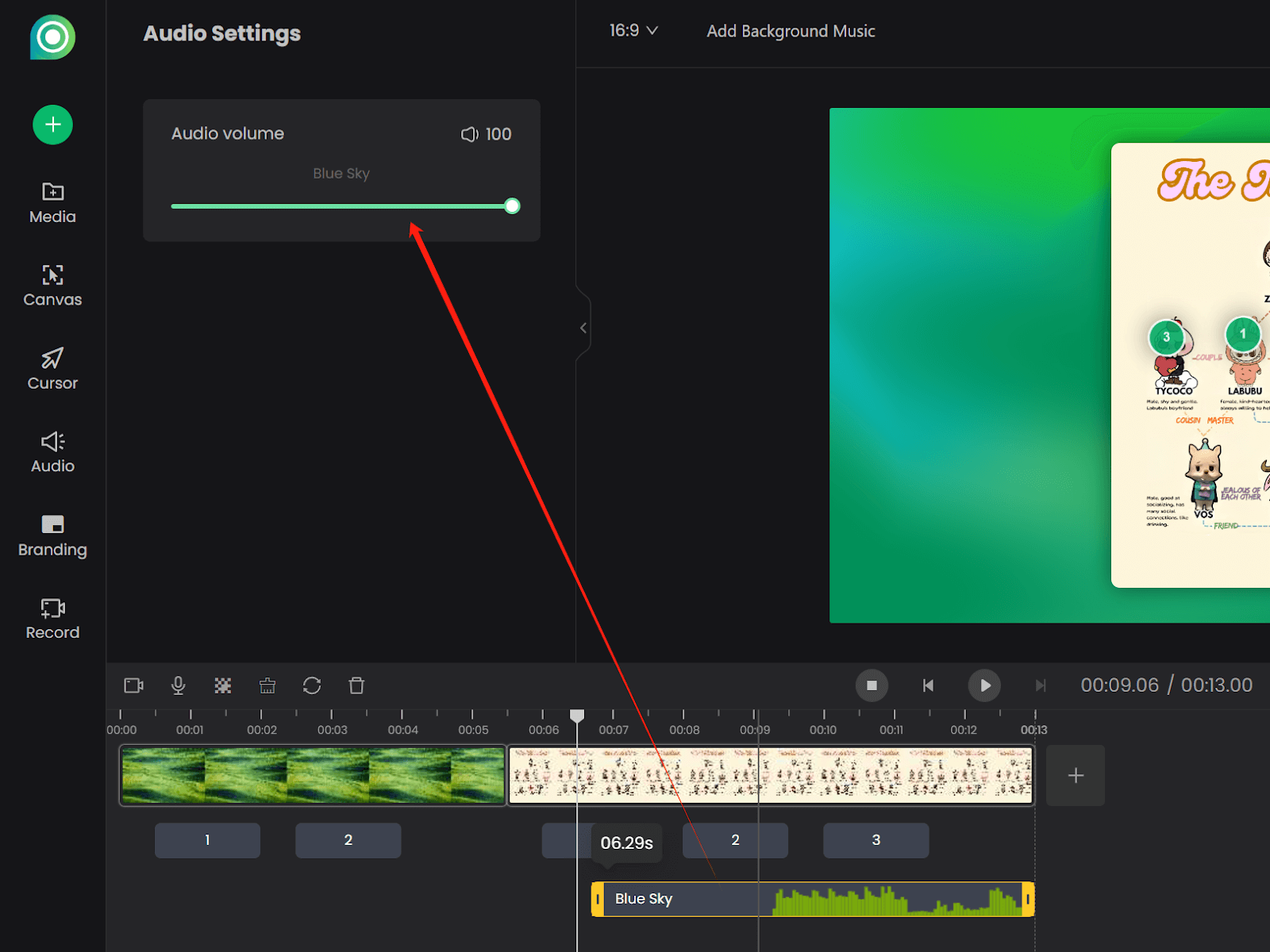
Trim an Audio Length
Also, select the audio track on the timeline, and drag the slider to trim the audio length from the end.