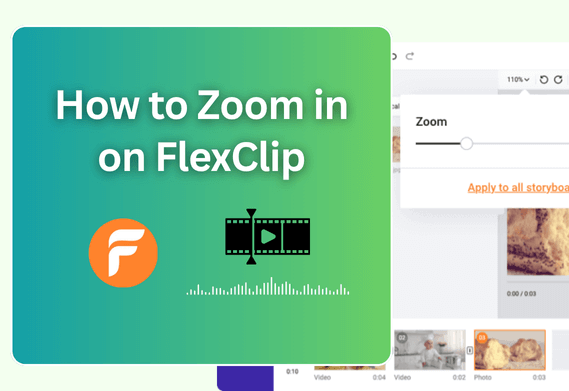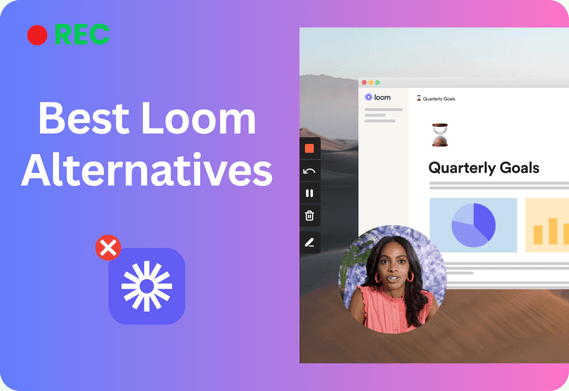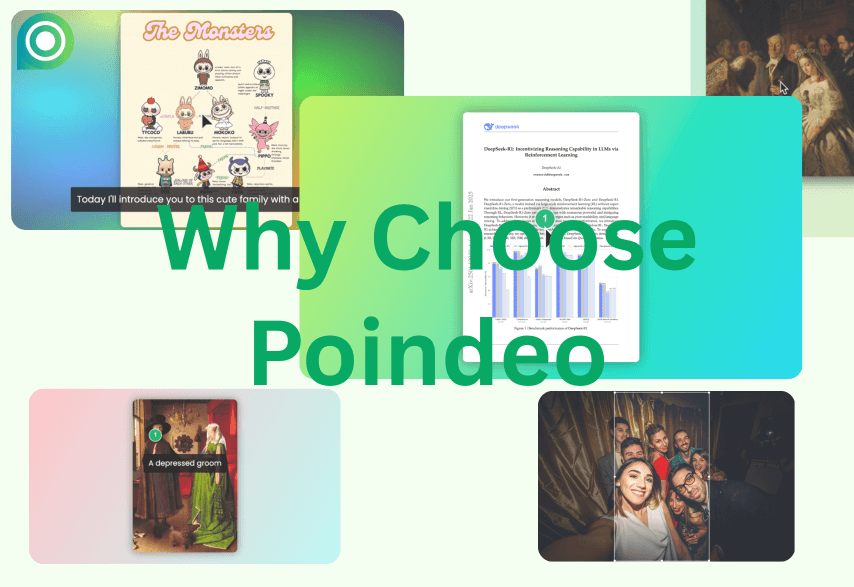As a creator of instructional content, your primary goal is clarity. You can have the most valuable information in the world, but if your audience can't see the tiny menu item you're clicking or the line of code you're highlighting, your message is lost.
This is where a simple zoom effect can transform your video from confusing to crystal clear.
In this guide, we’ll show you exactly how to zoom in/out on a video in FlexClip, and also introduce you to an easier alternative tool, which is designed for adding zoom animations for demo and tutorial videos.
How do I Zoom in on FlexClip?
FlexClip's zoom-in feature lets you zoom in or zoom out a video in minutes. So video viewers can dynamically focus on specific areas of your video content. It enables you to zoom videos from 5% to 200%. Simply set your start and end points, adjust the magnification level, and create smooth, professional-looking zoom effects to emphasize key details in your footage.
Check the steps below to zoom in on FlexClip:
Step 1. Launch FlexClip online, and upload the video you want to zoom in on.
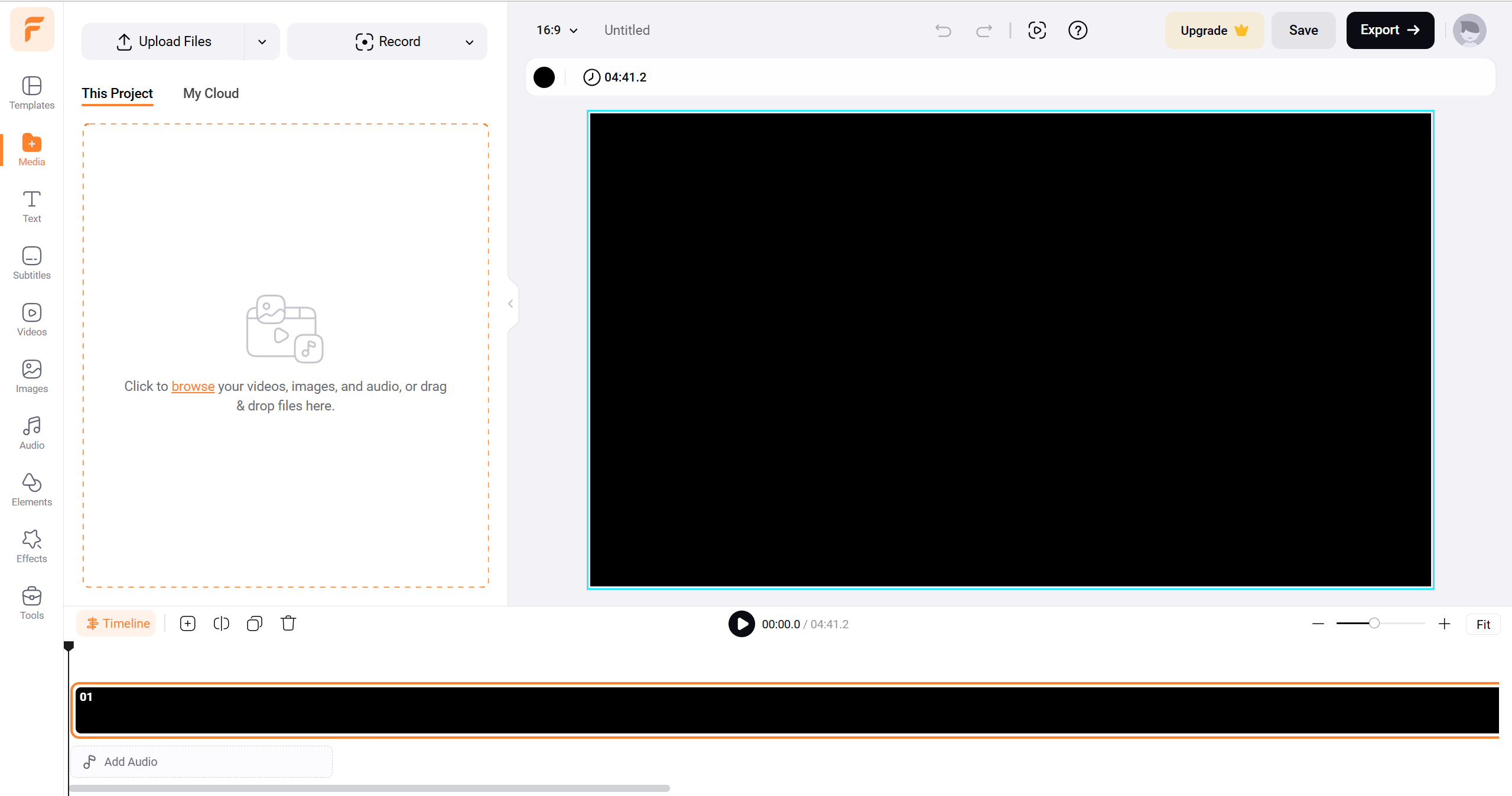
Step 2. Click on the Zoom function next to the Edit button.
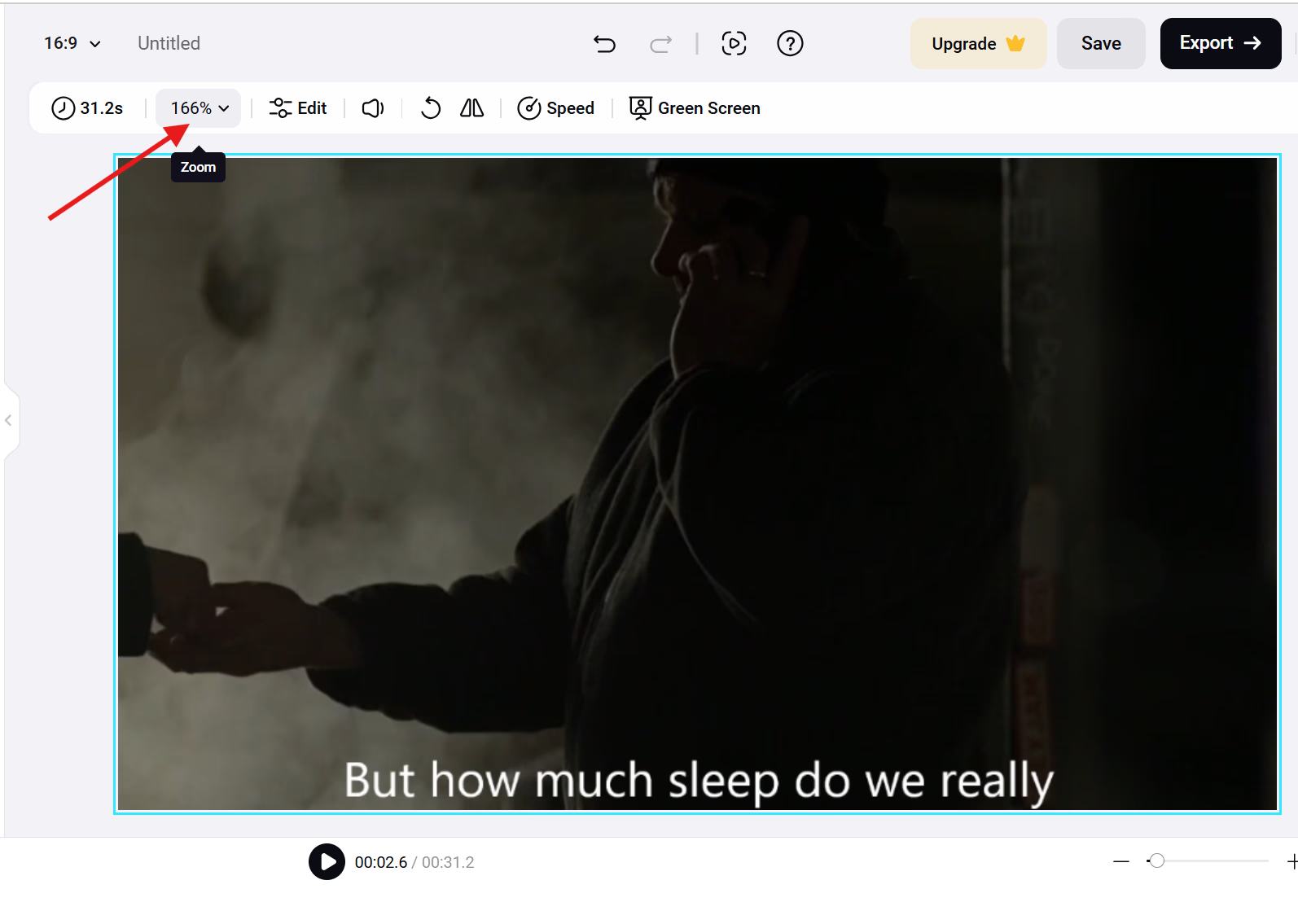 Step 3. Then you can choose the degree of zoom in or out. Click Done to finish.
Step 3. Then you can choose the degree of zoom in or out. Click Done to finish.
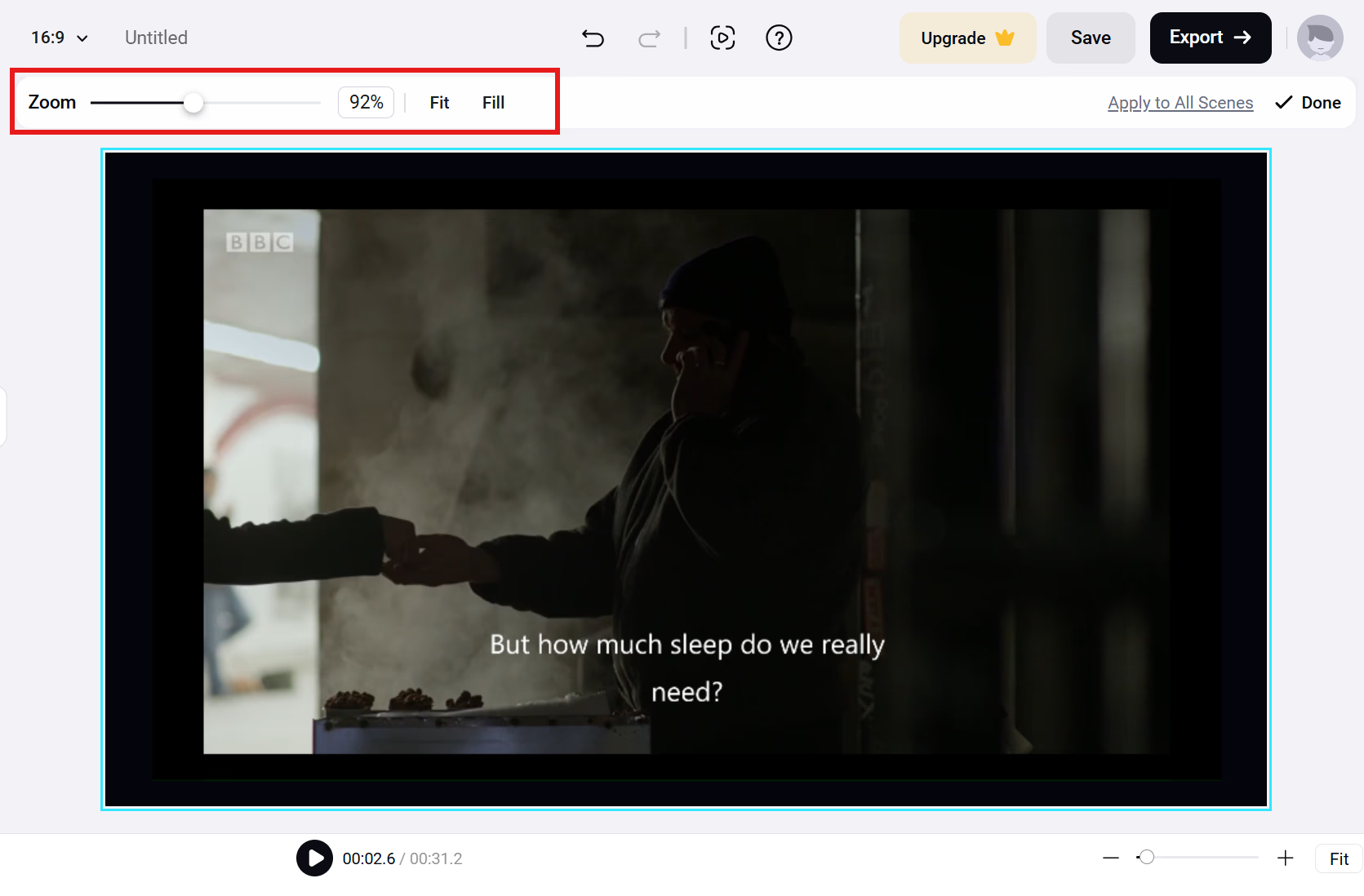
Step 4. After the other edits are done, click the Export button in the top-right corner.
Advantages and Limitations of FlexClip’s Zoom-in Feature
With FlexClip, you can zoom in on videos successfully. Check its pros and cons in detail to help you use it more efficiently.
Advantages
- Easy-to-use zoom: doesn't need to download heavy software, doesn't require advanced technical knowledge.
- Easy to zoom in with 200% and zoom out with 5%.
- Integrated with other editing features like transform and adjust, making it convenient for comprehensive video editing.
- Available in the free version, making it accessible to beginners.
Limitations
- Zoom capabilities are limited and basic: they can only apply to all scenes, like cropping video, and they may not match the precision and control.
- The zoom feature can sometimes make the video quality grainy.
- Zoom animations have some limitations compared to professional software packages.
- The free plan has restrictions on other editing capabilities.
Poindeo - Specialized in Adding Zoom Animations to a Video
Poindeo is a specialized tool that focuses on adding perfect pan-and-zoom effects to video clips, screen recordings, images, or PDFs as quickly and easily as possible. You just need to click your mouse, and a zoom-in feature is created. More importantly, Poindeo allows you to zoom in on different video frames and different areas of one frame. What’s more, you can record your screen, camera, and video and then zoom in on it, only needing a Poindeo.
Here are the easy steps to zoom in on videos with Poindeo:
Step 1. Launch Poindeo online. You can upload an existing video or record one. Here, we take the uploaded video as an example
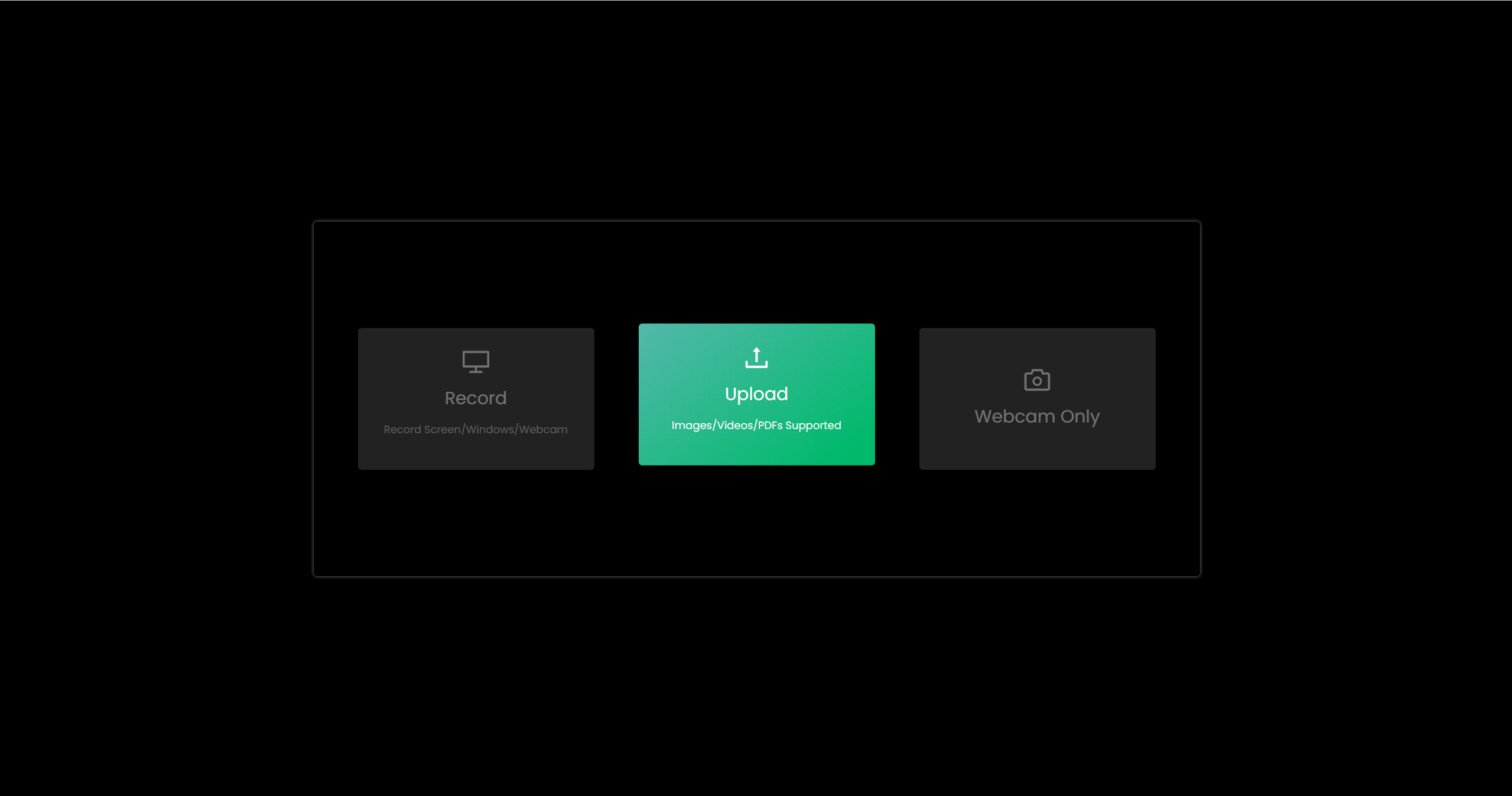
Step 2. Once uploaded, simply draw points on the area you want to zoom. Then drag the timeline to locate the next point you want to zoom in on and draw a point again. You can adjust the zoom level, zoom speed, add a zoom description, etc.
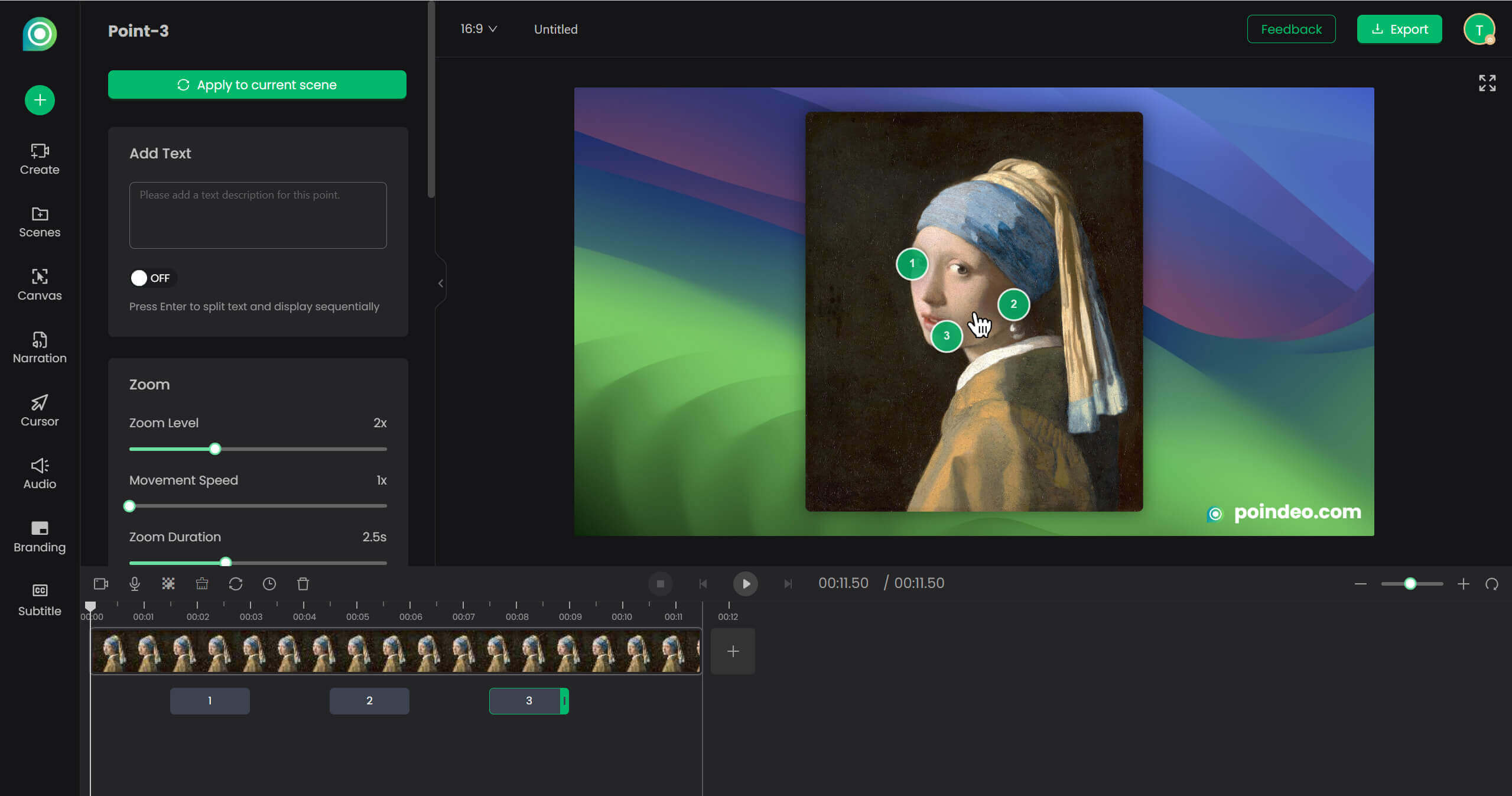
Step 3. Once finished, you can click the play button to preview the zoom-in effects. Then click the Export button in the top-right corner. You can export it as a video or GIF.
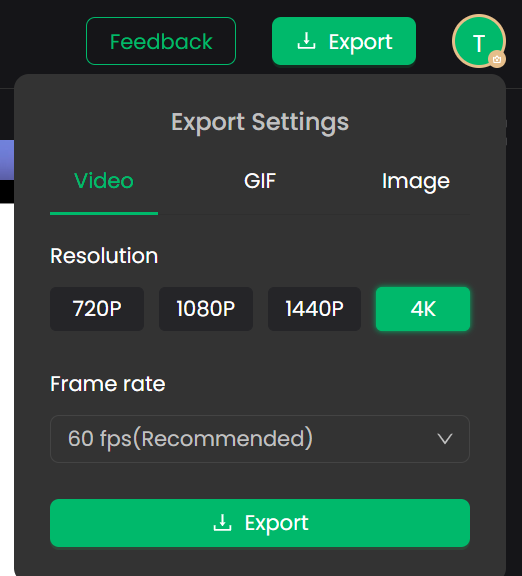
Exported zoom effects are listed below:
FAQs about Zoom in on Videos
How to Zoom in on videos online with Poindeo?
Poindeo offers browser-based smart zoom effects without software installation. It's completely free to use and particularly effective for content creators and educational content. The platform specializes in dynamic zoom animations, making it simpler than traditional video editors.
Is FlexClip free?
FlexClip offers a free version with basic features but has significant limitations. Paid plans start from $7.99/month with three tiers: Basic, Plus, and Business, each offering progressively more features, storage, and HD exports.
Conclusion
Adding a clear, purposeful zoom effect is one of the most effective ways to improve your tutorial and demo videos.
For creators who need to build a complete project with multiple edits, FlexClip offers an accessible all-in-one solution. For those who prioritize raw speed and simplicity for animating clips, a specialized tool like Poindeo is an unbeatable choice.