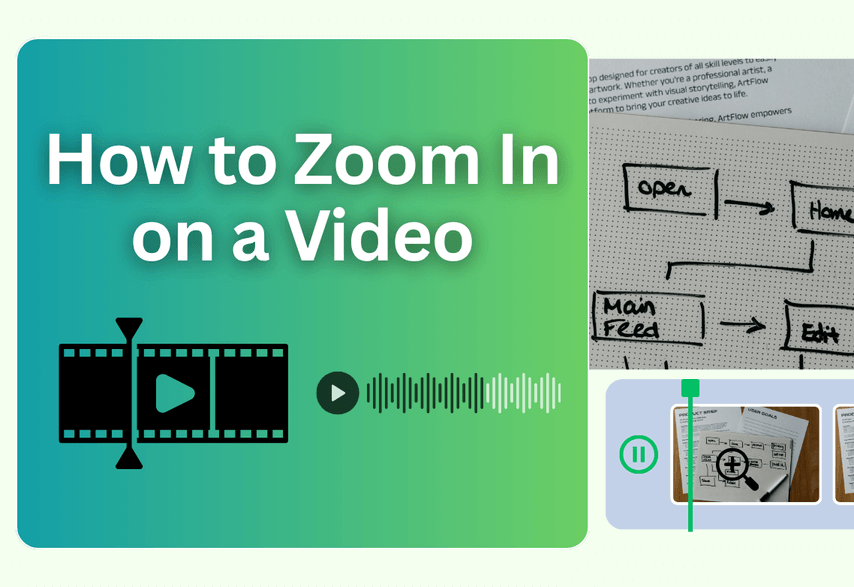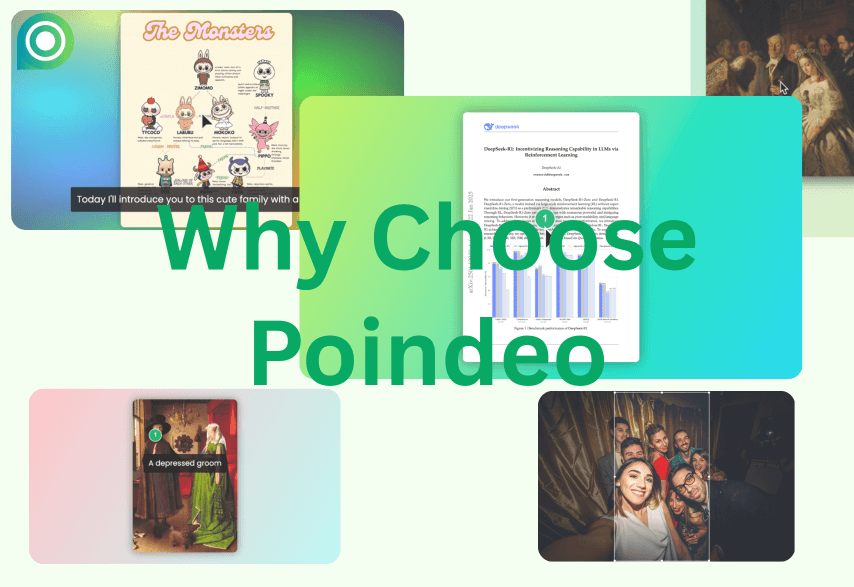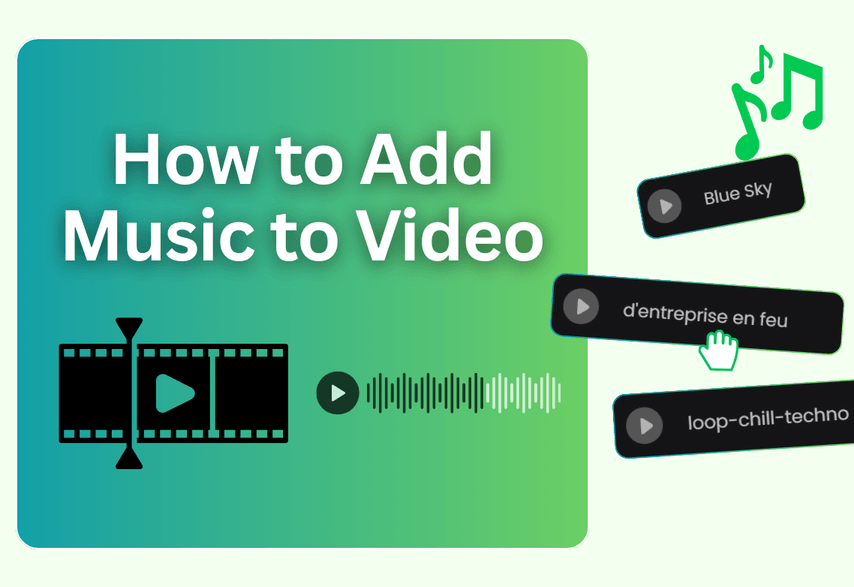Have you ever watched a software tutorial where you couldn't read the menu items? Or a product demo where the key feature was just a blur? A static, wide-angle screen recording can frustrate viewers and undermine the goal of your video: to teach and demonstrate clearly.
The solution is a simple yet powerful editing technique: the zoom and pan effect.
This guide is specifically for educators, marketers, and content creators who make instructional videos. We will teach you not just how to zoom in, but how to do it effectively to create professional, easy-to-follow content. We'll focus on the best tools for the job, from dedicated to professional video editors.
Why a Good Zoom Effect is Essential for Instructional Videos
In a tutorial, zooming isn't just a stylistic choice—it's a critical tool for communication. Here are the core benefits:
- Guides Viewer Attention: A smooth zoom-in acts like a pointer, telling your audience, "Look here. This is important."
- Eliminates Distractions: By focusing on a specific part of the screen, you hide irrelevant interface elements and keep the viewer locked on the task at hand.
- Improves Clarity and Comprehension: Viewers can clearly read text, see icons, and understand exactly where you are clicking, which drastically reduces confusion.
- Creates a Professional Polish: Well-executed zooms make your video feel more dynamic and professionally produced, building trust with your audience.
The Easiest Method to Zoom in on Videos Online
Poindeo is an easy online video editing tool, particularly focusing on its zoom capabilities. You can zoom in on a video, image, or PDF file. No matter whether you are a content creator, product marketer, designer, etc., you can use Poindeo to make eye-catching guides and clear demo videos.
Key Features
- Simply draw points by clicking a mouse, and zoom effects are quickly created.
- Dynamic zoom animations are shown to emphasize any specific areas on an image, video, or PDF.
- You can adjust zoom speed and zoom level, add zoom description, etc.
- Browser-based operation with no software installation required.
- Combine zoom effects with video recording.
- Easy to use, especially for beginners.
Steps to Zoom in on a Video with Poindeo:
1. Launch Poindeo, and you will see the interface below. Click Upload to select a video you want to add zoom effects.
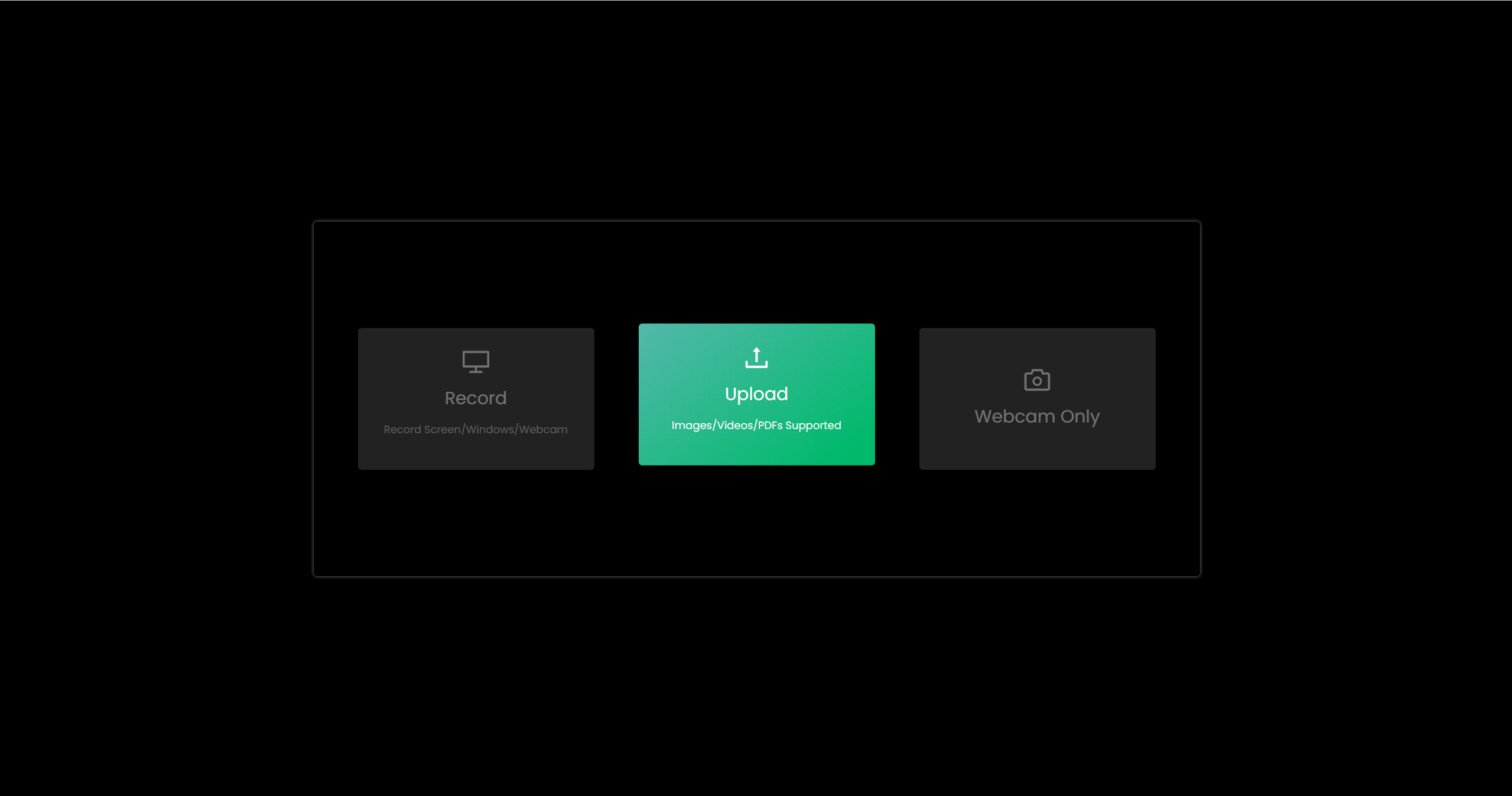
2. Simply click on the canvas where you want to enlarge. Then drag the timeline to the next frame, and draw points. Every time you draw a point, you will see the Point panel here you can add a zoom description, adjust zoom level and movement speed, and more.
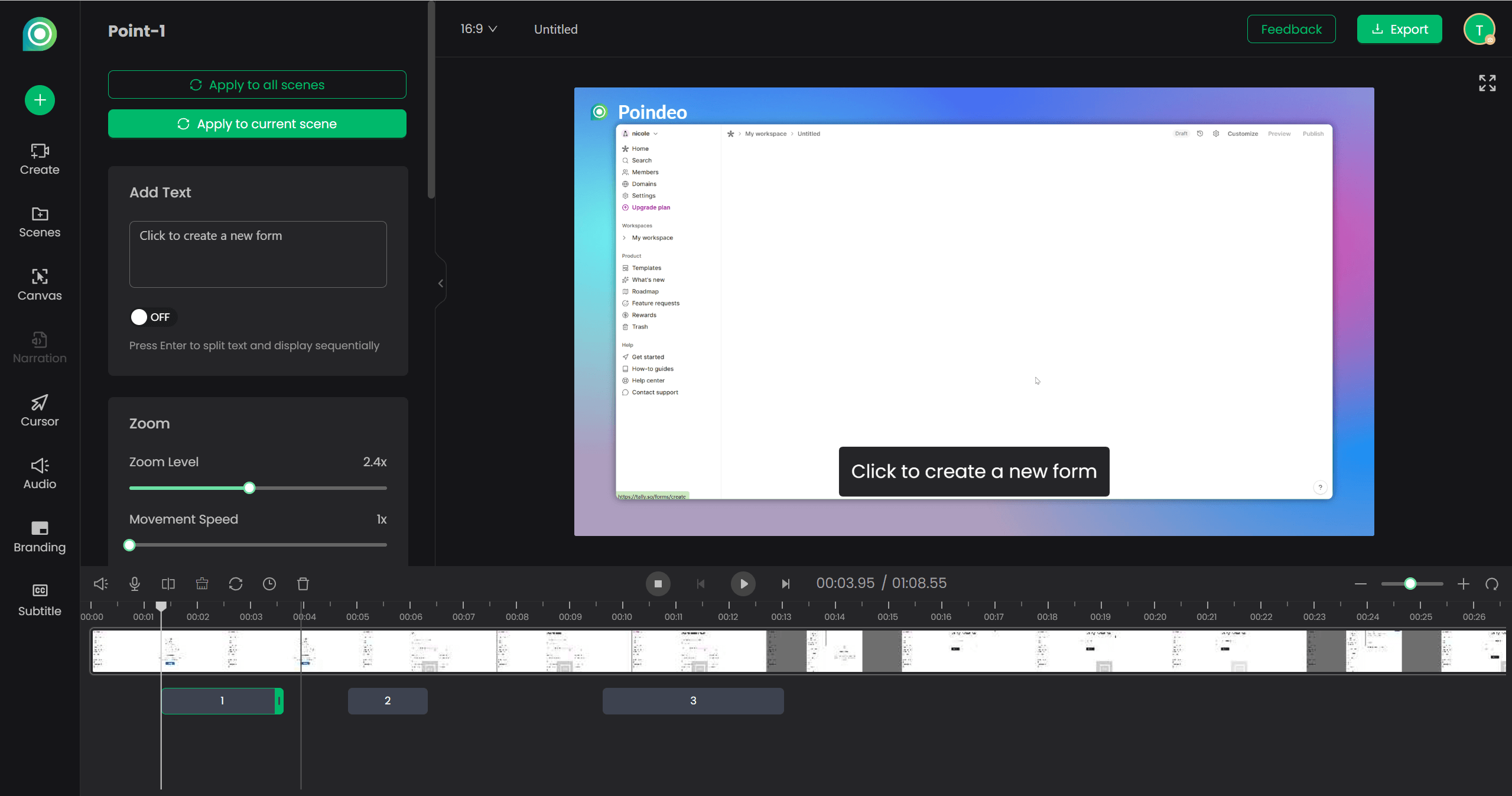
3. If you want to adjust zoom effects again, select the point on the timeline to bring back the Point panel. Or select and drag a point on the timeline to change its timing.
4. After all editions are finished, click the Export button in the top-right. Here you can choose to export as a video or GIF.
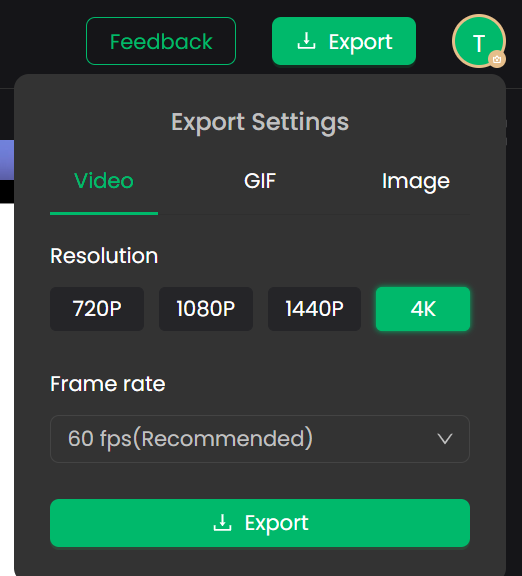
How to Add Effects on a Video [Video Guide]
Alternative Video Zoom Editor Apps
1. DaVinci Resolve
DaVinci Resolve is a professional-grade editor that offers Hollywood-level features with a surprisingly accessible free version, combining editing, color correction, visual effects, motion graphics, and audio post-production. Dynamic zoom is one of its features, which allows you to make zoom controls.
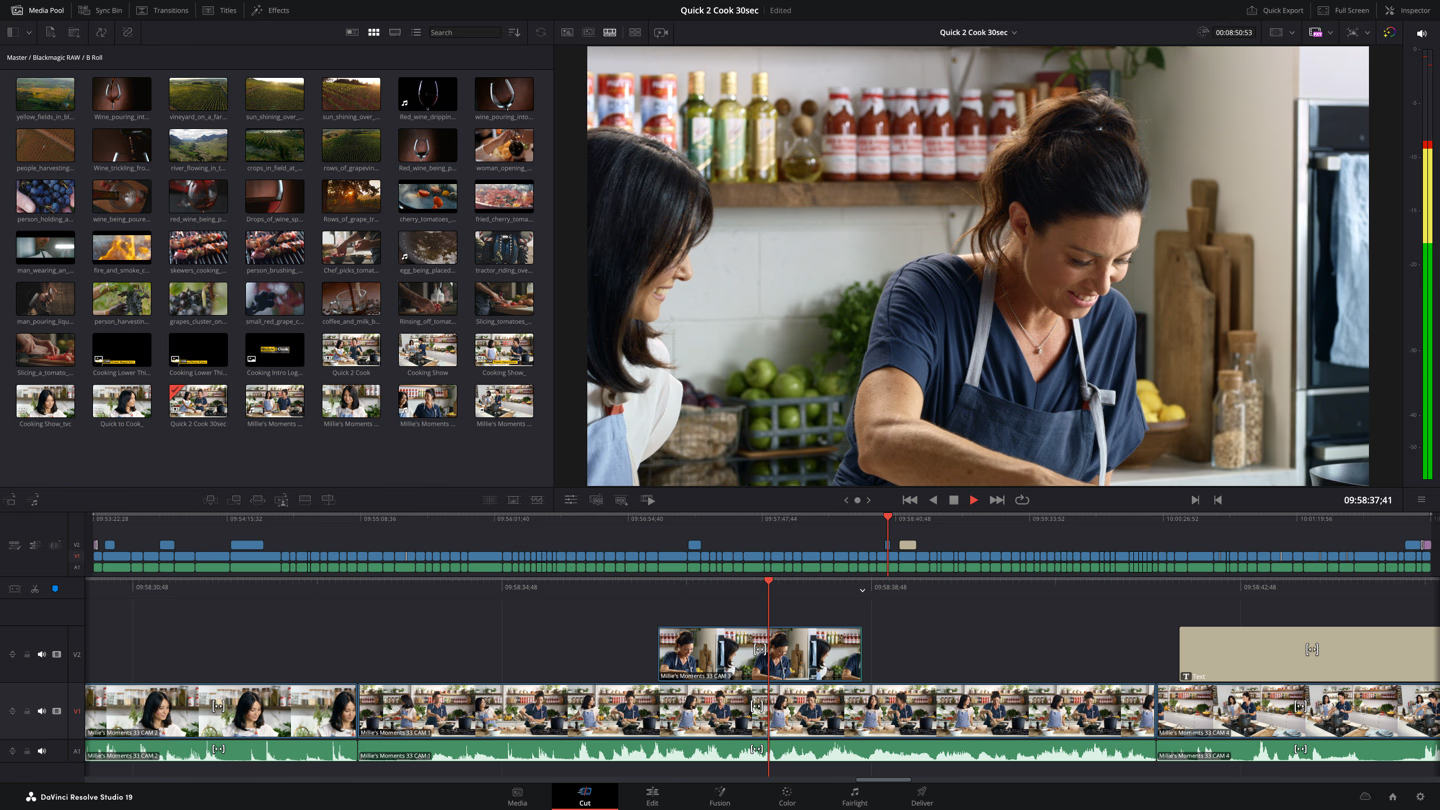
Pros:
- Powerful color grading and zoom controls
- The free version has extensive features
- Excellent GPU optimization
- Professional-grade output quality
Cons:
- Steeper learning curve
- Hardware intensive
- Complex interface for beginners
2. Adobe Premiere Pro
Adobe Premiere Pro is an industry-standard software that provides seamless integration with other Adobe products and professional-grade features. Its advanced zoom tracking enables you to increase the size of the image or video clip to focus on a specific area.
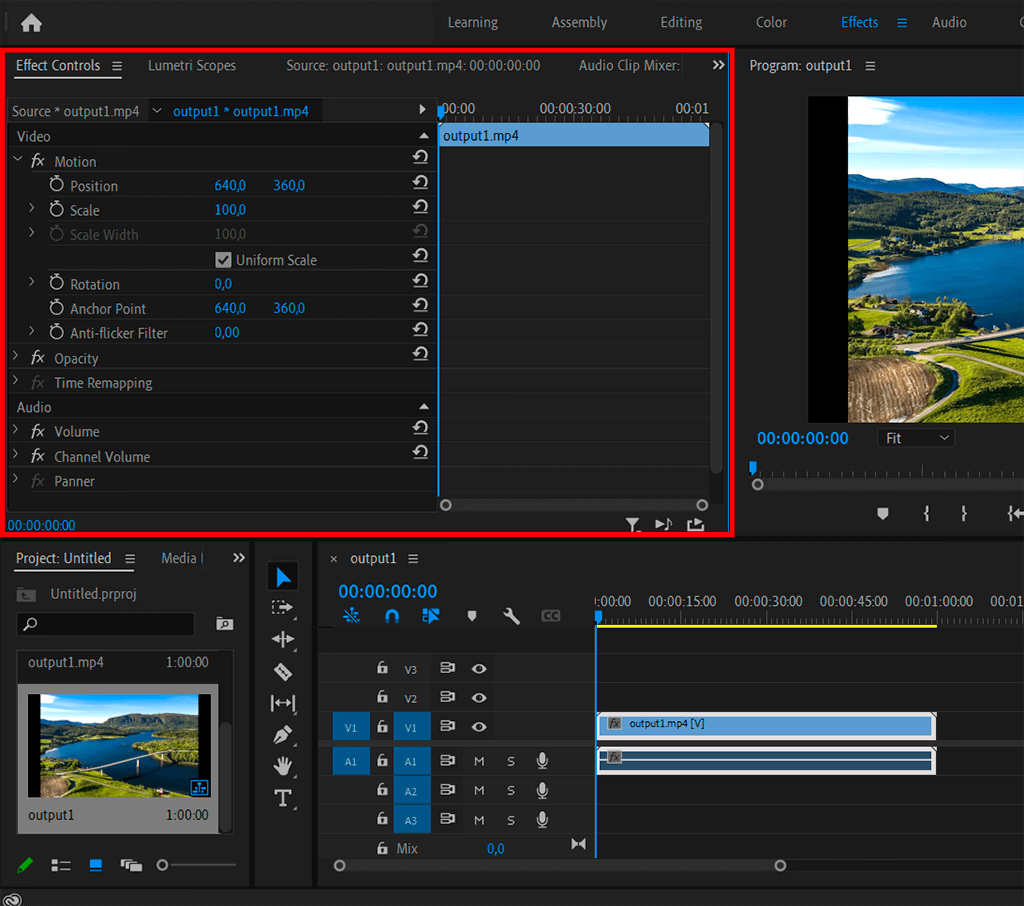
Pros:
- Advanced zoom and comprehensive feature set
- Multi-point zoom tracking
- High-quality scaling algorithms
- Seamless integration with After Effects and Adobe ecosystem integration
- Professional-grade presets
Cons:
- Expensive subscription model
- Resource-intensive
- Can be crash-prone
- Overwhelming for beginners - User guide to zoom
FAQs
What is the absolute easiest way to add a zoom effect to a video?
For a single video clip, screen recording, or image, the easiest and fastest way is to use a specialized online tool like Poindeo. It is designed for this one purpose, so you don't have to learn a complex timeline or deal with confusing settings. You simply upload your clip, set the start and end frames visually, and download the finished, animated video.
How do I zoom in on a video on Windows?
Windows offers multiple ways to zoom videos, from the basic built-in editor (Open Video Editor and select "Motion" under Animations and choose zoom level and direction) to professional software. Poindeo is a nice browser-based online tool, suitable for Windows and Mac.
How do I zoom in while recording a video?
Whether using a phone or a professional camera, you can use the pinch-to-zoom gesture on the screen to zoom in or zoom out. Or you can zoom by uploading the recorded video to the above video editing tool.
How do I turn on zoom in on my video?
If you are using a camera, check your webcam settings first - most built-in cameras have zoom options in device settings. For recording software, look for the camera icon or video settings menu. Many online tools allow you to zoom in on videos easily.
How can I zoom in on a video on my phone?
You can use dedicated editing apps like CapCut or InShot, which offer precise zoom control and additional effects. Both apps are free, user-friendly, and available for iOS and Android devices. If you want to generate zoom-in effects with editions, use free online tools like Poindeo, Clideo, etc.
Can I zoom in on a video while I'm watching it, not editing it?
Yes, but that requires a different type of tool. The methods described in this article are for creators who are editing a video file. If you are a viewer who just wants to temporarily magnify a part of a video you are watching, you need an advanced media player. VLC Media Player is a well-known free tool that features an option called "Interactive Zoom," which allows you to do exactly that during playback.
Conclusion
Zoom effects are crucial for modern content creators, as they enhance viewer engagement and storytelling capabilities. They can transform simple footage into dynamic content, highlighting details. There are many online editing tools and professional software you can choose to apply for zoom-in effects. First, try the easiest online tool - Poindeo for free. Just click on the canvas, and zoom effects are created.