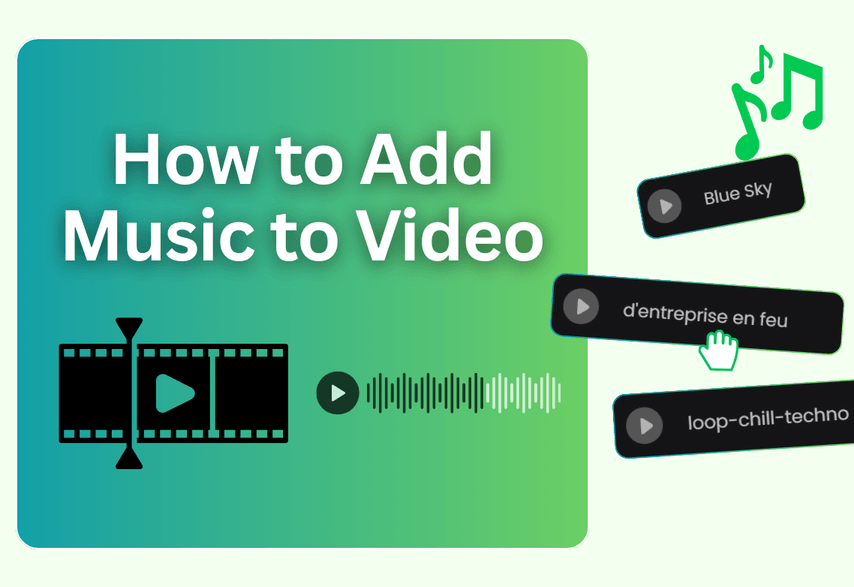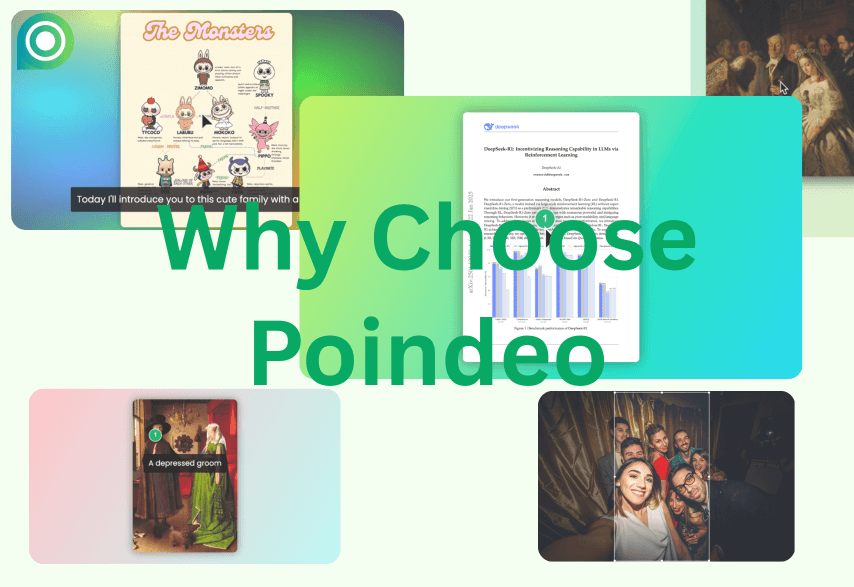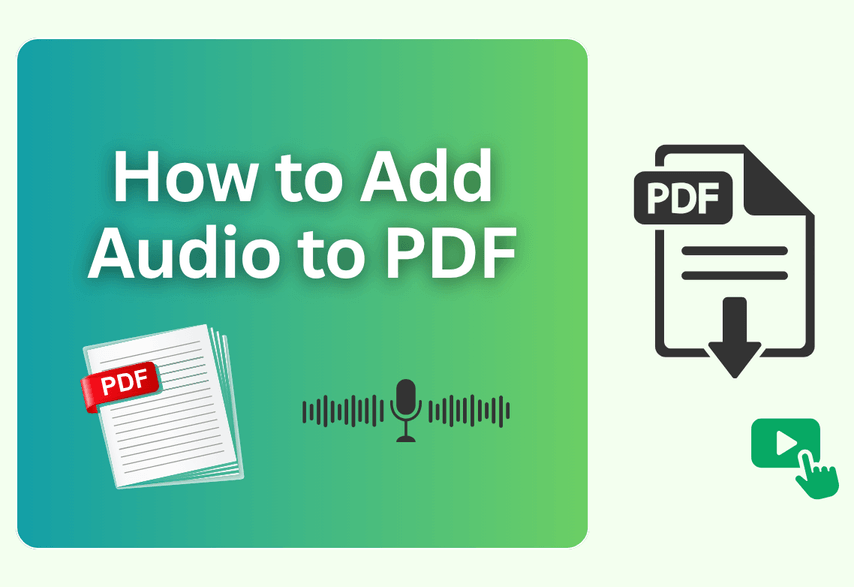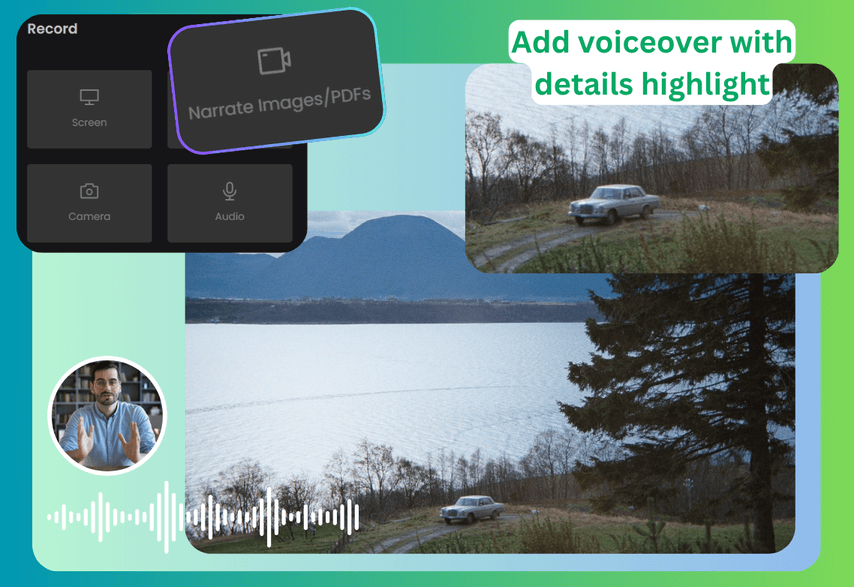Not every video needs a soundtrack, but the right music can be transformative. While an interview or a technical tutorial might not need a score, a dance video, a gaming montage, a travel story, or a product demo video depends on it. The right background music is essential—it fills space, enhances emotion, builds atmosphere, and gives your visuals a powerful impact, dramatically improving the viewer's experience.
But this is where creators get stuck:
- Should your travel vlog use a chill folk song or an upbeat electronic track?
- Does your brand video need an epic, cinematic score or something warm and gentle?
- How do you sync the beat of the music perfectly with your best gaming moments?
- Where can you find music that's both free and won't get your video flagged for copyright infringement?
- Once you've downloaded a track, what are the best techniques for mixing it in your editing software?
These questions can mean the difference between a video that's "average" and one that's "unforgettable."
This guide is designed to solve these core problems for creators. We will show you:
✅The Music Matching Guide: Learn which genres and styles work best for different types of videos and how to choose the right tempo based on your content's mood.
✅The Best Royalty-Free Music Libraries: Discover where to find high-quality free and paid music, including platform recommendations and tips for understanding licenses.
✅A Practical How-To Tutorial: Get step-by-step instructions for adding music and voice-overs in major editing software.
By the end of this article, you'll be able to find the perfect sound for any video and master the art of professional audio mixing.
Matching Music to Your Video Style
1. Vlogs & Lifestyle Videos
-
Travel Vlogs: These often benefit from a soundtrack that evokes a sense of passion and freedom. Upbeat, breezy music paired with bright, natural footage creates a fresh and inviting vibe.
-
Food Vlogs: Music can elevate the sensory experience. Use different styles for different scenes, a cozy acoustic track for a café scene, or an upbeat funk track for a bustling market, to enhance the mood.
2. Corporate & Brand Videos
-
Style Profile: Professional, motivational, and inspiring.
-
Recommended Genres: Upbeat, driving corporate music with a clear, positive rhythm. This helps convey a forward-thinking and energetic brand image.
3. Gaming Videos
-
This is all about energy and pacing. The music must match the game's genre and rhythm. For a highlight reel, look for tracks with strong "beat drops" that you can sync with key moments and impressive plays.
Core Principles for Choosing Your Soundtrack
Always consider these four elements when selecting background music:
- Video Style: Ensure the music's genre aligns with the overall aesthetic of your video.
- Rhythm & Pacing: The tempo of the music should match the pace of your video edits.
- Emotional Tone: The music must effectively communicate the feeling you want your audience to experience.
- Target Audience: Consider the musical preferences of the people you are trying to reach.
Where to Find Royalty-Free Music: The Best Libraries
Free Platforms
-
YouTube Audio Library: Available exclusively within YouTube Studio, this is a massive library of high-quality music and sound effects that are 100% free to use on the platform with no copyright issues.
-
Pixabay: Known for stock photos, Pixabay also offers a large and growing library of free-to-use music tracks.
-
Freeplay Music: Simply register an account to download music. It's free for personal use on platforms like YouTube.
-
Jokersounds: A popular Japanese public domain music site, great for finding unique tracks for gaming or anime-style content.
Paid Platforms (Subscription-Based)
-
Epidemic Sound: The industry standard for many creators. A subscription gives you unlimited access to a massive library of tracks and sound effects with a single license that covers all platforms, worry-free.
-
Artlist: Famous for its high-quality, curated library. The Artlist universal license allows you to use the music in almost any type of project, forever.
-
Envato Elements: A massive subscription service that includes millions of assets, including a huge library of royalty-free music tracks.
-
Bensound: Offers high-quality royalty-free tracks that can be licensed individually or through a subscription for use on YouTube, Instagram, TikTok, and more.
There are also AI music generation platforms available that can produce high-quality, original music without copyright issues.
Important: Understanding Music Licenses
-
Check the License Terms: Before using any track, carefully read the license agreement. Some free tracks require you to credit the artist (attribution), while others may not be cleared for commercial use.
-
Keep Your Proof of License: Most royalty-free sites will provide a license certificate or code when you download a paid track. Keep this as proof that you have the right to use the music.
-
Know the Platform Rules: A license that covers personal use on YouTube may not cover a paid ad campaign on Facebook. Always be aware of the distinction between personal and commercial use.
Now that you've chosen the perfect track, it's time for the practical part: adding music to your video. The good news is that the basic process is very similar across most video editing tools. We'll cover the specific steps for popular online, mobile, and social media tools.
How Do I Add Music to a Video Online?
Here, we recommend two easy online tools to add music to a video, especially for those who want a professional touch without the complexity of advanced video editing software.
Use Poindeo to Add Music
Poindeo is a user-friendly online video editor that allows you to easily add music to your videos. It supports adding background music, uploading an audio file, or recording a voiceover. You can also trim and adjust the volume of the music. It’s a great choice if you’re looking for a balance between simplicity and professional-quality results.
Key Features:
- Offer a library of royalty-free music, as well as the ability to upload your own audio files.
- Record your microphone as another track to add and edit.
- Combine images, PDFs into a video with music.
- Make videos for social media (9:16, 1:1, 16:9, and 4:3 supported), marketing, and personal.
Pros:
- No software download required.
- Free music library.
- Voiceovers can be recorded separately and added, allowing for greater flexibility.
- High-quality output (resolution up to 4K, frame rate up to 60fps).
- Simple and quick editor with collaborative features.
Cons:
-
The free version includes a watermark, and you can customize it with a paid plan.
Steps to Add Audio to a Video with Poindeo:
-
Launch Poindeo online and upload a video or multiple videos.
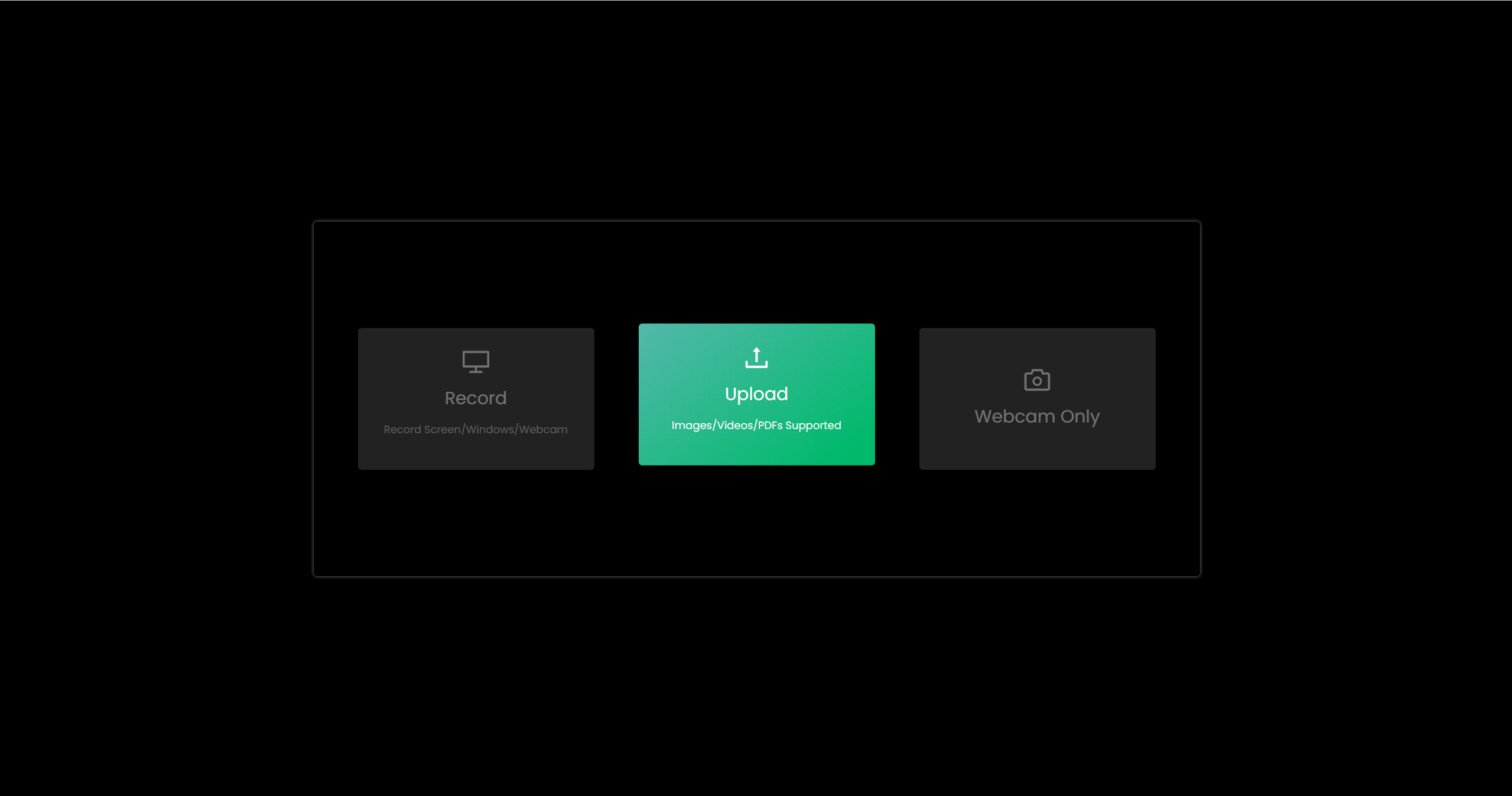
-
Enter the Audio panel from the left and select to add it to the timeline, or upload one.
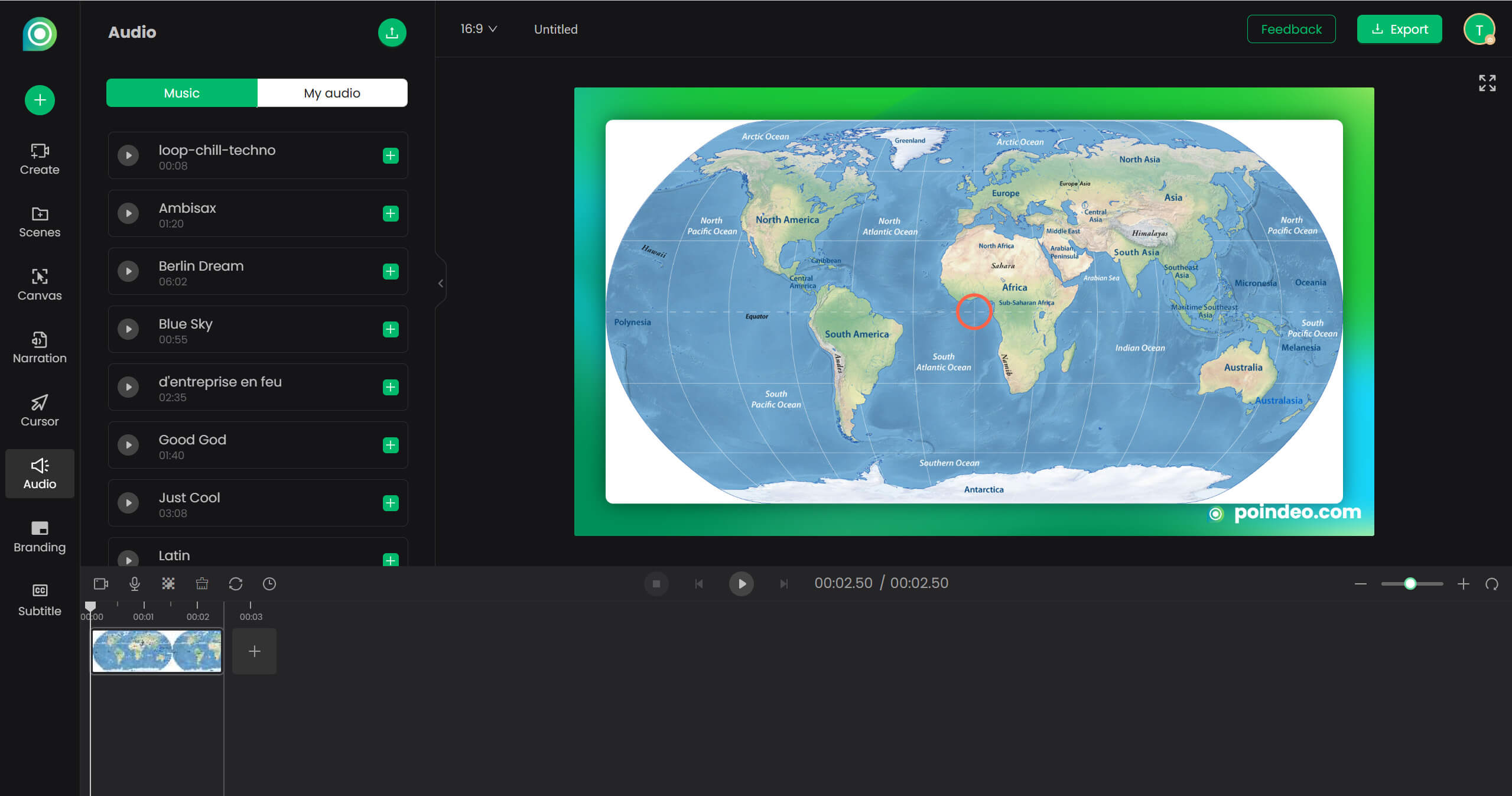
-
If you want to record a voiceover, tap on Create and choose Audio to record a voiceover.
-
Record your microphone and add it to the timeline as another audio track.
-
Adjust music volume and length, click the Export button to save the 4K video with music.
Adobe Express
Adobe Express is a free, web-based tool designed for creating and editing videos. You can add music and sound effects to videos easily. With its intuitive interface and integration with Adobe’s Creative Cloud, it’s a great option for both beginners and professionals.
Key Features for Music Addition:
- Access a collection of royalty-free tracks and sound effects.
- Add your audio files to personalize your video.
- Trim, fade, and adjust the volume of the music.
- Use pre-designed templates to create professional-looking videos quickly.
Pros:
- No software download is required.
- Offers high-quality output with polished templates and effects.
- Works seamlessly on both desktop and mobile devices.
- Perfect for users already familiar with Adobe tools like Photoshop or Premiere Rush.
Cons:
- Free plans include an Adobe Express watermark on exported videos.
- Free users have limited cloud storage for projects.
- Sometimes laggy.
Steps to Add Audio to a Video Clip with Adobe Express:
-
Launch Adobe Express, head to Media, and upload a video.
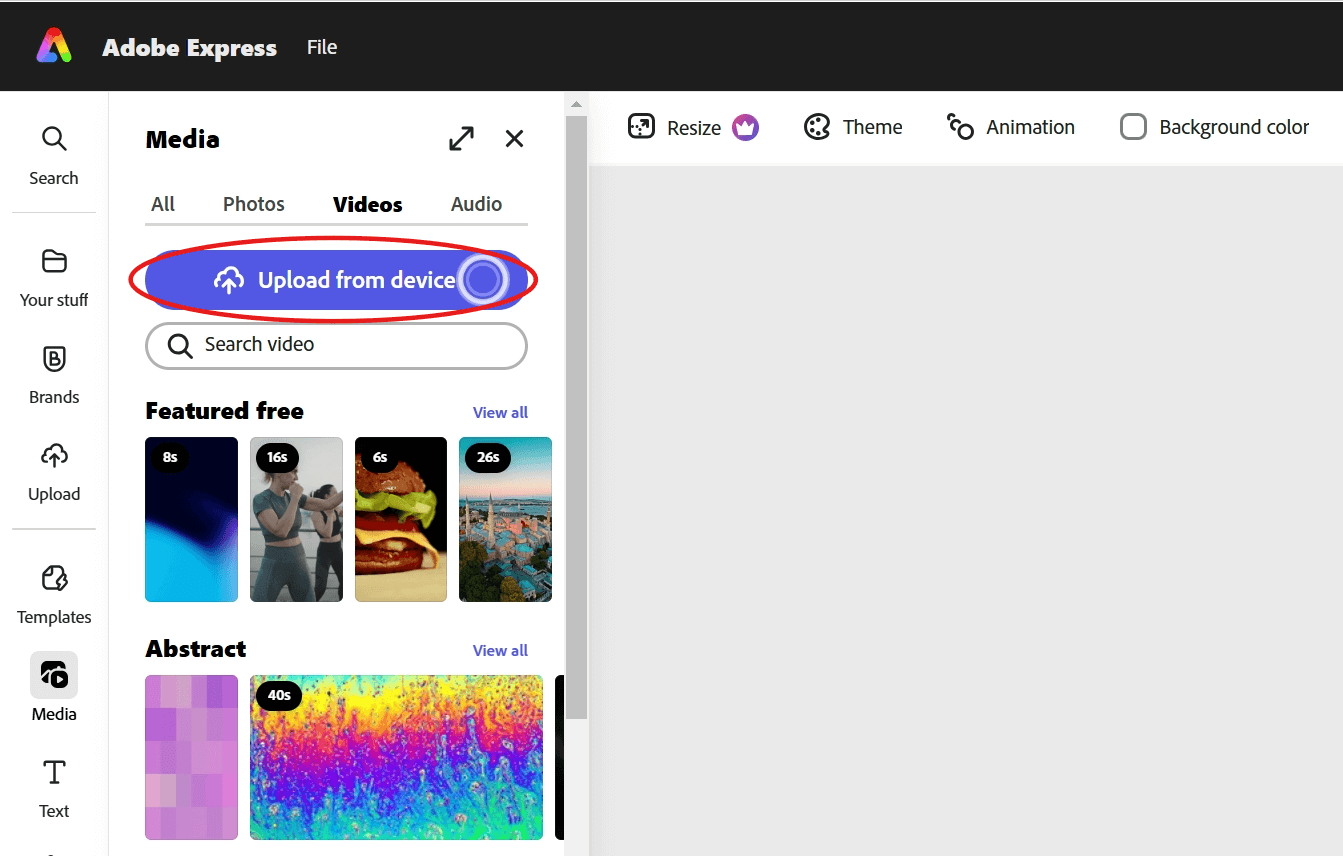
-
Go to Audio and select to add. You can also upload your audio file or record a voiceover. Adjust its volume or fade effect.
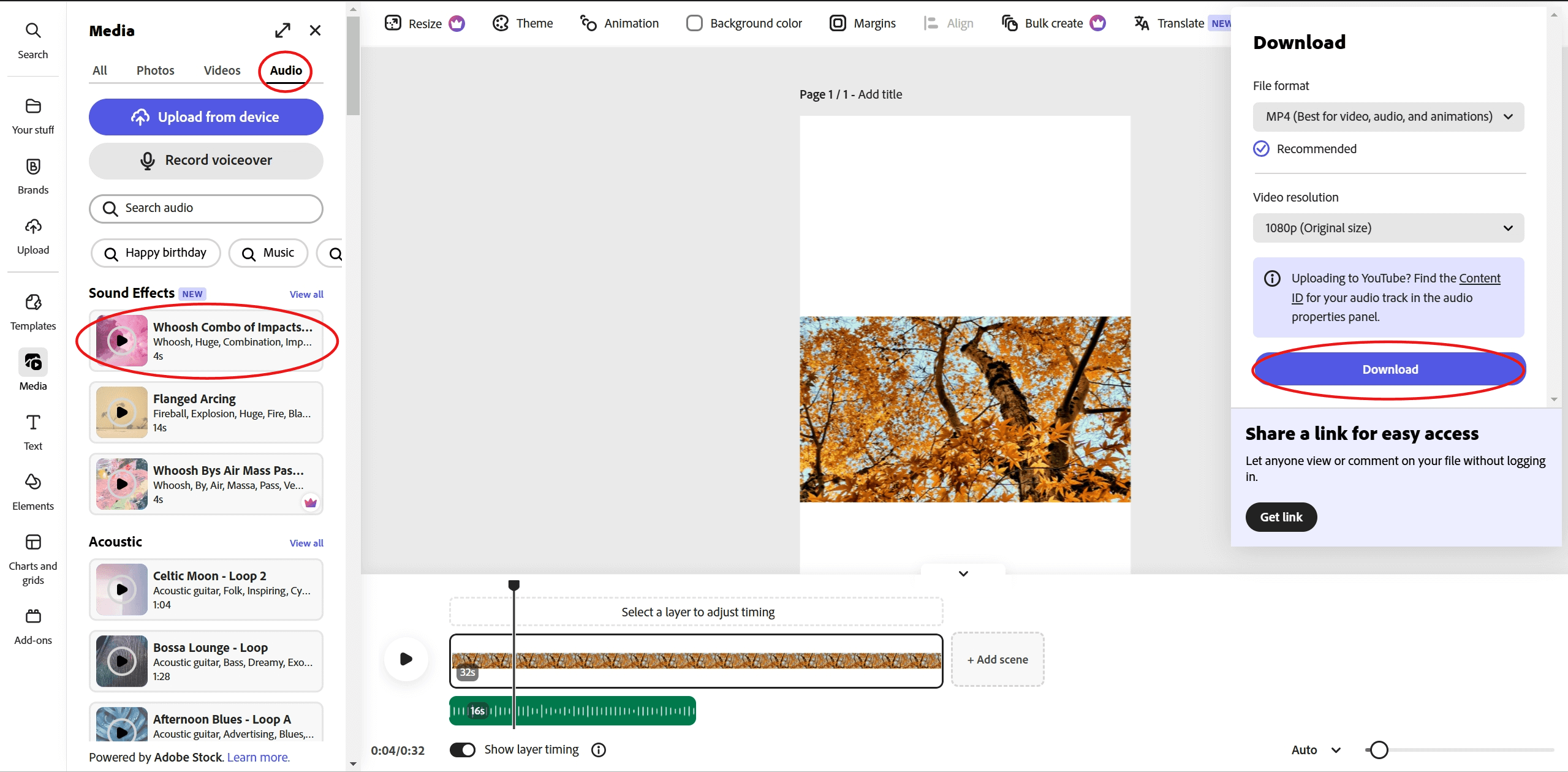
-
Click Download and select the resolution to save the video with music.
How Do I Add Music to a Video on My Phone?
iMovie
iMovie is a free, user-friendly video editing app developed by Apple for iOS and macOS devices. It’s a great tool for quickly adding music to videos directly on your iPhone or iPad, making it perfect for casual users and content creators alike.
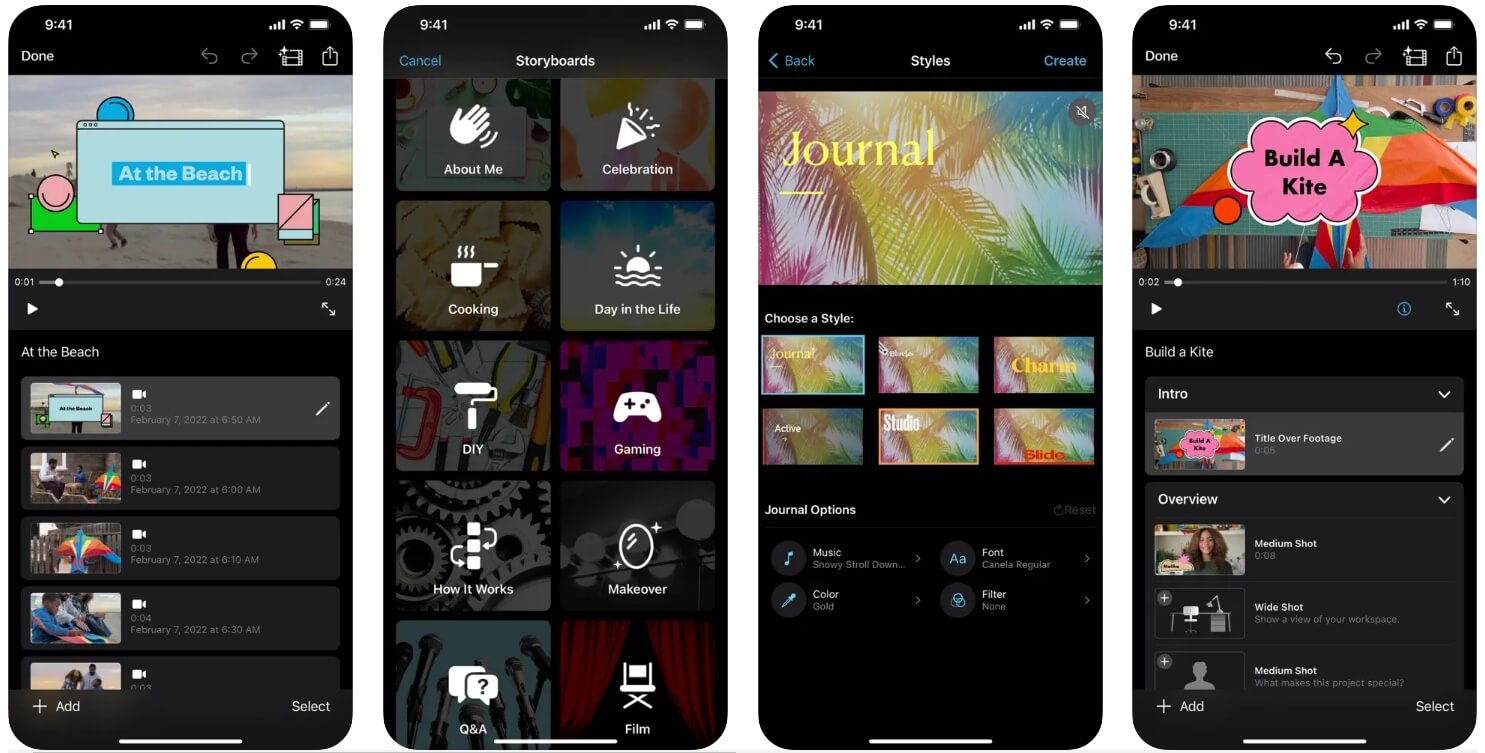
Key Features:
- Built-in music library.
- Adjust volume levels, fade in/out, and trim music to fit your video.
- Record and add voiceovers directly within the app.
- Integrated other Apple apps like Photos, GarageBand, and iCloud.
Pros:
- Free and pre-installed on most Apple devices.
- Intuitive interface designed for beginners.
- Free of watermarks.
- No internet connection is required to edit videos.
Cons:
- Available only for iOS and macOS devices.
- Limited advanced features.
- The built-in music library is limited compared to third-party tools.
How to Add Music to a Video in iMovie:
- Launch the iMovie app
- Tap Create Project, select Movie, and import your video.
- Tap the add button to access the music library and select to insert. You can also import your tracks.
- Adjust the music and export the video to your Photos.
InShot
InShot is a popular video editor for iOS and Android. Its simplicity and powerful editing tools make it the best desktop alternative.
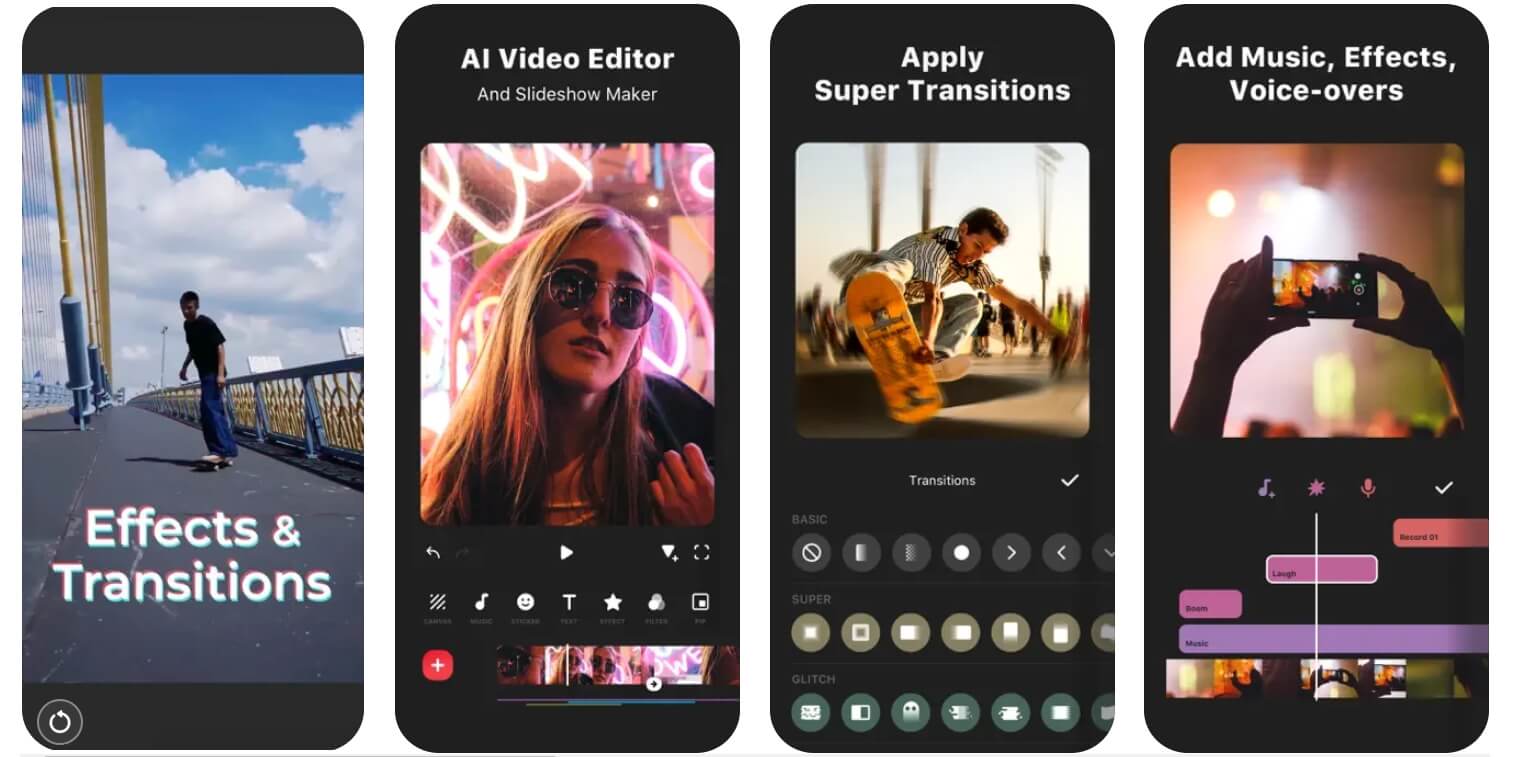
Key Features:
- Add music from your phone’s library or use built-in royalty-free music and sound effects.
- Make a simple edition for music.
- High-quality video export options with HD and 4K.
Pros:
- User-friendly interface.
- Free to use with basic features.
- No watermarks in the free version (unlike many other apps).
Cons:
- Some advanced features (music tracks, high resolution) require a paid subscription.
Steps to Add Music with InShot:
- Open the app and import your video.
- Tap the "Music" option to add a track from the app’s music collection.
- Adjust the music and export the video to your phone.
How Do I Add Music to a Video on Instagram
Methods to Add Music to Instagram Videos
Instagram provides built-in tools to add music and share directly within the app, whether you're creating a Story, Reel, or Post. Here are the steps for an Instagram Post:
- Launch the Instagram app.
- Tap the "+" icon at the top or bottom of the screen.
- Choose a video from your camera roll.
- Tap on Audio to select.
- Tap Share to post your video.
Tips for Making Instagram Videos
- Keep it Vertical: Instagram videos are best viewed in a 9:16 aspect ratio.
- Use Captions: Many users watch videos without sound, so adding captions can make your content more engaging.
- Leverage Trends: For Reels, use trending audio or hashtags to increase visibility.
- Lighting and Quality: Ensure your video is well-shot and clear.
- Engage Your Audience: Ask questions or include a call-to-action in your caption to encourage interaction.
- For regular posts, videos must be between 3 and 60 seconds long. For Reels, they can be up to 90 seconds.
Conclusion
Adding music to a video can build one more connection with your audience. This post aims to find the easiest editing workflow based on the main purpose of music addition. You can review the advantages, use cases, and detailed steps to add music and voiceover. Decide according to your needs.