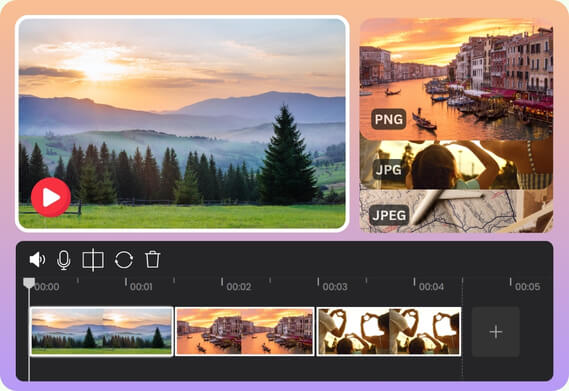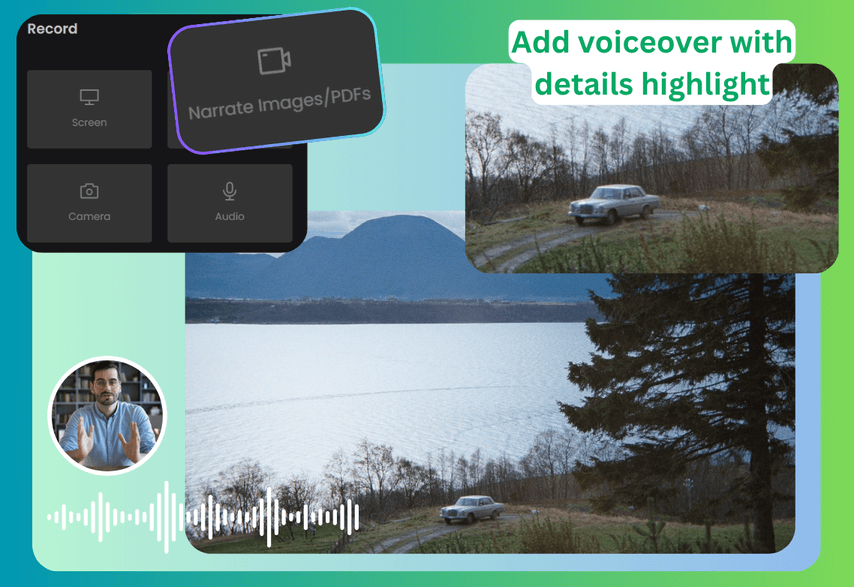In the explosive growth of social media and global online commerce, photos and videos are powerful tools to spread messages. Videos, in particular, have been capturing the audience's attention. Turning photos into videos boosts engagement and delivers a positive ROI for 93% video marketers. (Wyzowl, 2024). Video content drives more ad clicks on Facebook. (Databox, 2025).
This guide reveals how to make compelling videos using pictures. The best photo-to-video maker requires no editing skills. Easily create a slideshow video on your mobile phone. Let’s follow along and learn how to repurpose existing photos for your brand, memories, or social content!
Use Photo Video Maker Online
The ideal photo-to-video maker has core functionalities that make your video engaging, and a smooth workflow that combines simplicity and efficiency. Here I recommend Poindeo - a free online video editor requiring no installation or sign-up. 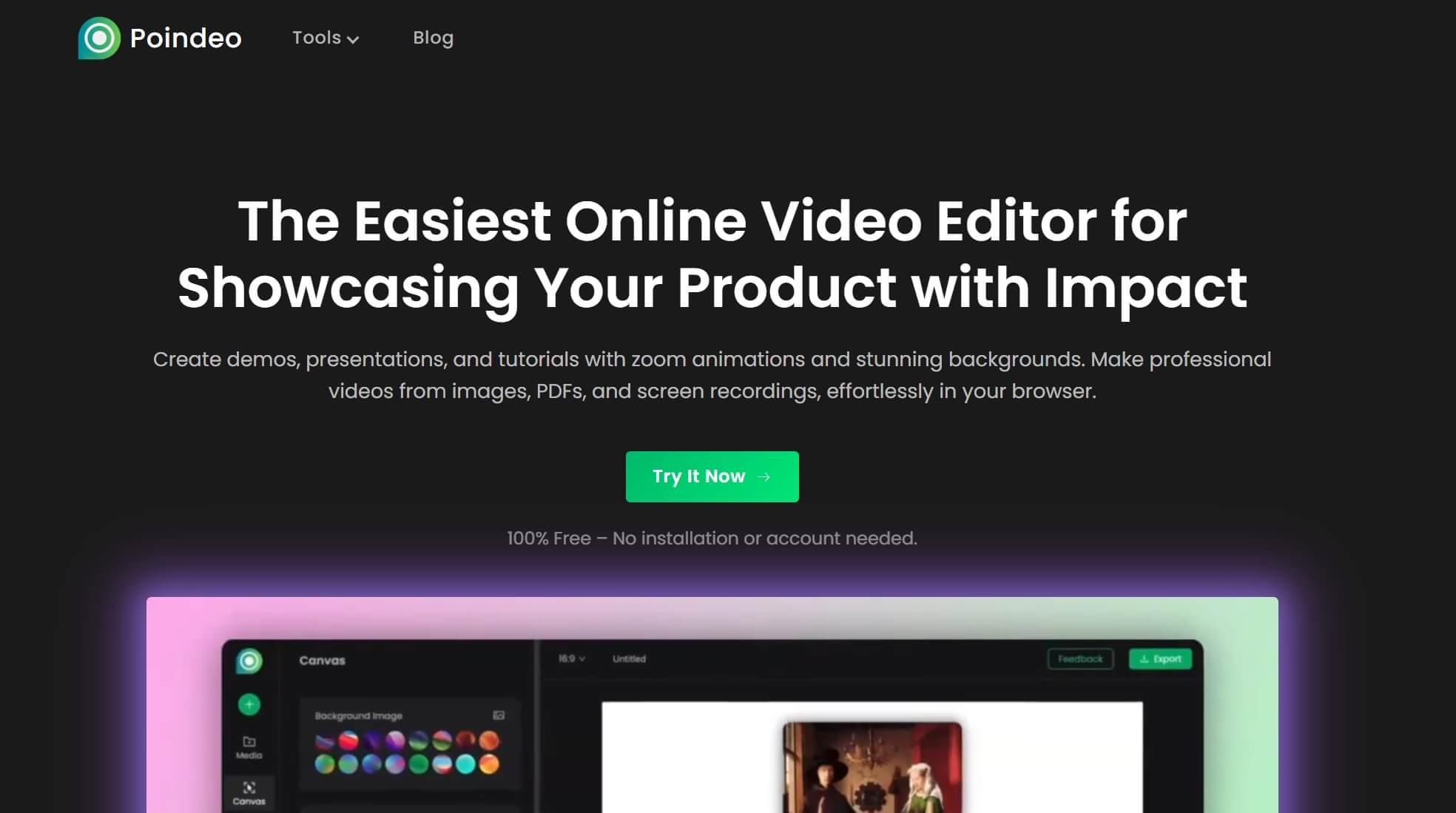
It is designed for a smooth user experience, with a drag-and-drop interface and a one-click setting application. It’s easy to create a video with an image or multiple photos using it. Ideal for product demos, social media posts, and tutorials. Here is the introduction:
Key Features of Poindeo
- One-click zoom effects for guided storytelling: Highlight key features and details on photos, guiding the audience to follow your video with sequential zoom points and text description.
- Narrations on images: Record a voiceover and enlarge keyframes on photos, with a talking head or virtual avatar.
- Pre-set music library: Select an audio from the music library or upload a file.
- Multi-platform aspect ratios: Resize your photos for different platforms (YouTube, Instagram, LinkedIn, etc.).
- Custom background & branding: Customize the background or watermark for your creation.
- Creative control: Select the keyframe to zoom in, sync video and audio precisely, adjust video speed, etc.
- 4K/60fps output: Export video with high resolution up to 4K and 60fps. Also supports exporting as a GIF or exporting a keyframe as an image for a thumbnail.
Next, I’ll take animating photos and simply creating a slideshow as examples to share the step-by-step guides:
Steps to Animate Photos with Ease
To animate photos and make a video, you can apply zoom-in effects, add a stunning background, overlay audio, and text. Here are the steps:
Step 1. Upload Photos
Drag-and-drop a single or multiple images into Poindeo’s editing page. Rearrange photos from the Media tab.
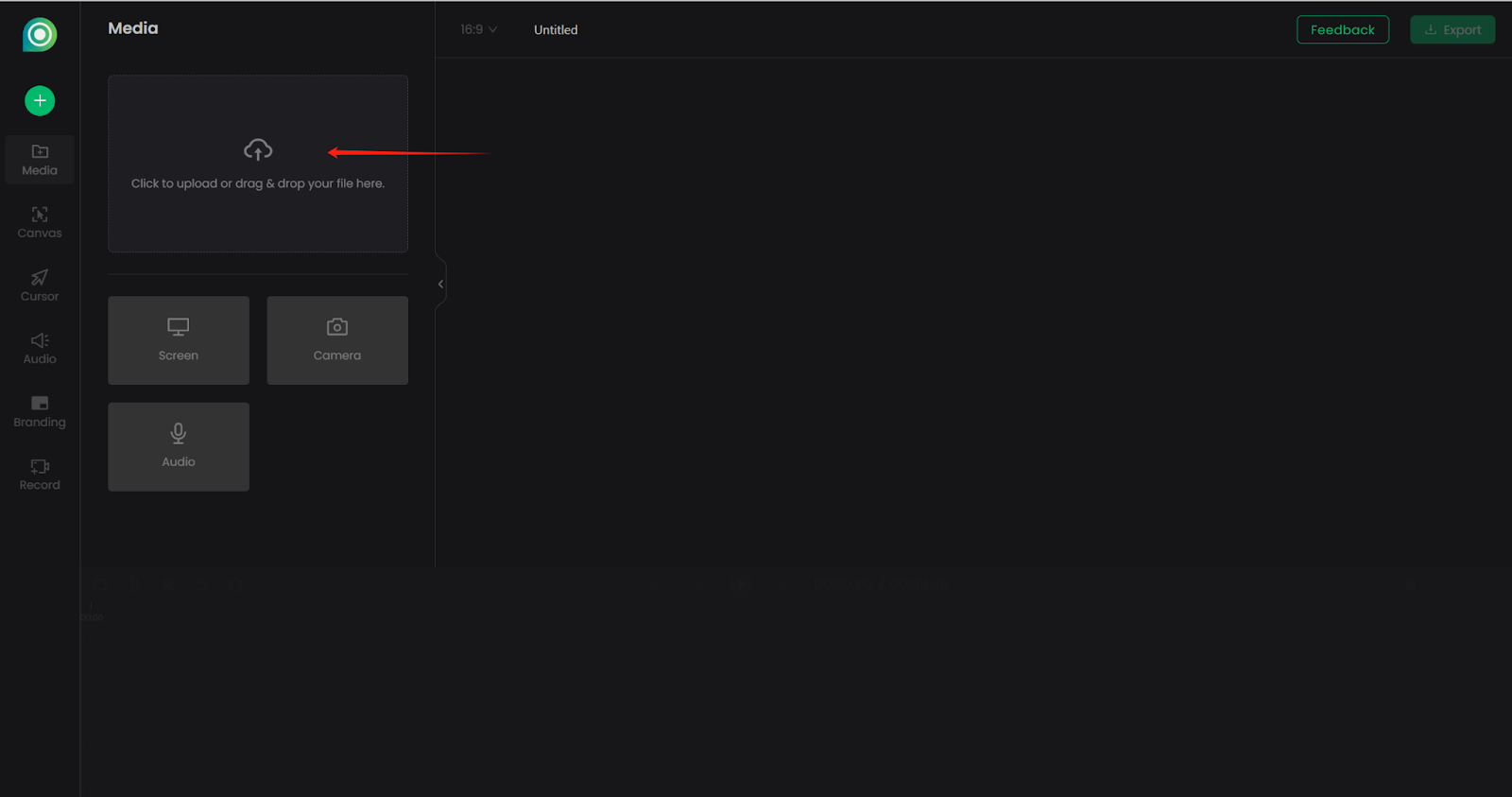
Step 2. Add Stunning Elements
Customize backgrounds, padding style, aspect ratio, name the creation, etc. Apply settings to all scenes or not.
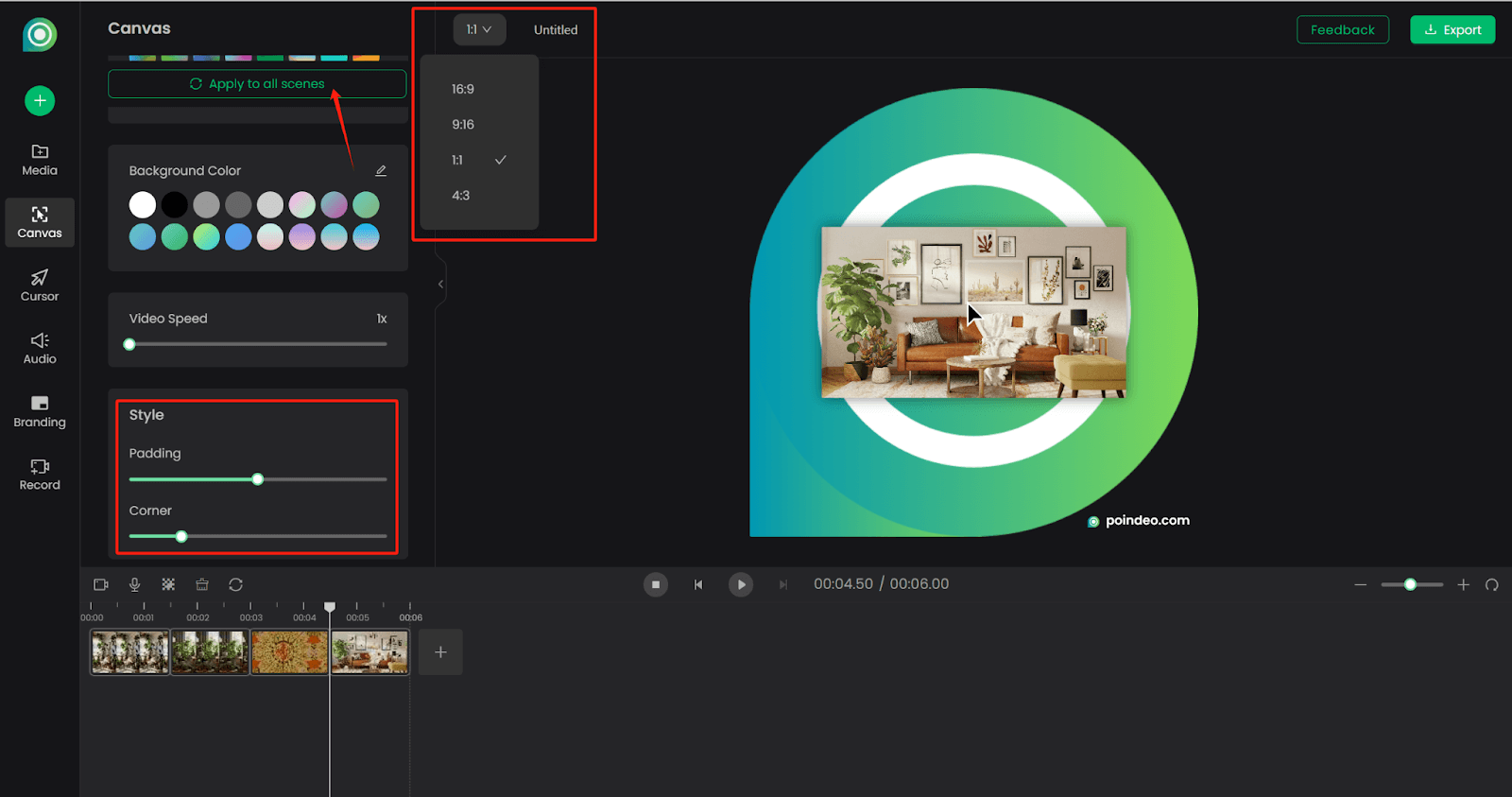
Step 3. Zoom in on Photos
Click anywhere on a photo to zoom in and add text overlay. Apply Ken Burns effects to highlight key areas. Then adjust the zoom level, movement speed, text position, etc.
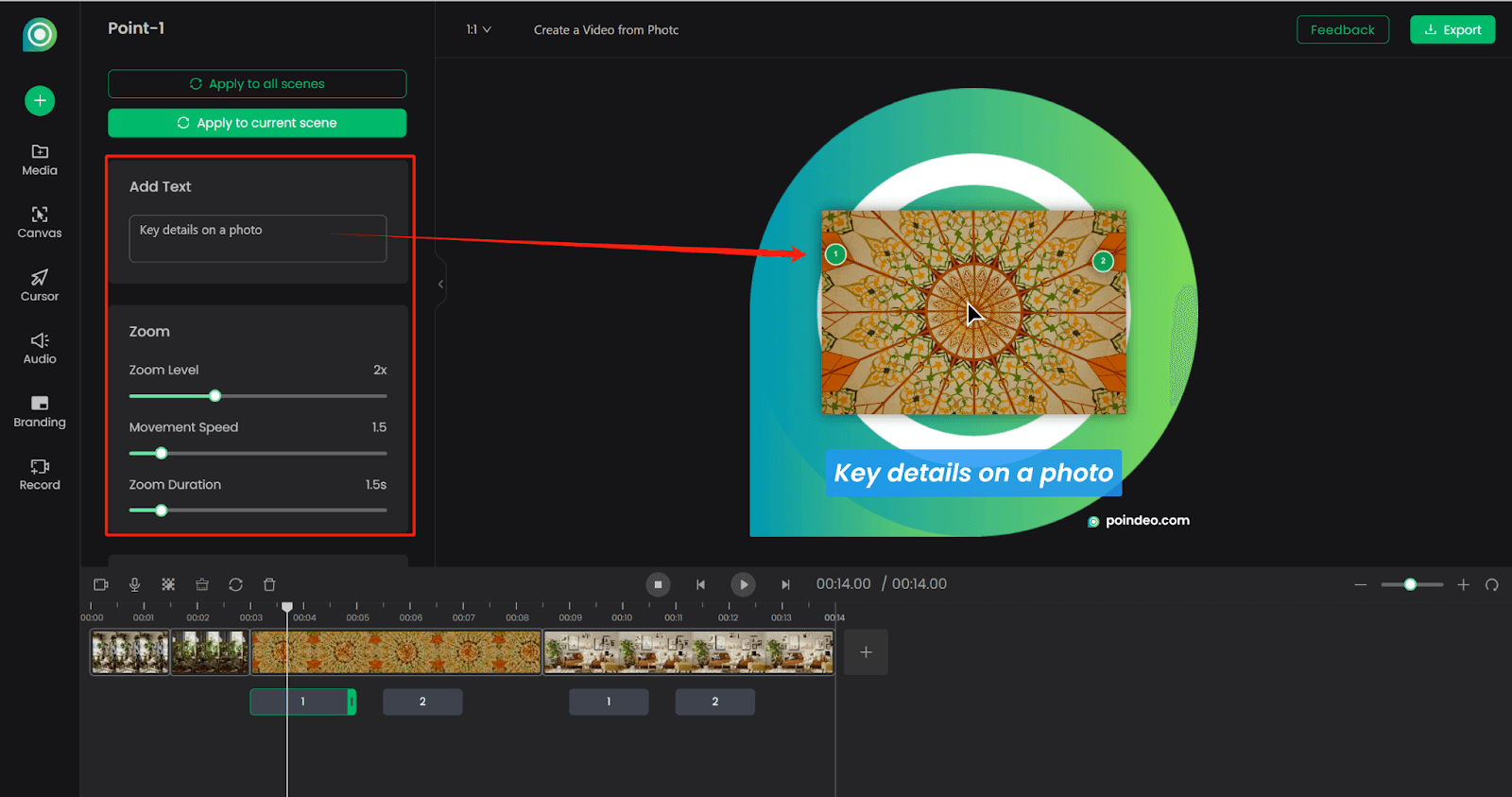
Step 4. Insert Audio
Click the Audio tab, preview the music, and add it to the timeline. You can upload your own file, record narration, and add multiple soundtracks.
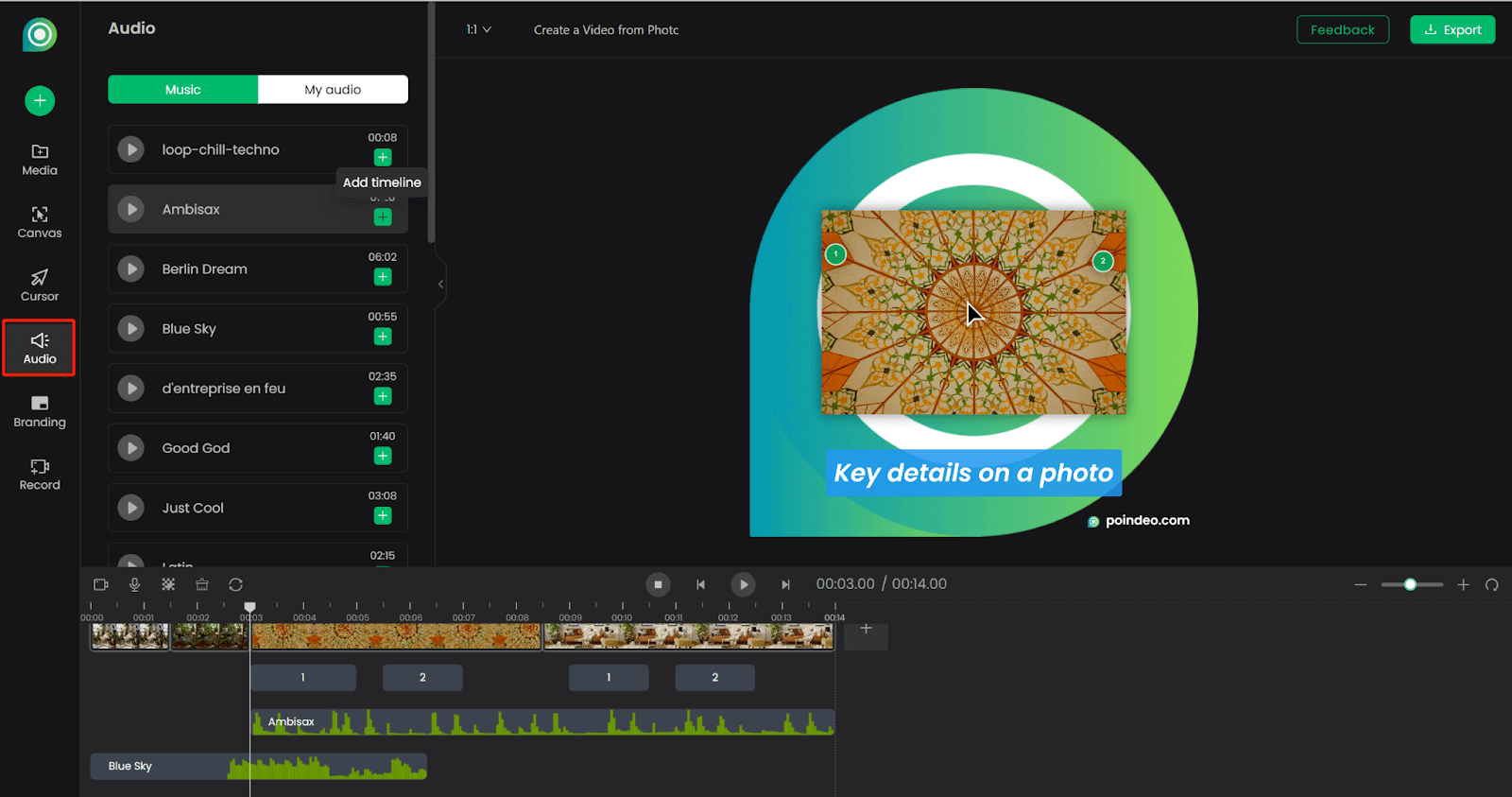
Step 5. Export the Video
Click the Export button in the top-right corner. Choose resolution and fps according to your needs.
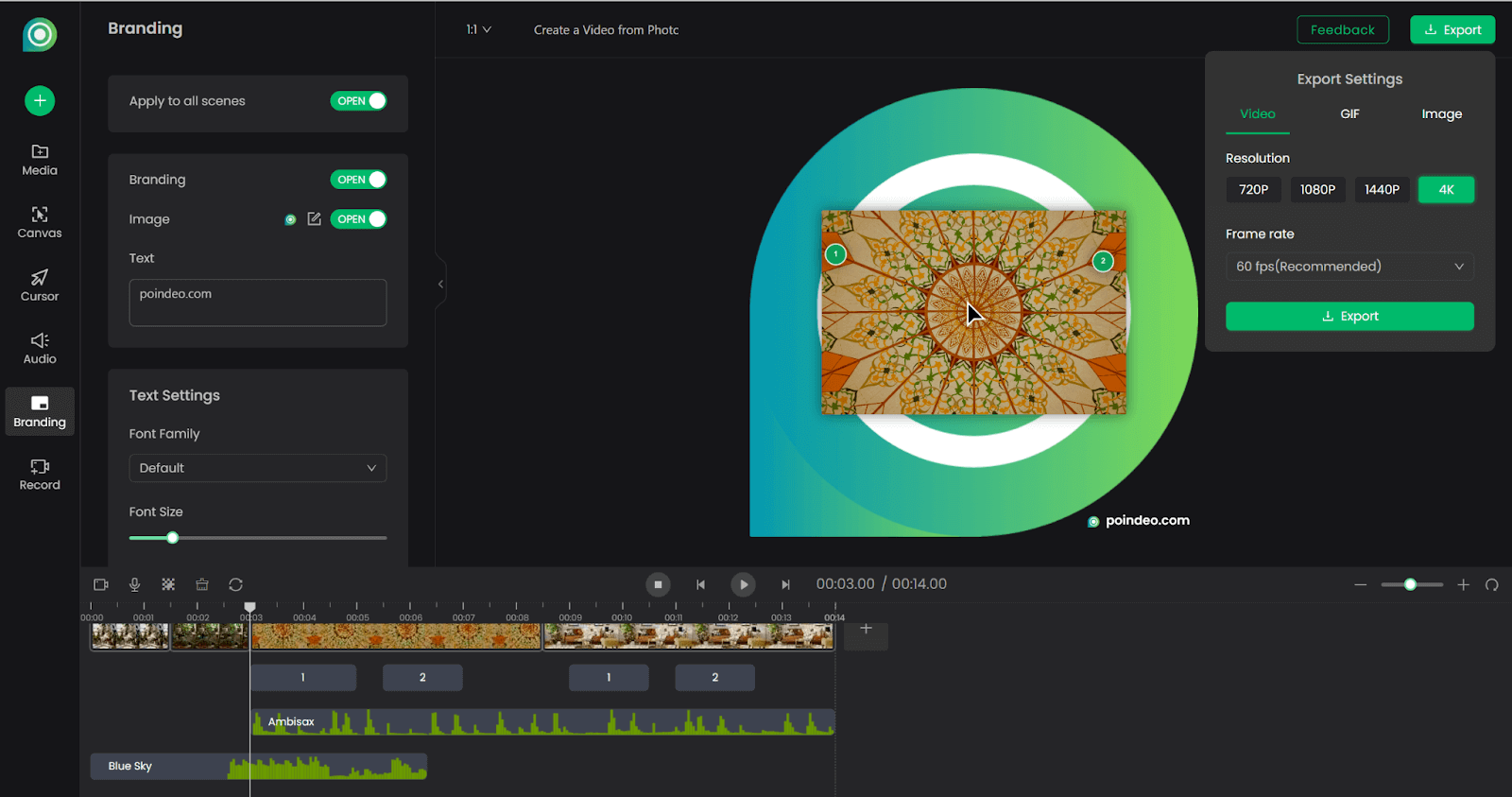
Steps to Create a Video Sideshow from Photos
- Upload several photos at once. Adjust orders.
- Select an aspect ratio (1:1, 9:16, 16:9, and more) and apply it to all photos.
- Add background music.
- Export it as a photo slideshow.
Video Introduction of Poindeo
How to Make a Video with Pictures on iPhone
For quick iPhone solutions, there are two ways you can try:
Create a Slideshow Movie on iPhone
- Open the Photos app.
- Click the Select button and choose the photos you want to add.
- Tap on the three-dot button and choose Play as Slideshow.
- Click the share icon at the top. Save it as a video.
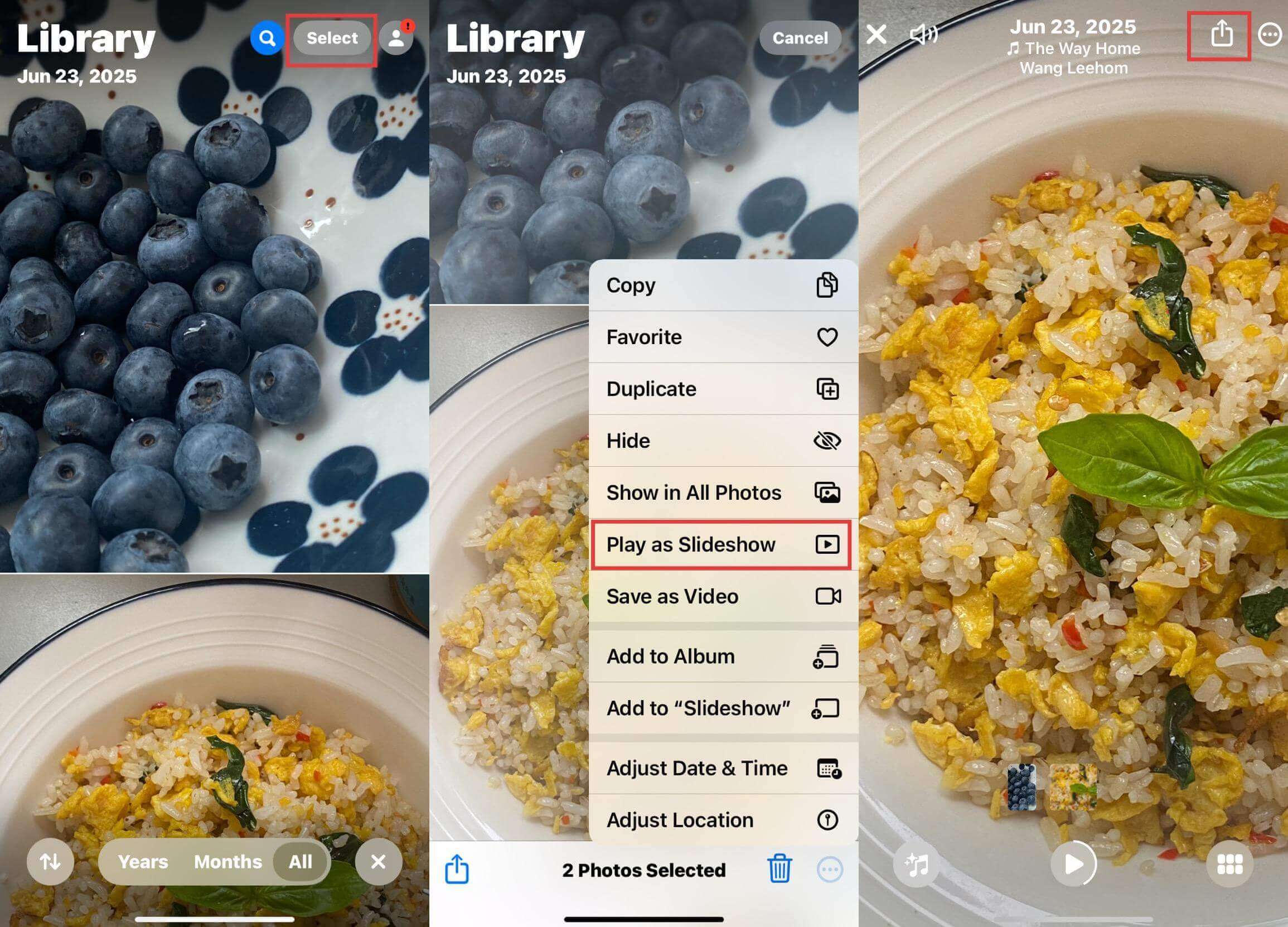
Tips: You can also add all photos to an album, play the whole album as the Movie option, then share it as a video.
Turn Live Photos into Videos
- Open the live photo.
- Click the three-dot button/ the More button in the upper-right corner.
- Select Save as Video.

Basic Steps to Create a Video with Photos
Beyond an easy online photo to video maker and easy iPhone steps, this part will introduce some basic steps to create a video for future needs.
Step 1. Plan Your Visual Story
First, define your core theme. It decides the style and what photos to choose. For example, a travel diary needs more landscapes, and a product demo needs more detailed pictures.
And select the photos you need. Unify their colors or number them chronologically for seamless importing.
Step 2. Choose a Tool
You can use quick social integration with mobile apps like Google Photos, InShot, CapCut, online editors like Poindeo, Canva, or professional software like Final Cut Pro.
| Level | Tools | Best For |
| Mobile Apps |
|
Quick social clips |
| Online Tools |
|
Quick business or e-commerce videos |
| Pro Software |
|
Professional effects with a steep learning curve |
Here are some recommendations:
- Canva: Its photo to video tool enables you to create a montage, blend photos with music, etc.
- Clideo: Features a clean, simple interface. Specializes in creating smooth transitions between photos and offers basic output format selection without requiring technical knowledge.
- Movavi Online: Its photo-to-video feature allows you to quickly combine multiple images into a video with basic duration settings per frame.
Step 3. Tips for Social Platforms
Mainly need to post a video on social media. Here are some specific tips you may need:
Instagram Reels/TikTok
- Size: 9:16 vertical (1080x1920).
- Music: Use trending audio via Add Sound → Trending.
YouTube/Facebook
- Size: 16:9 horizontal (1920x1080).
- Hook viewers in the first 5 seconds with a highlight shot + question.
FAQs about Making a Video with Pictures
How to zoom in on existing photos?
Use Poindeo's precision zoom feature. It maintains image quality while zooming. You can customize zoom effects and export them as a video, GIF, or image.
How to make stop motion effects for a video?
Take a series of pictures for a motion and create a stop motion video using Stop Motion Studio. Or upload a local video and create stop motion immediately using Poindeo’s free stop motion maker.
Can I record voice-overs without pro gear?
Yes. With Poindeo, you can easily record and add a voiceover to the photo. Simply choose Record > Narrate Images to add audio directly. Zoom in on any details while recording.
Conclusion
Transforming static photos into captivating videos is easy! This post concludes with a free online tool and phone ways to turn multiple photos into a video - no expertise needed. Choose the most suitable method according to your needs.
Or you can try Poindeo free now to turn your photo album into a handy video within minutes. It handles animation, voiceovers, and 4K exports effortlessly.