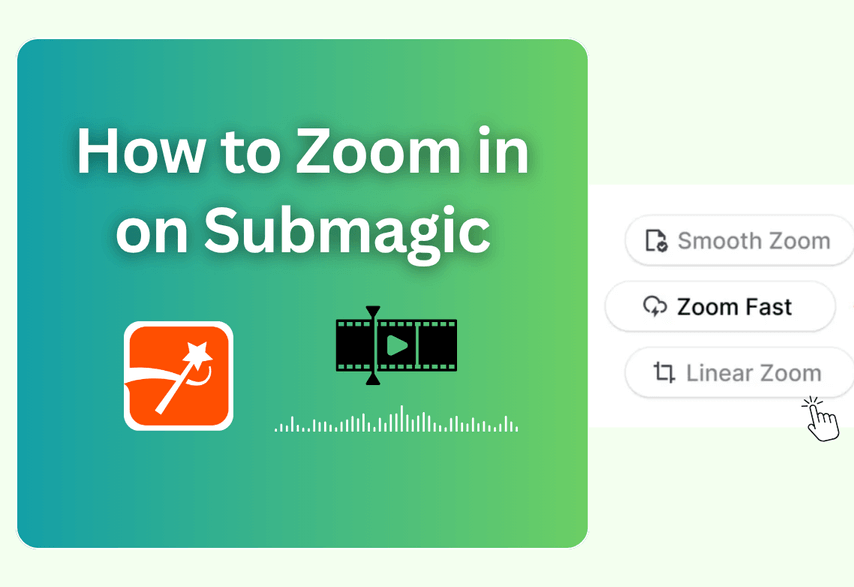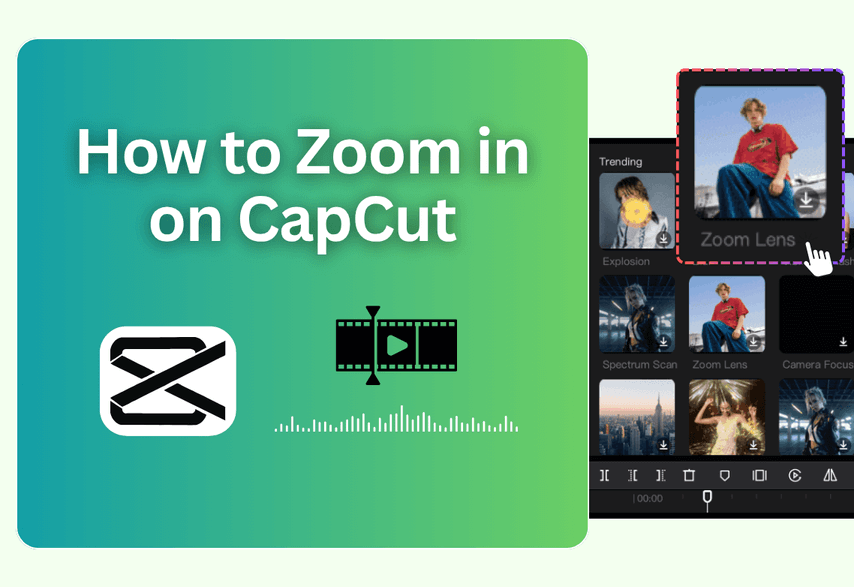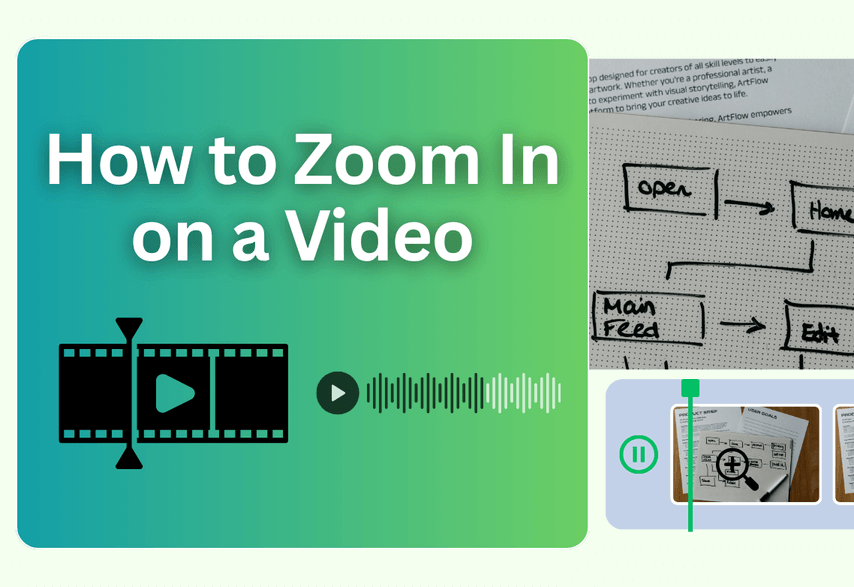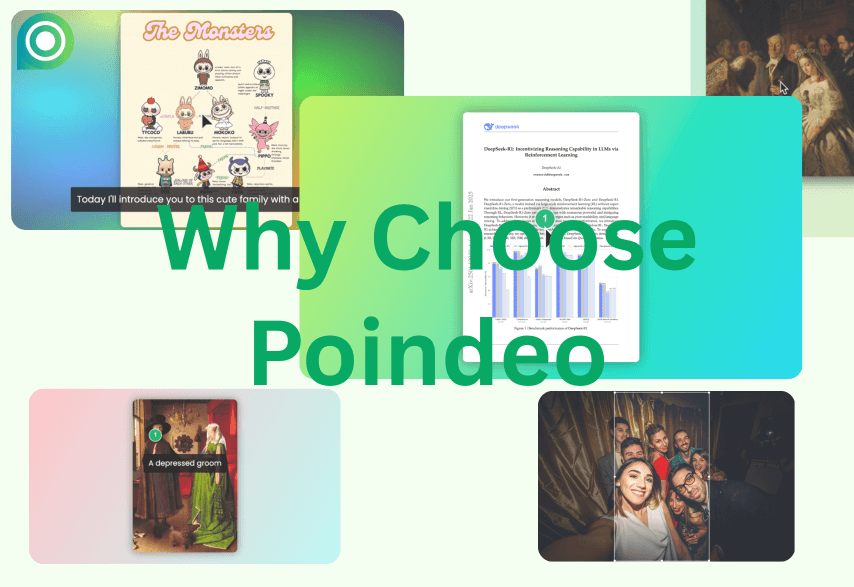In the world of TikTok, Reels, and YouTube Shorts, capturing attention within the first three seconds is crucial. Dynamic effects like zooms are no longer optional—they're essential for keeping your audience hooked. But how do you add them quickly and effectively?
One of the most talked-about tools for short-form video is Submagic, an AI-powered engine designed to make your clips go viral. But how does it handle zoom effects?
This article will reveal how Submagic uses AI to automatically add zooms to enhance your video's rhythm. Then, for moments that require more precise, controlled motion—especially in tutorials and product demos—we will introduce a perfect complementary tool.
How to Add Zoom Effects to Videos with Submagic
Submagic supports you to upload MP4 and MOV videos with a max length of 5 minutes and a max size of 2GB. Next, check the steps and video guide to add zoom effects.
To Add Zoom with Submagic
Step 1. Drop or browse your video, and click the upload button.
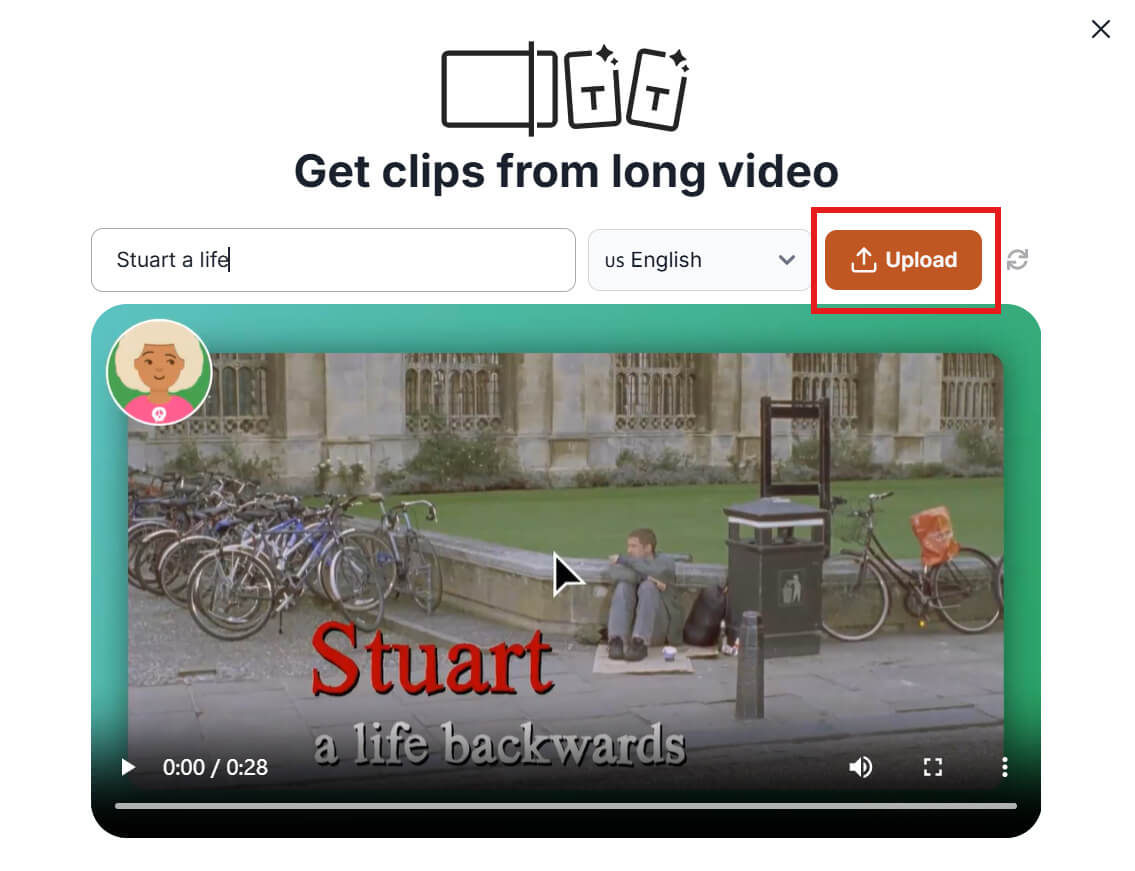
Step 2. Find B-rolls, and you can click Magic Zooms or click “+” to manually add.

Step 3. Click the Export button and tap on Download video.

When is Submagic's AI Zoom Perfect?
- Talking-Head Videos: It’s brilliant for adding energy to a static shot of someone speaking, keeping the viewer engaged.
- Short-Form Content: It’s tailor-made for TikTok, Reels, and Shorts, where a fast, rhythmic pace is key to retaining viewers.
- When Speed is Everything: It’s the ideal choice when you want the AI to do all the heavy lifting so you can produce content faster.
The Limitation: When You Need Precise Control
But what if you need to zoom in on a specific button in a software demo? Or what if you need a slow, cinematic zoom to showcase a physical product's details? This is where an automatic, AI-driven zoom falls short. For that, you need a manual tool.
How to Zoom Video Online with Poindeo
When your goal is to guide the viewer’s eye with a specific, smooth, and controlled motion, Poindeo is the perfect tool for the job. Poindeo is an easy, online, free zooming tool to create engaging videos with highlighted details. It is designed to create engaging product demos, tutorials, or explainer videos. You can also zoom in on an image or a PDF.
Simply tap on the cursor, and zoom effects are created. Additionally, it is a multifunctional gadget that allows for adjusting zoom speed and zoom interval, adding background, and generating subtitles, among other features.
Check the simple steps below to zoom in on a video:
Step 1. Launch the editing panel, and click the Upload button.
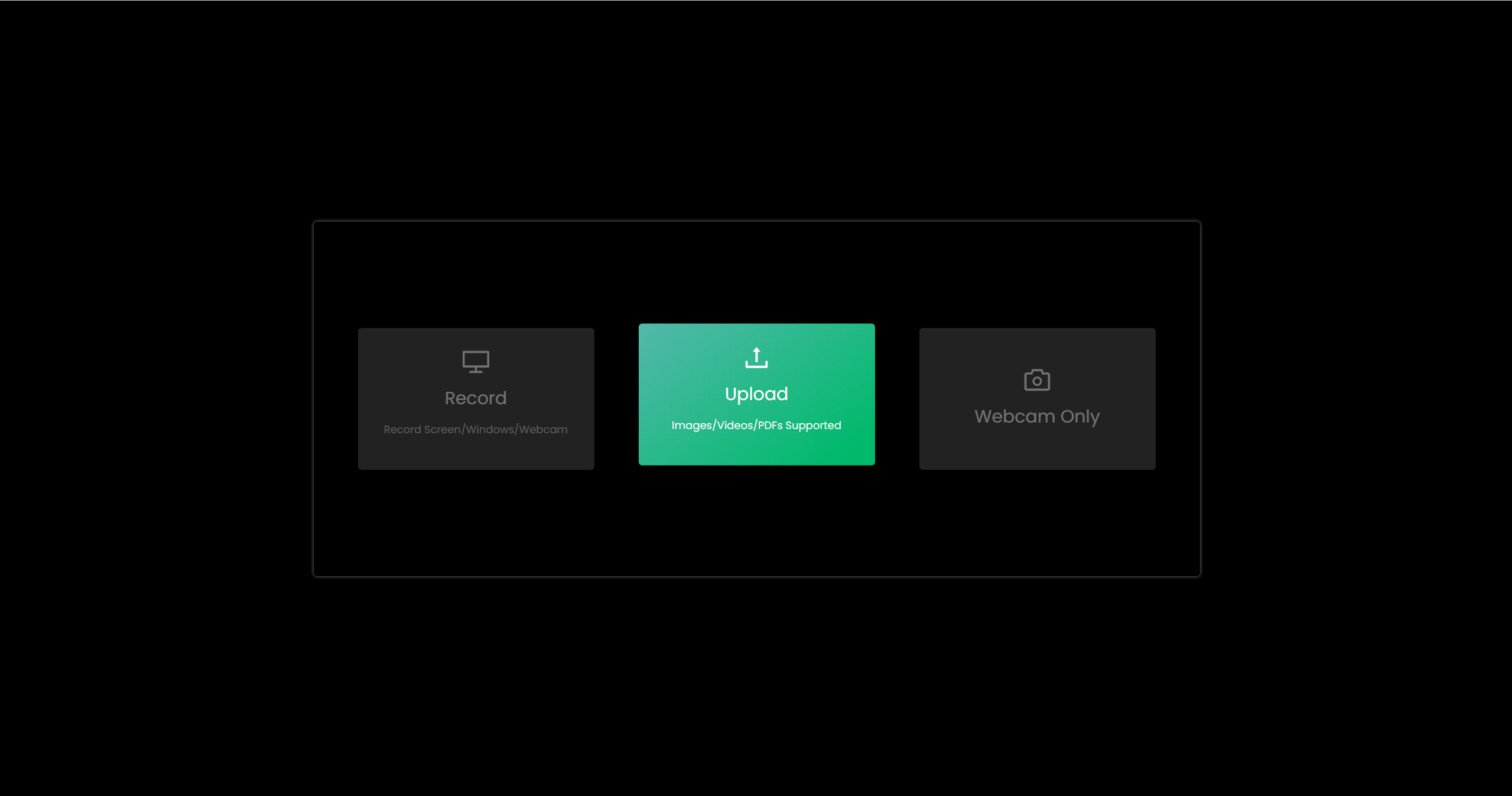
Step 2. Just click the location you want to zoom on any frame of the video, like 1, 2, 3 in the picture below.
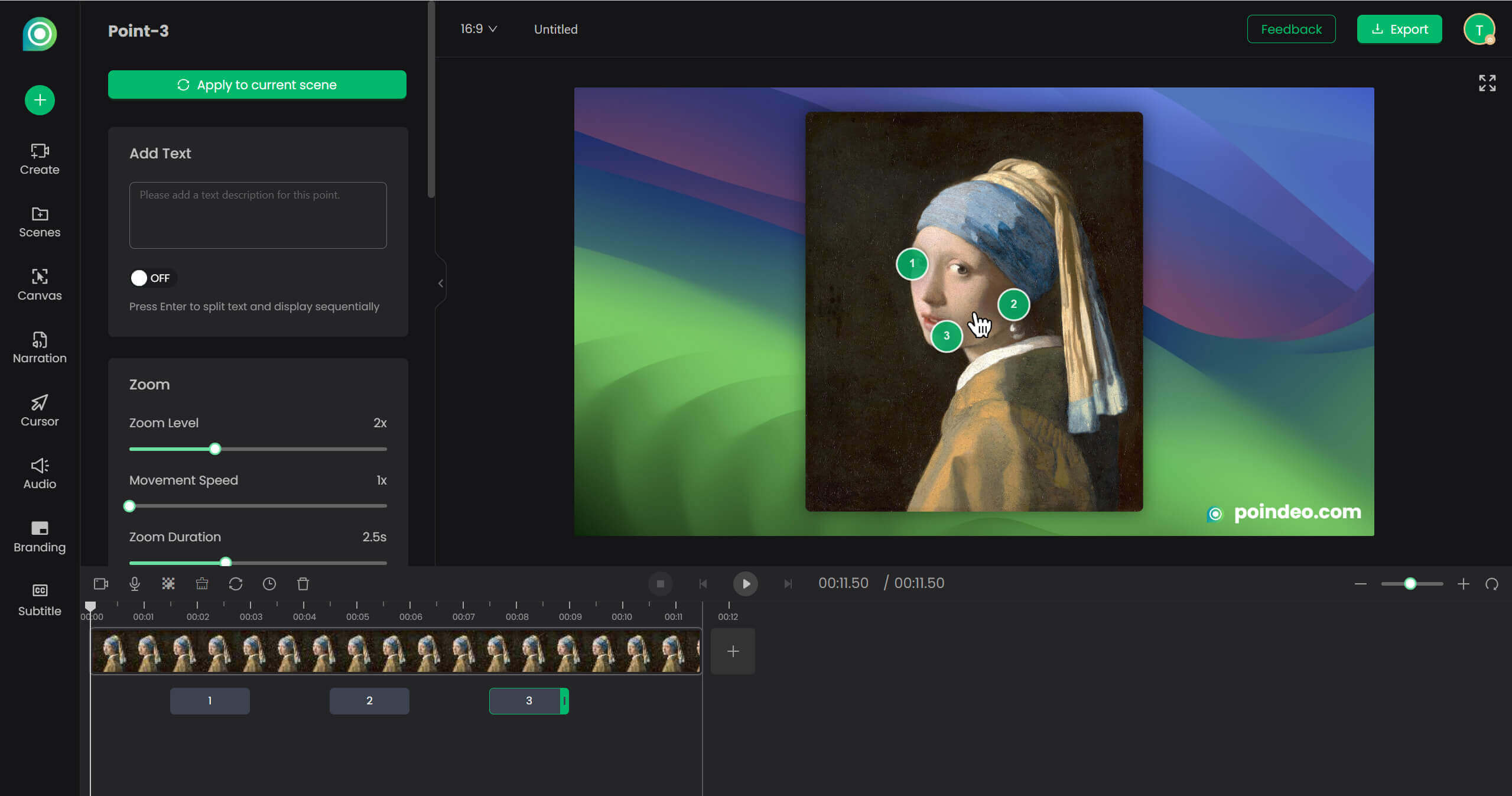
Step 3. On the left sidebar, you can adjust zoom effects, cursor styles, or add audio. After finishing, click Export. You can choose a Video format or a GIF animation.
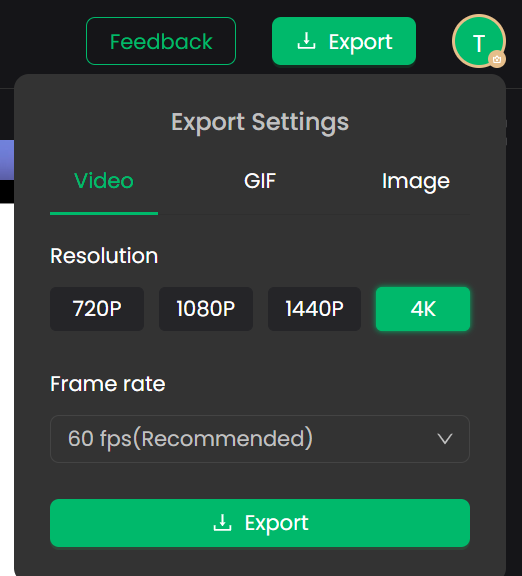
View the final zoom animations:
Pros:
- Easy to add zoom effects and enlarge any details
- Rich, shiny tools to enhance your zoomed videos
- Created smooth transitions and storytelling
- Allows you to record webcam and audio
- No sign-up and free
Cons:
- Simple zoom with no editing tool, like trim
- Video length is limited
How to Zoom in on a Video without Losing Quality
To maintain quality while zooming, start with high-resolution footage, use appropriate software settings, and never exceed the original resolution. Professional editing tools and proper sequence settings are crucial.
Conclusion
Submagic is an unbeatable AI content amplifier that adds energy and viral potential to your short-form videos with automatic effects. Poindeo is your precision surgical tool, ensuring every detail in a demo or tutorial is shown with perfect clarity and control.
Now that you understand the strengths of both, you can choose the right tool for your needs—or combine them to create truly outstanding video content that is both informative and impossible to scroll past.