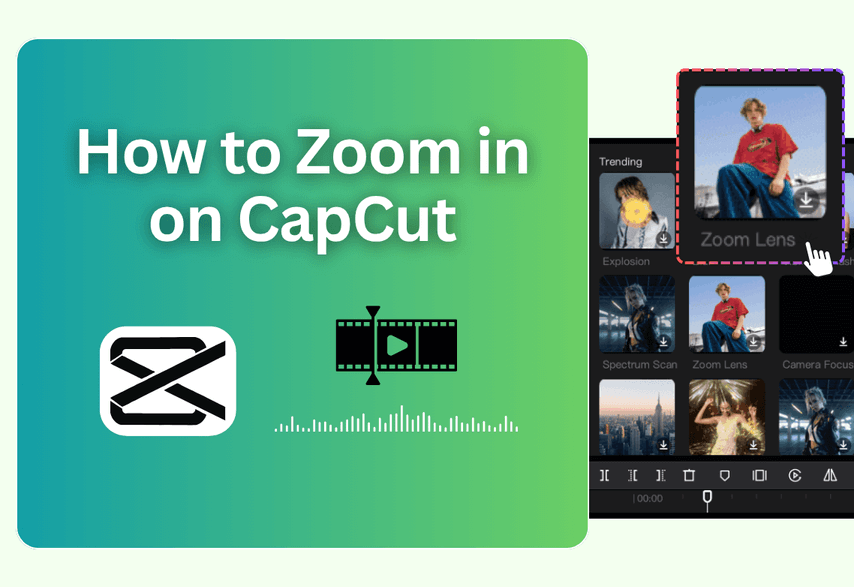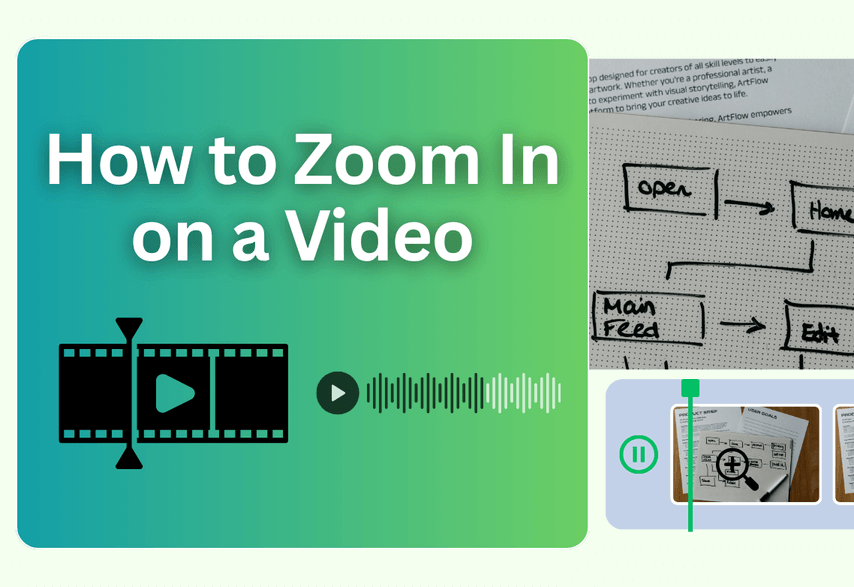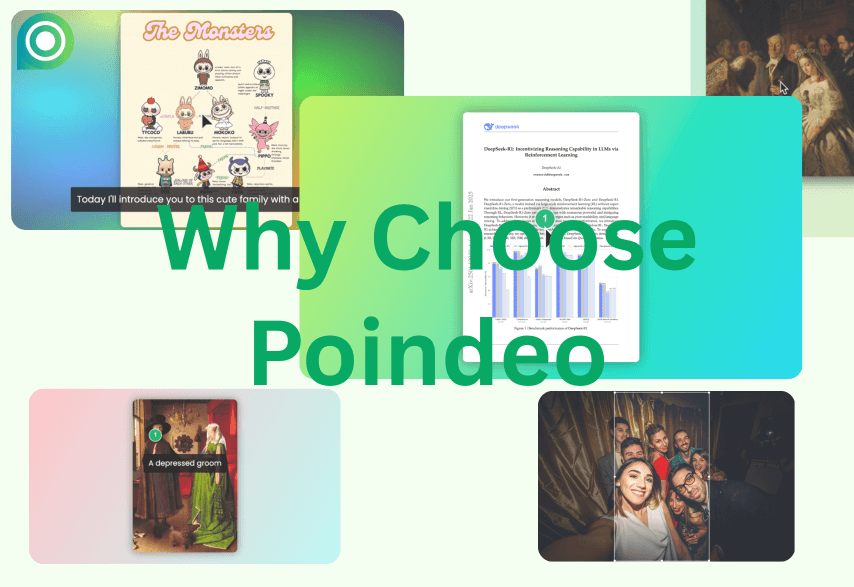Want to make your TikToks, Reels, and YouTube Shorts more dynamic and engaging? The secret isn't just cool music or flashy text—it's mastering movement. A simple zoom effect can make your videos ten times more captivating, and CapCut is the go-to editor to make it happen.
CapCut has brought professional-level features to everyone on both mobile and desktop, and the most powerful of these is keyframes.
This guide is a complete CapCut zoom tutorial. We will break down what keyframes are and provide separate, step-by-step instructions for both the mobile app and the desktop version. Then, we’ll introduce a special tool, Poindeo, for quickly adding zoom effects on tutorial and product demo videos.
Here's what you'll learn:
- Different methods to zoom in on CapCut (with step-by-step instructions)
- Tips for achieving smooth and seamless zoom effects
- Common mistakes to avoid
- Troubleshooting common zoom-related issues
- Expert advice on choosing the right zoom technique for different scenarios
Let's dive in!
Methods for Zooming in Videos on CapCut
CapCut offers several ways to zoom in on your videos, with some variations between the mobile app and desktop versions. Let's explore each method:
1. Using the "Scale" Feature (Keyframe Animation)
Available on: Both the Mobile App and the Desktop
This is the most versatile method, offering precise control over the zoom speed, duration, and movement.
Step-by-step guide (Mobile App):
- Import your video clip into CapCut.
- Tap the clip on the timeline to select it.
- Select the "Scale" option from the editing menu.
- Set your first keyframe at the beginning of the clip with the zoom at its default (100%).
- Move the playhead to the point where you want the zoom to end.
- Adjust the scaling percentage to zoom in.
- CapCut will automatically create a second keyframe.
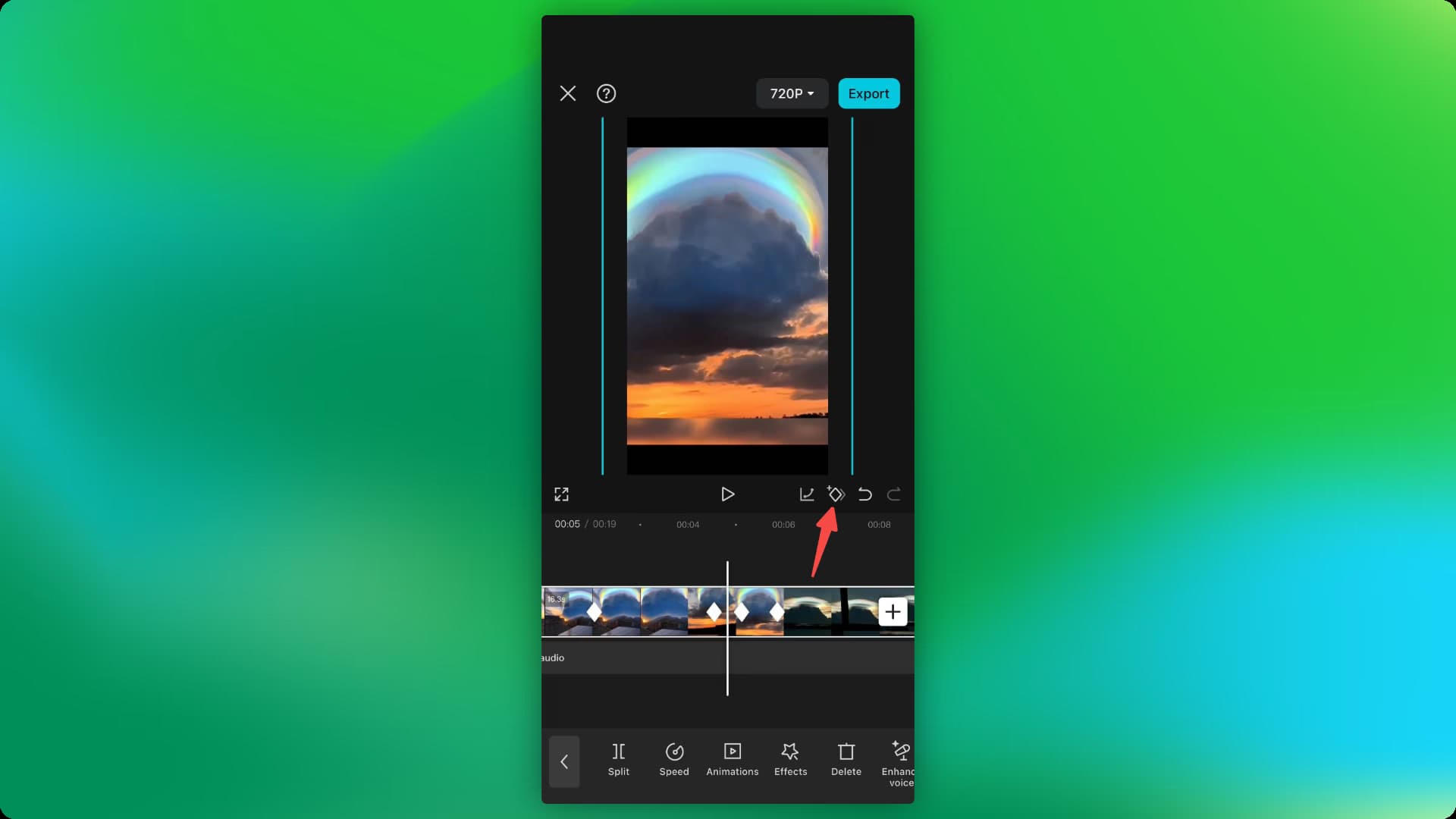
Photo made by Poindeo
Video Guide:
Step-by-step guide (Desktop):
- Import your video clip into CapCut.
- Select the clip on the timeline.
- In the top-right corner, click on "Video" - "Basic" - "Position & Size"
- Set your first keyframe at the beginning of the clip.
- Move the playhead to where you want the zoom to end.
- Adjust the "Scale" percentage in the Transform panel.
- CapCut will create a second keyframe automatically.
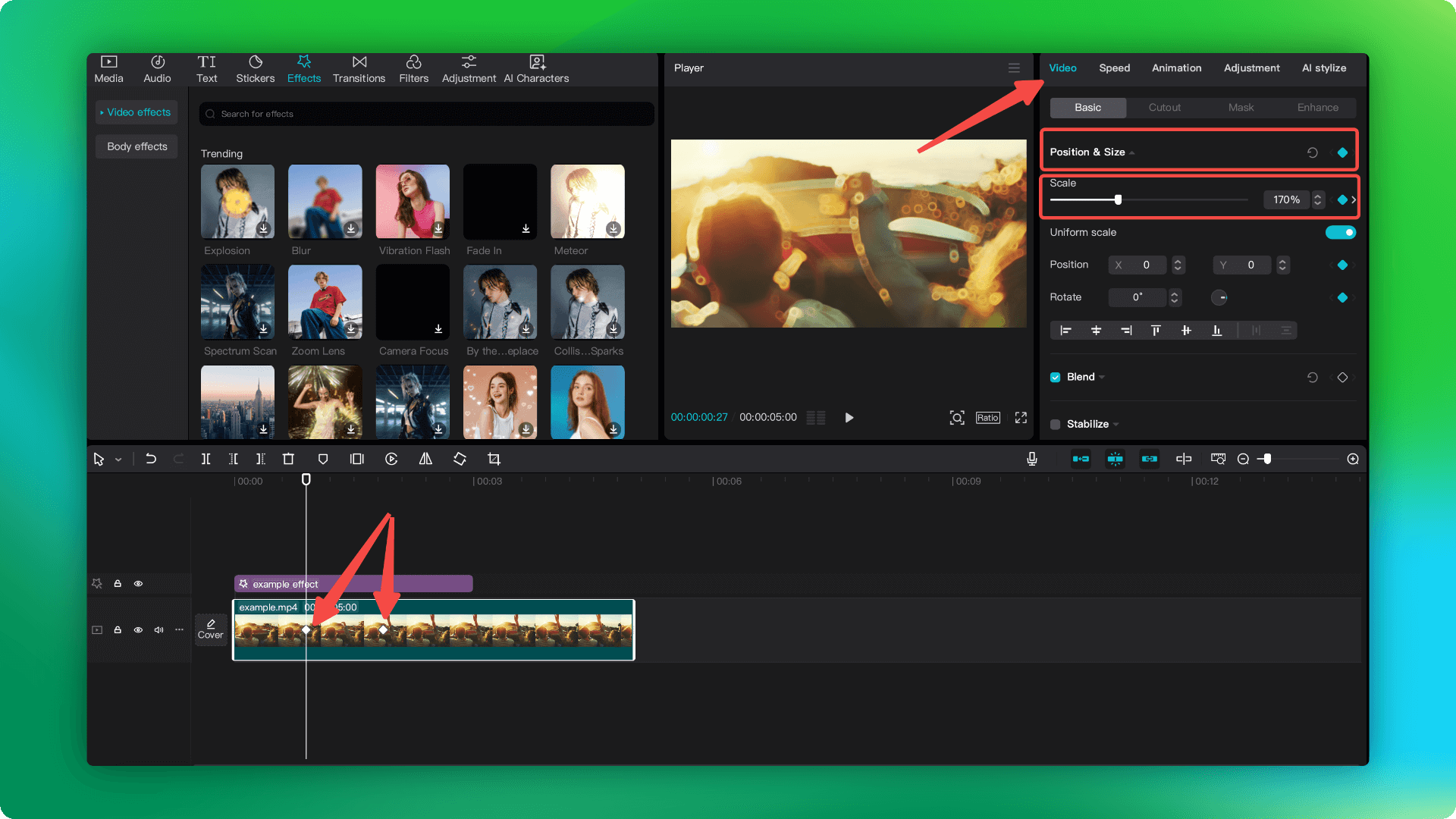
Photo made by Poindeo
Video Guide:
2. Using Preset Zoom Effects
Available on: Mobile App (Limited availability on Desktop)
CapCut's mobile app provides several preset zoom effects for quick and easy application. The desktop version may have a more limited selection of presets.
Step-by-step guide (Mobile App):
- Import your video clip into CapCut.
- Go to the "Effects" tab and select "Video Effects."
- Search "zoom" and browse through the available zoom presets.
- Tap on a preset to preview it.
- Once you've found the desired effect, drag and drop it onto your video clip.
- Adjust the duration of the effect by dragging the edges of the effect on the timeline.
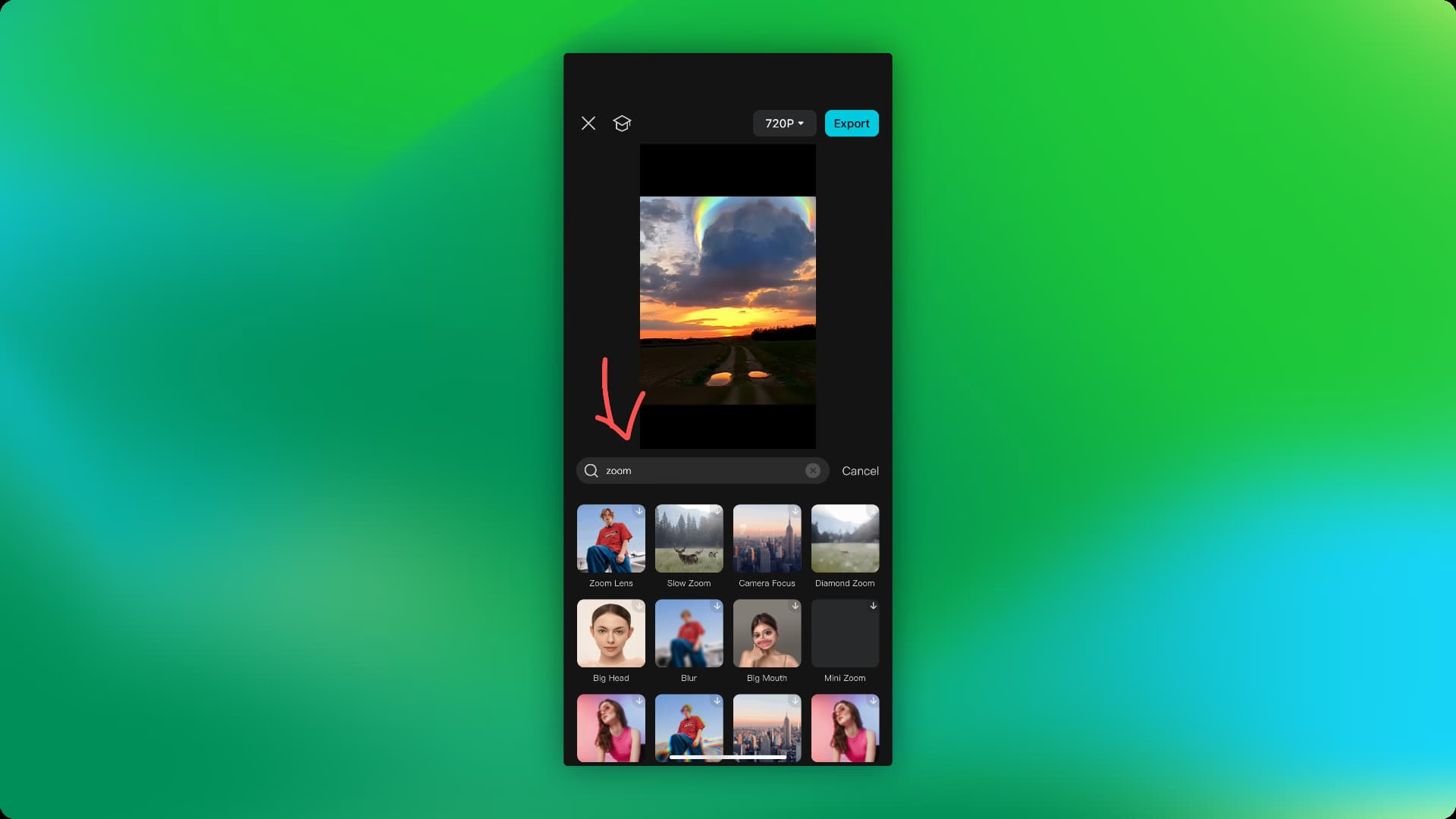
Photo made by Poindeo
Step-by-step guide (Desktop):
- Import your video clip into CapCut.
- Select the clip on the timeline.
- Click on "Effects" in the top menu.
- Search for "Zoom" in the effects panel.
- If available, preview and apply the zoom preset to your clip.
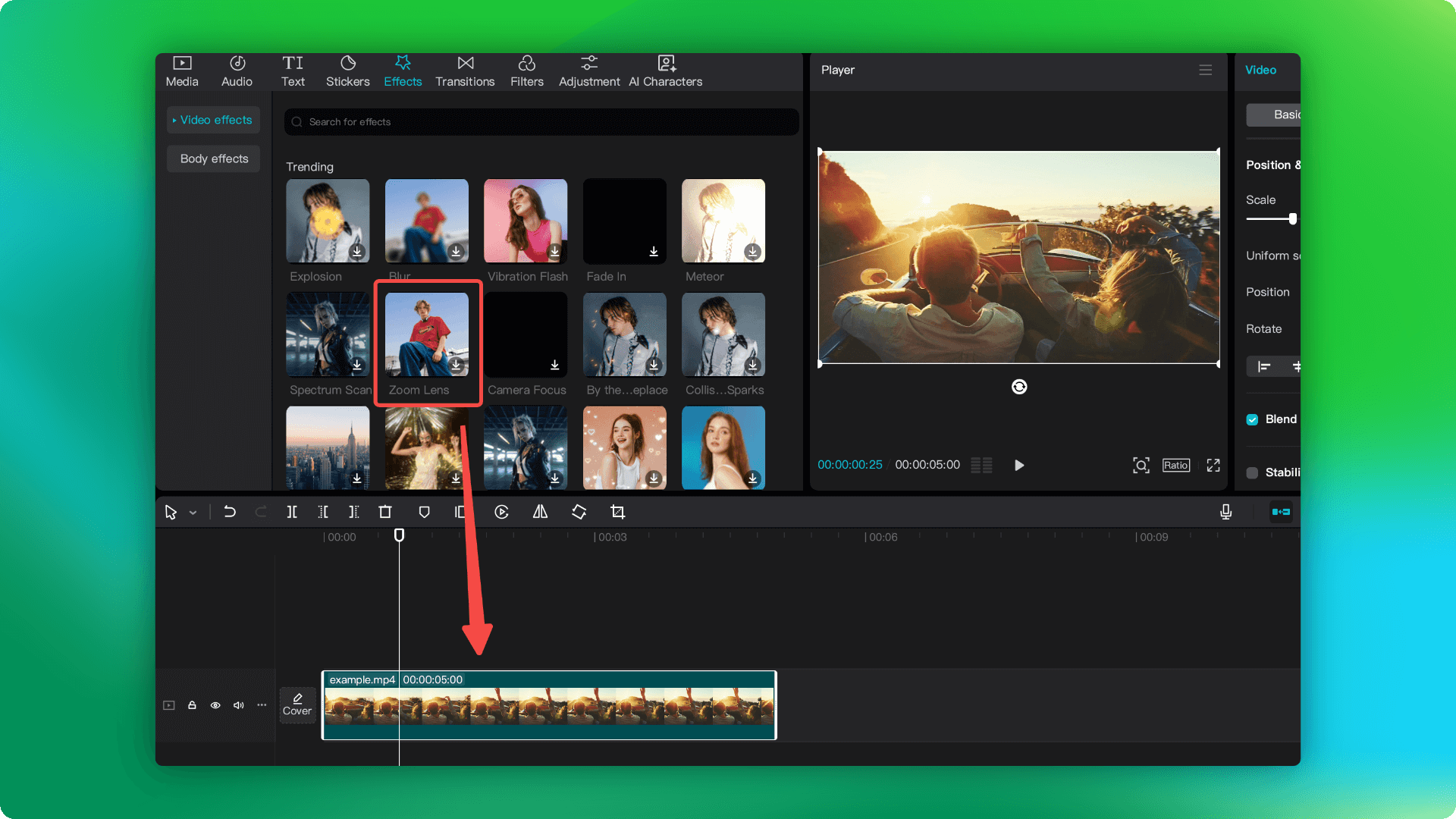
Note: The desktop version may have fewer preset zoom effects compared to the mobile app. Users might need to rely more on manual keyframe animation for precise zoom control.
Tips for Both Versions:
- Always preview your zoom effects to ensure smooth transitions.
- Experiment with different zoom speeds and intensities to achieve the desired effect.
- Combine zoom effects with other transitions or filters for more dynamic results.
Limitations to Be Aware Of:
- Mobile app users might find precise keyframe adjustments more challenging due to the smaller screen.
- Desktop users may have fewer preset options but more control over manual keyframe animation.
- Some advanced features may only be available in the pro or paid versions of CapCut.
Choose Poindeo for Quick Zoom Effects
While CapCut is a great video editing tool, Poindeo offers a streamlined approach to zoom effects, especially for creating engaging tutorials, presentations, and social media content. Here's why Poindeo might be a better choice for your zoom effect needs:
- One-Click Zoom: Poindeo simplifies the process with its intuitive one-click zoom feature. Simply mark where you want to zoom, and Poindeo handles the rest.
- Focus on Visual Storytelling: Poindeo is designed specifically for dynamic visual storytelling. Its features are tailored to make your content clear, concise, and visually appealing.
- Beyond Basic Zooms: Poindeo allows you to add text annotations, background music, auto-subtitles, and even blur sensitive information, making it a more versatile tool for content creation.
Applying Zoom Effects in Different Scenarios
Social Media Content:
Use quick zooms and preset effects to create eye-catching transitions and highlight key moments in short-form videos. Tools like Submagic are designed for this task.
Tutorials and Explainer Videos:
Utilize slow, deliberate zooms to focus on specific areas of the screen, like button clicks or text instructions. Poindeo is excellent at this task.
Cinematic Videos:
Experiment with creative zoom techniques like the "Dolly Zoom" to add drama and visual interest to your shots. Professional video editing tools like Adobe Premiere are your best choices.
FAQs about Zooming in on CapCut
Can I zoom in on both Android and iOS versions of CapCut?
Yes, the zoom features are available on both platforms.
Can I zoom in on images and text within CapCut?
Yes, you can use the same zoom techniques to enlarge and animate images and text elements.
Is it better to use keyframes or preset effects for zooming?
Keyframes offer more control and customization, while presets are quicker and easier for beginners. Choose the method that best suits your skill level and project needs.
Conclusion
Adding the zoom effect is an easy way to make your video clips more dynamic and engaging. Whether you prefer the granular control of keyframes or the quick convenience of built-in zoom effects, CapCut provides tools for both mobile and PC users to zoom in on a video. You now have the skills to guide your audience’s focus easily.
And Poindeo takes the zoom-in effects to the easiest — it simplifies creating stunning videos with zoom animation — click on the canvas and zoom animations are created automatically. Give Poindeo a try for free now.