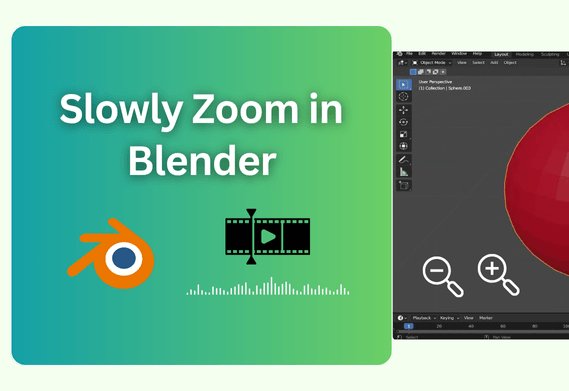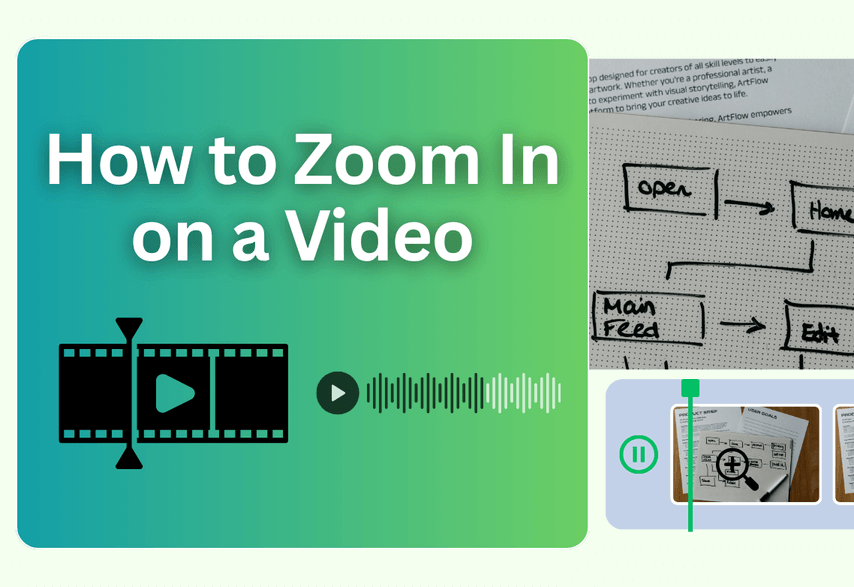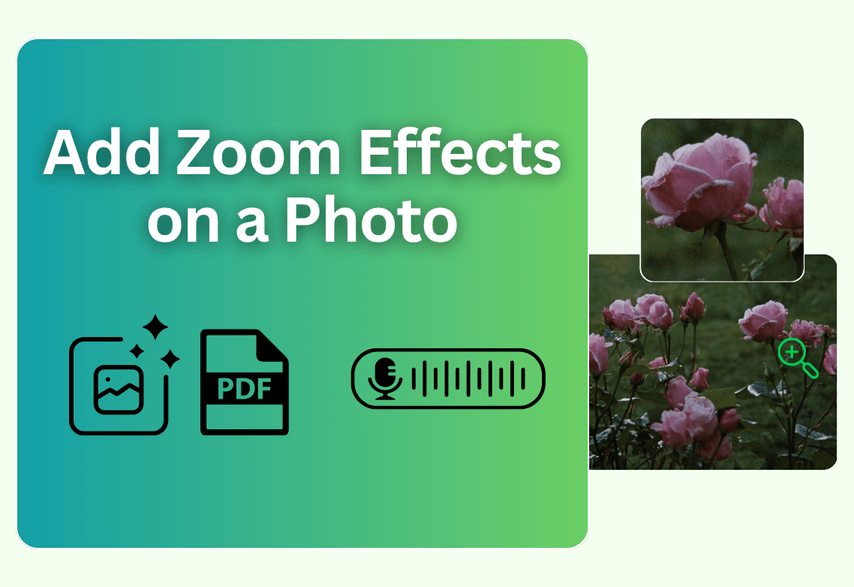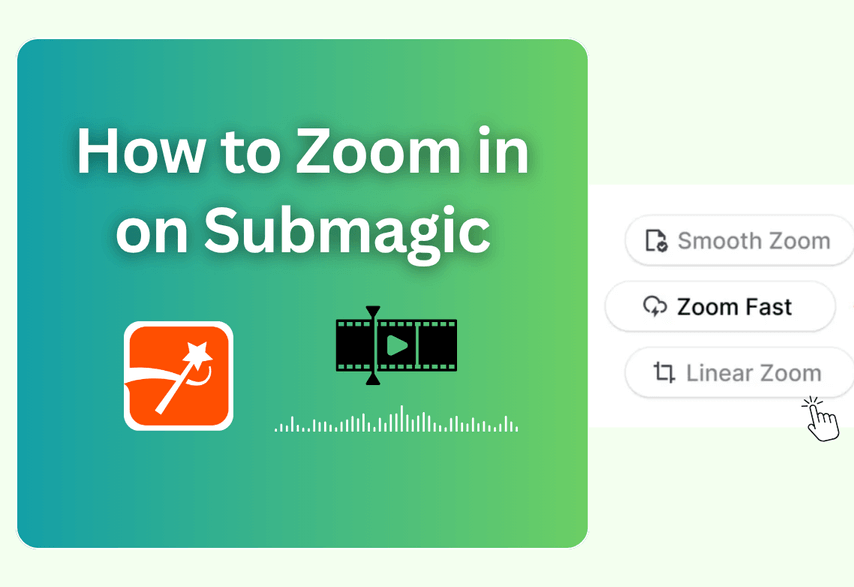Blender is a professional and fully integrated 3D content creation suite to create 3D visualizations, with a bunch of essential tools. Zooming in and out with Blender enables you to check more details from the viewpoint. And slow zoom has better control for precise modeling and adjustment.
In this post, we will share some situations to slowly zoom in on Blender and fix Blender can’t zoom in properly. What’s more, we will introduce a surprisingly fast alternative for creating dynamic zoom effects from your final renders.
How to Zoom in on Blender
Blender can make almost any sort of media production, including modeling, rendering, animation, Rigging, etc. Blender’s Zoom is a relatively small feature to enhance the process of media production.
By zooming in on Blender, you can navigate selected objects to get a closer look at them and get more information. Its “Zoom Region tool allows you to specify a rectangular region and zoom in so that the region fills the 3D View.”
To zoom in on Blender, you can simply scroll the wheel to zoom in or out, or go to the menu bar > View > Navigation > Zoom In/Zoom Out. You can also use the shortcut for zoom in Blender: a) Ctrl+Middle Mouse Button and drag the project; b) Alt + Middle Mouse to precise zoom; c) Use Numpad +/- keys; d) Use the Tilde key (~) on the keyboard to zoom in on a selected object
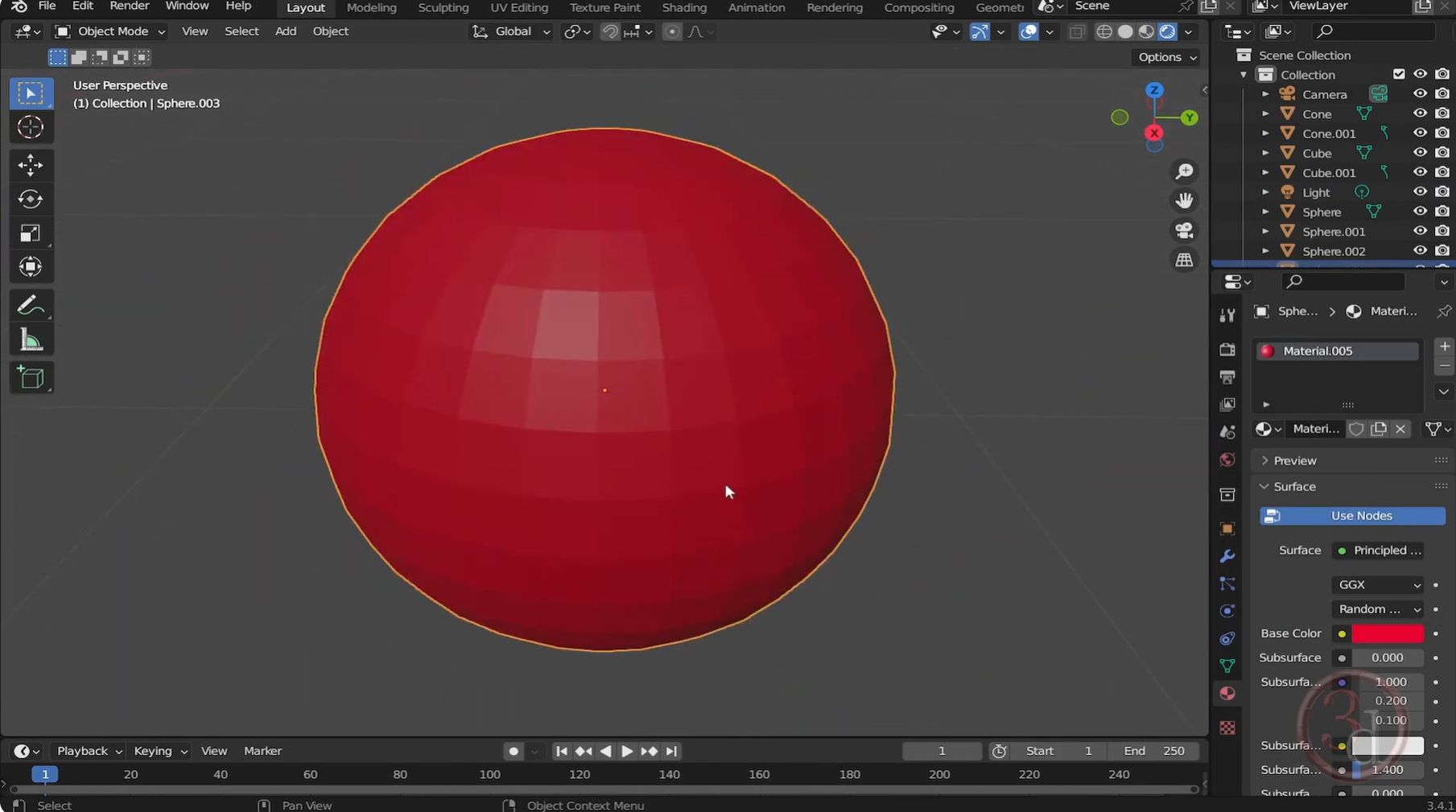
How to Add Slow Zoom in on Blender
Sometimes, content creators may edit a video with a slow zoom in, which enables users to focus on the subject changes slowly, or create cinematic effects. Therefore, to meet better accuracy in object placement, focus on viewer attention, or other professional animation requirements, you can add a slow zoom in on Blender.
To slowly zoom in on Blender:
- Also, hold the Ctrl + Middle Mouse Button, but move slowly.
- Use Numpad + and - keys.
- Go to menu bar > Edit > Preferences > Navigation > Adjust "Zoom Factor” by Lower values.
How to Fix Blender Can’t Zoom in
“I’m working on a pretty complex tutorial, and when I began, I was able to use the middle scroll wheel to zoom right in and out of my model. Now it seems that it will not scroll right in, and I can’t get close at all before the zoom seems to slow down to a stop. It only happens in Perspective View. Can anyone give me a clue as to why this is happening and how I can resolve it?”
If you also encountered the same issue when precise positioning, it may occur due to the following reasons:
- Mouse scroll wheel sensitivity settings
- Graphics card performance issues
- Zoom view settings
- When navigating large environments
Check the tips below to fix slow zoom acting improperly or can’t zoom in totally:
Go to Edit > Preferences > Tap on Navigation and then check the Auto Depth, which will enable Blender to keep zooming in further.
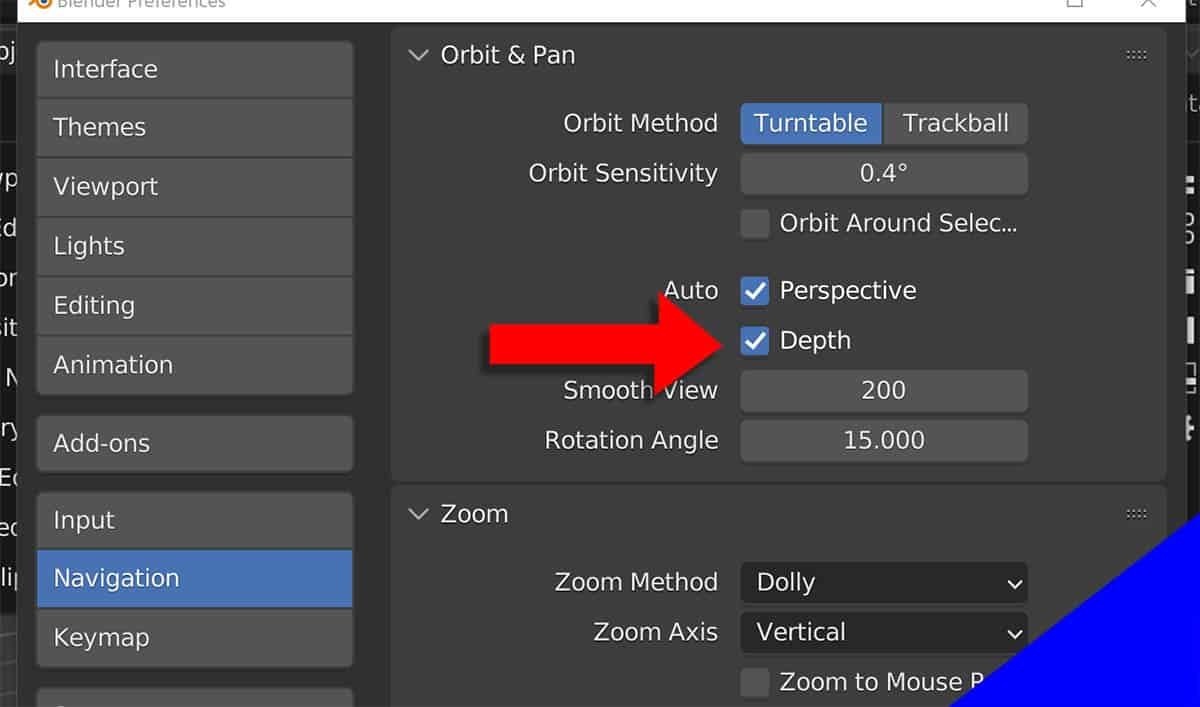
The Alternative: When You Just Need a Quick Zoom on a Final Render
You've spent hours modeling, texturing, and lighting a beautiful architectural scene. You render a stunning, photorealistic 4K image. Now, you just want to create a simple video clip with a slow pan across it for your portfolio. Do you really want to go back into Blender, set up keyframes, and wait another hour to render 250 individual frames?
Poindeo is a lightning-fast, browser-based tool designed specifically for adding motion to static images or finished video clips. It works on the output of Blender, not inside it, allowing you to create beautiful animations in seconds, not hours.
Key features
- Simply draw points on the area where you want to add zoom-in effects.
- Adjust zoom level/magnification.
- Adjust movement speed to control slow zoom or quick zoom.
- Add text to describe the zoom-in region.
- Add audio from the library to the video, or you can also record yourself audio.
Better zoom controls with Poindeo
Step 1. Launch Poindeo and upload the video you want to add the zoom effects.
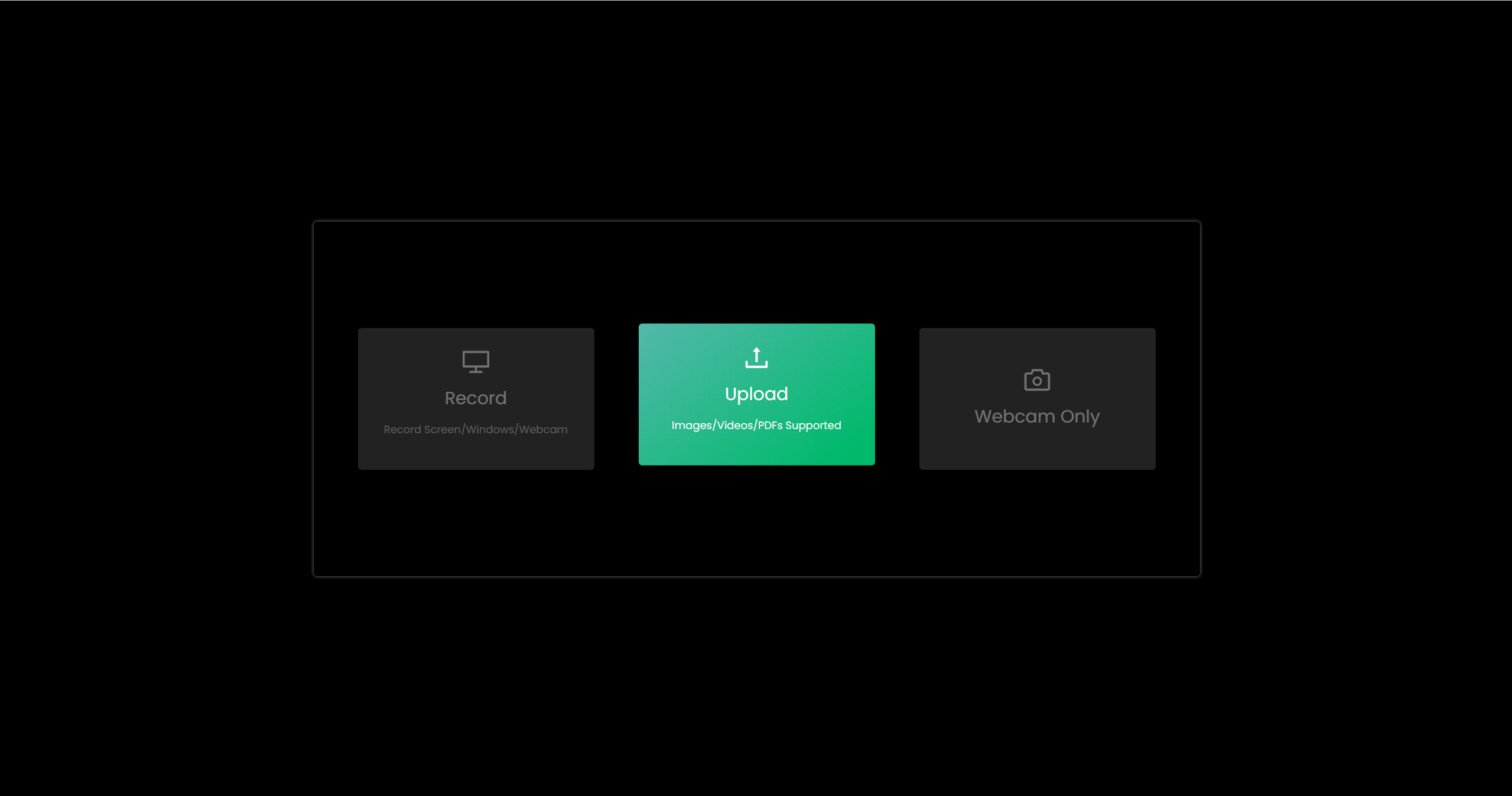
Step 2. Simply draw a point on the area you want to zoom in on, then drag the timeline and draw another point.
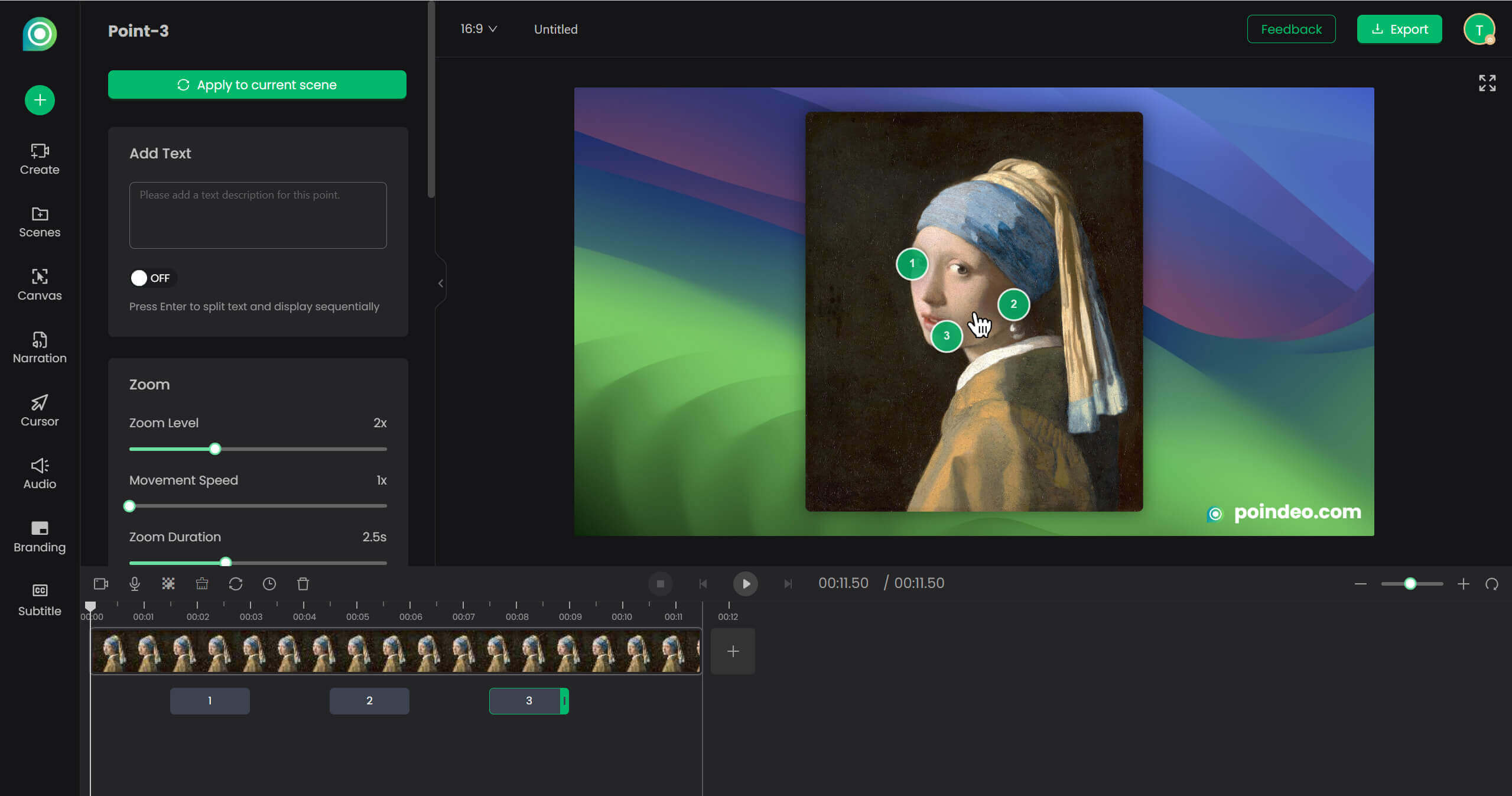
Step 3. Then you can select the zoom point and adjust its movement speed. Increase its value to slow zoom in. You can also adjust the zoom level with different magnifications and add descriptive text.
Step 4. After all adjustments are done, click the Export button in the top-right corner. You can export the Zoom creation as a video or GIF.
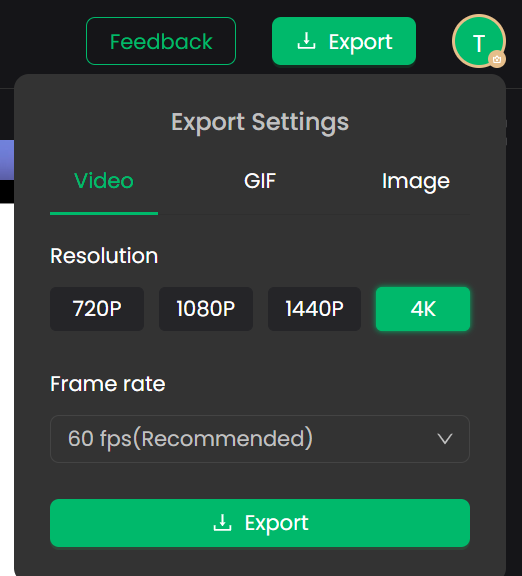
Video guide to zoom in on videos
Related Questions to Blender Zoom in
How to zoom in further in Blender?
To zoom further in Blender, adjust the clip distance in View Properties, scale objects appropriately, modify camera settings, or turn on Auto Depth. For precise work, combine these with Ctrl + Middle Mouse Button for controlled zoom.
What does Shift+C do in Blender?
Shift+C in Blender performs the "Center Cursor and View All" function, which moves the 3D cursor to the world origin and adjusts the view to show all objects in the scene
How to zoom more precisely in Blender?
For precise zooming in Blender, use Ctrl + Middle Mouse Button drag for fine control, combine with snap tools for accuracy, and check the more tips from Part 1.
How to zoom in smaller increments in Blender?
For the finest zoom control in Blender, use Ctrl + Middle Mouse Button while moving slowly. This provides smaller and the most precise increments. Alternatively, adjust zoom sensitivity in preferences or use the dedicated Zoom Tool for detailed work.
Conclusion
Zooming in on Blender allows you to position objects precisely from the viewpoint, helping you adjust your 3D creations with more detail. Here we shared some tips to zoom in or slowly zoom in on Blender. And, you will get the method to fix it when Blender can’t operate furtherly. What’s more, you can try Poindeo to zoom in and enhance a video, animate a photo, or a PDF with better zoom controls. Hope all the tips help you make attractive creations.