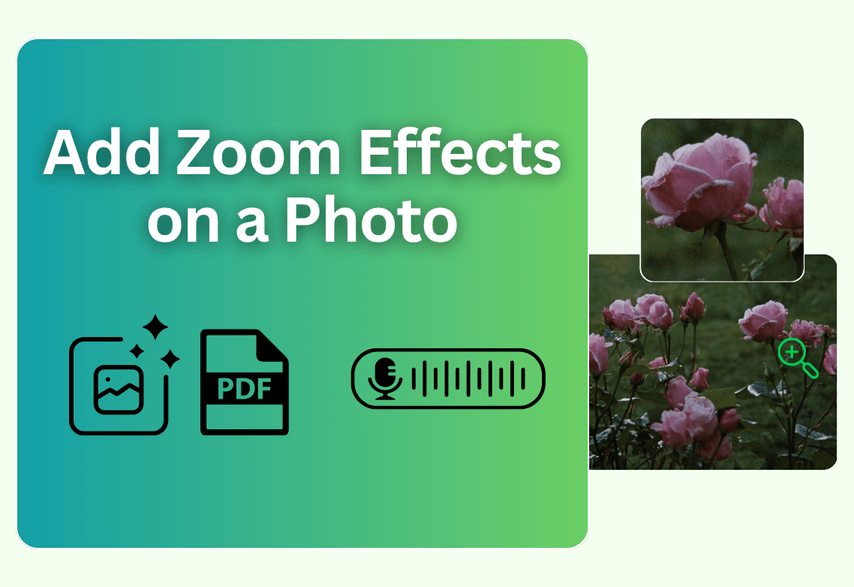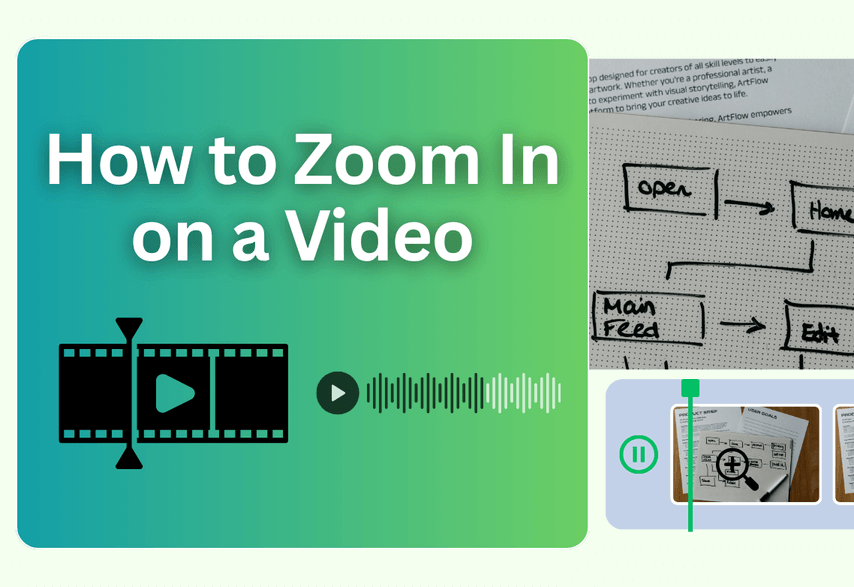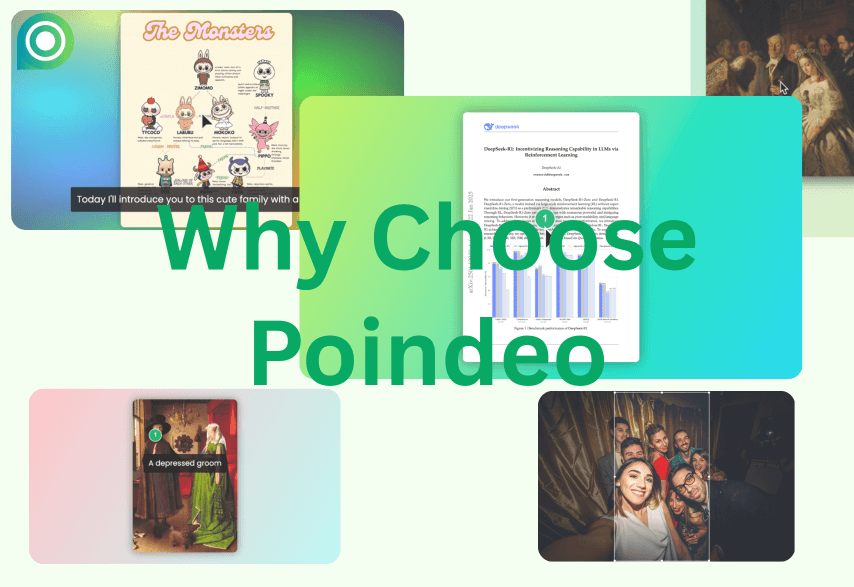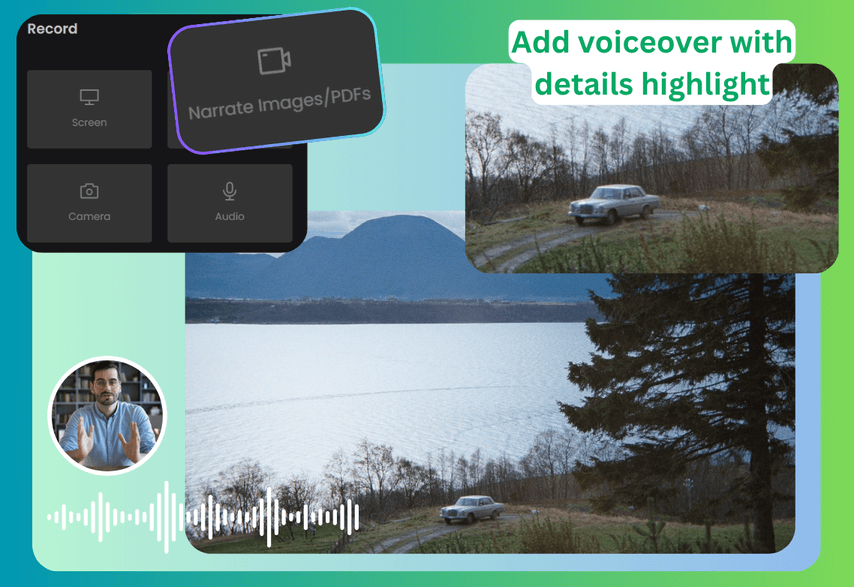In a world dominated by video, a static image can sometimes feel flat and unengaging. But what if you could bring your pictures to life with a simple, professional-looking animation? Adding a dynamic zoom effect can dramatically increase visual interest, guide your viewer's eye, and make your content feel polished and alive.
In this guide, we'll walk you through several easy methods to add captivating zoom effects, or simply zoom in on one frame of your photos. Whether you're looking to animate a still image for a social media post, a business presentation, a video slideshow, or just crop to zoom, we have a solution for you. We'll cover everything from free online tools to mobile apps.
Best Online Tools to Add Zoom Animations to Pictures
For speed and simplicity, nothing beats an online tool like Poindeo. It's perfect for creating engaging posts in minutes.
1. Poindeo
Poindeo is designed for anyone who needs to quickly transform static images, especially screenshots, into dynamic and professional-looking product demos, tutorial videos, or guides. It perfectly bridges the gap between a simple picture and complex video editing software.
Instead of overwhelming users with complex interfaces, timelines, or keyframes, Poindeo streamlines one single task to perfection: making it incredibly simple to add beautiful zoom effects to any image.
- Effortless Tutorials and Walkthroughs: For product guides and software demos, Poindeo’s zoom effects smoothly guide the viewer’s attention from one feature to another, clearly illustrating the workflow step-by-step.
- Branded and Polished Visuals: The customizable background feature solves the aesthetic problem of using non-fullscreen screenshots. By applying your company's brand colors or a consistent texture, product images blend seamlessly with your brand identity.
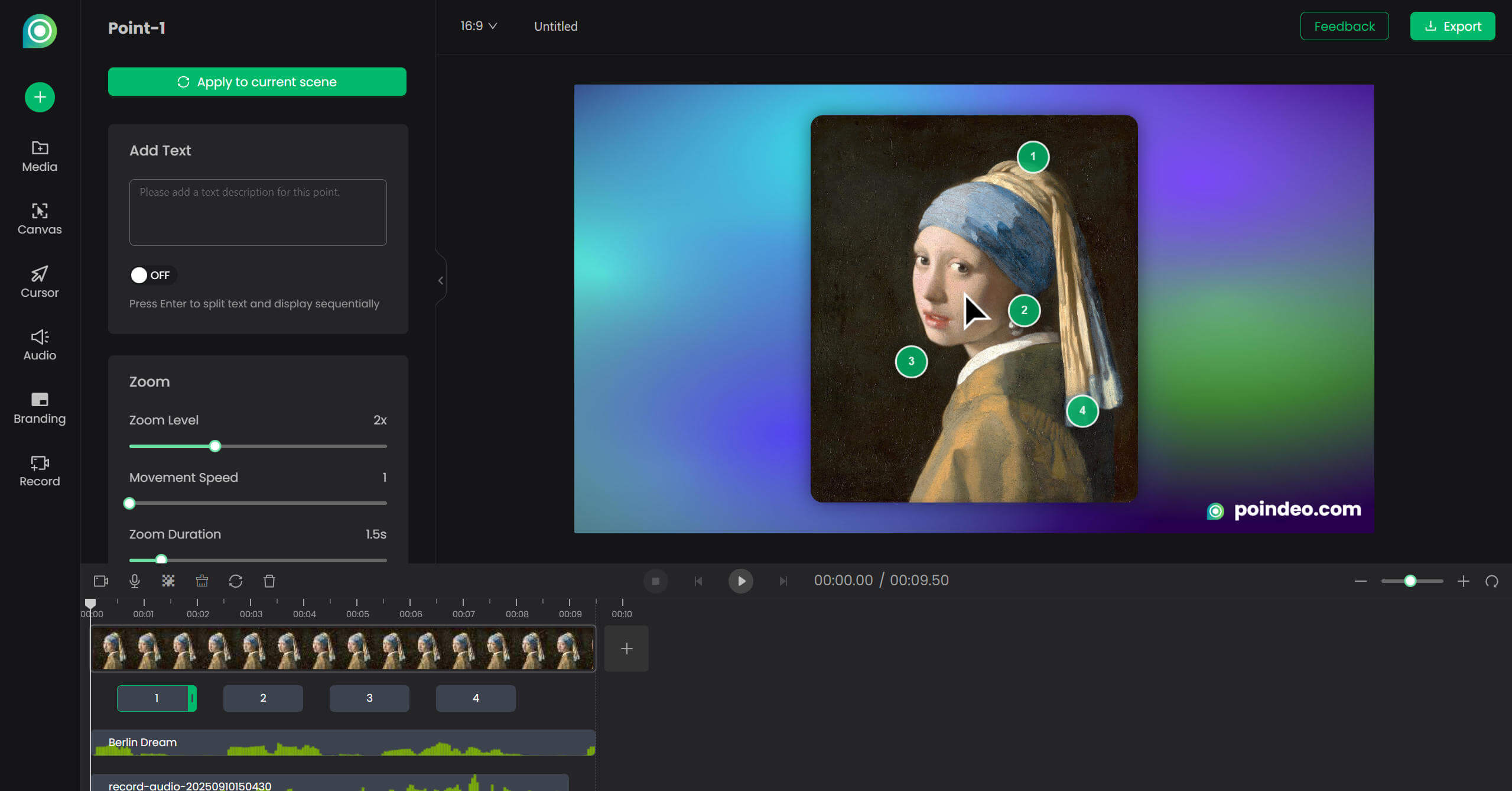
To Create Zoom Animations with Poindeo:
- Upload an image.
- Simply draw points on any area you want to zoom in.
- Adjust zoom level, zoom speed, and duration. Then click the play button under the picture to preview the zoom animation effect.
- Add text annotations.
- Change background images or add background music if you want.
- Click the Export button to a video or GIF.
How to Create Zoom Animations on an Image [Video Guide]
2. Fotor
Fotor is an AI-powered editing tool that offers a comprehensive zoom tool. It combines with its color correction and AI enhancement features, making it particularly effective for both basic and advanced image scaling needs. But it only has a basic zoom tool - that you can only zoom in or out one time in one picture, lacking advanced zoom animation and smooth zooming transitions.
Zoom steps with Fotor:
- Upload an image.
- Click the + or - icon to zoom in or zoom out.
- Click the Download button at the top to get your zoom creation.
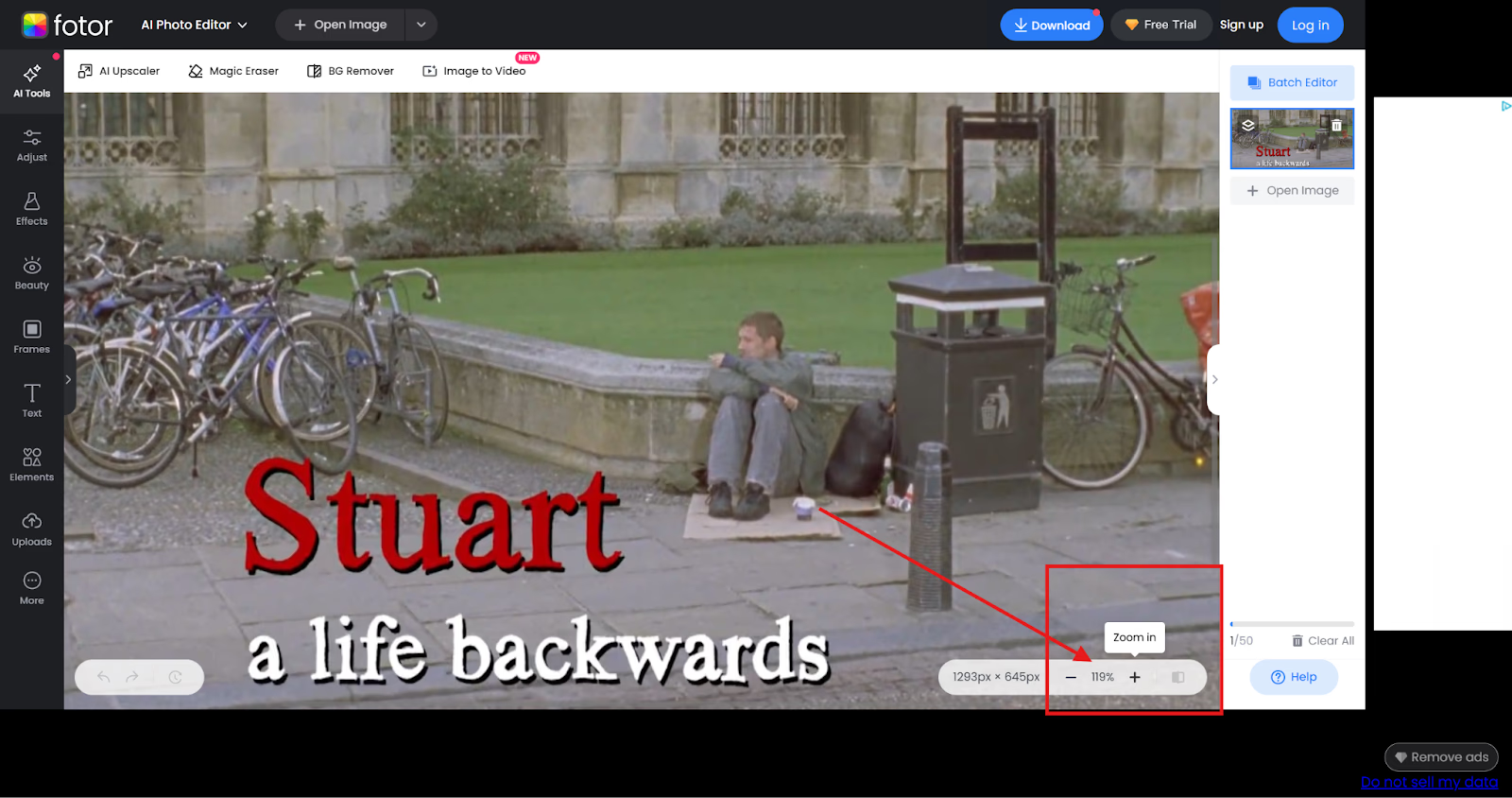
3. Photopea
Photopea works as a professional-grade free Photoshop alternative. It has advanced zoom controls with precise percentages while maintaining image quality during zooming. It also works directly in the browser. Simply click Ctrl + + to zoom in, or Ctrl + - to zoom out the photo. After zooming, you can enlarge the detail to make better photo editing.
Zoom in effects with Photopea:

How to Zoom in or out of Pictures on Phone
Phone photo apps like Android's Google Photos and iOS Photos have evolved to offer multiple ways to zoom and enhance images.
Usually, you can simply use pinch gestures to zoom in and see details more clearly. You can also pinch to quickly magnify a specific area when recording or taking pictures. For more professional results, dedicated editing apps like Snapseed provide precise control and better quality preservation.
When capturing photos, it's best to use optical zoom features when available, as digital zoom can decrease image quality. The online tools mentioned above are good options if you want to use professional editing apps for important photos that require careful zooming and cropping.
Here are some ways you can zoom in or out on photos using a phone:
Using Native Gallery Apps
- Pinch to zoom in/out with two fingers
- Double-tap for quick zoom
- Use slider controls if available
Professional Editing Apps (Like Snapseed)
- Open the image in the app
- Use the transform or crop tools
- Adjust precise zoom levels
- Better quality control than native apps
While Taking Photos
- Use volume buttons for zoom control
- Pinch-to-zoom gesture
- Use the dedicated Zoom button if available
- Avoid digital zoom for better quality
Zoom in tips for mobile
- Keep images stable while zooming
- Use optical zoom when available
- Consider third-party camera apps for better control
- Back up original photos before editing
FAQs to Add Zoom Effects to A Picture
What is the Ken Burns effect?
The Ken Burns effect is a specific style of pan-and-zoom animation used on still photographs. Instead of just zooming in, the camera also moves across the image (pans), creating a more dynamic and cinematic feel.
What is the easiest tool to add a Ken Burns effect to a photo?
For pure simplicity, a single-purpose tool like Poindeo is arguably the easiest and fastest.
How can I add a zoom effect to a photo for a PowerPoint presentation?
In PowerPoint, select your image, go to the "Animations" tab, and choose an "Emphasis" effect like "Grow/Shrink." You can then adjust the size and duration in the "Effect Options."
How do I zoom in on a photo without losing quality?
The key is to start with a high-resolution photo. An animation doesn't add detail; it only magnifies what is already there. If your source image is large and sharp, you can perform a moderate zoom (e.g., up to 120%) with no noticeable loss in quality.
Why a Simple Zoom Animation Can Transform Your Static Images?
Adding subtle photo motion does more than just look cool; it serves a strategic purpose. Here’s why this simple technique is so effective:
- Boosts Engagement: Our eyes are naturally drawn to movement. A gentle zoom can capture and hold a viewer's attention for longer than a completely static image.
- Creates a Professional Look: This technique, famously known as the Ken Burns effect, is used constantly in high-end documentaries and films to add a cinematic quality to still photographs.
- Guides the Viewer's Focus: A slow push-in effect can draw attention to the most important part of your image, whether it's a person's face, a product detail, or a key piece of information.
- Enhances Storytelling: A gradual pull-out or zoom-out animation can reveal the larger context of a scene, creating a sense of scale or a dramatic reveal.
Conclusion
Zooming in or zooming out on pictures is one of the amazing editing techniques for content creators. Many easy online tools allow you to zoom in on any photos you upload. Poindeo is one of the online free tools to enable the Ken Burns effect and create animation zooming. Try those online tools according to your needs. Hope that you can create functional, attractive, or eye-catching pictures for your needs.