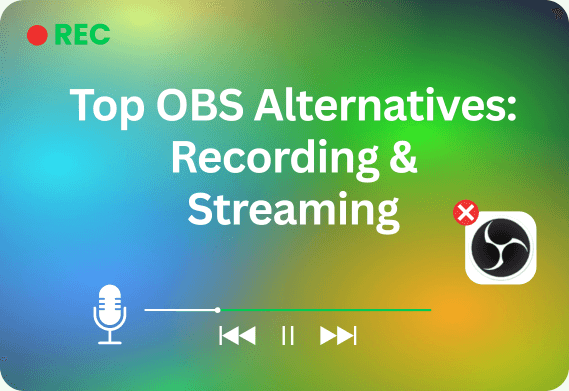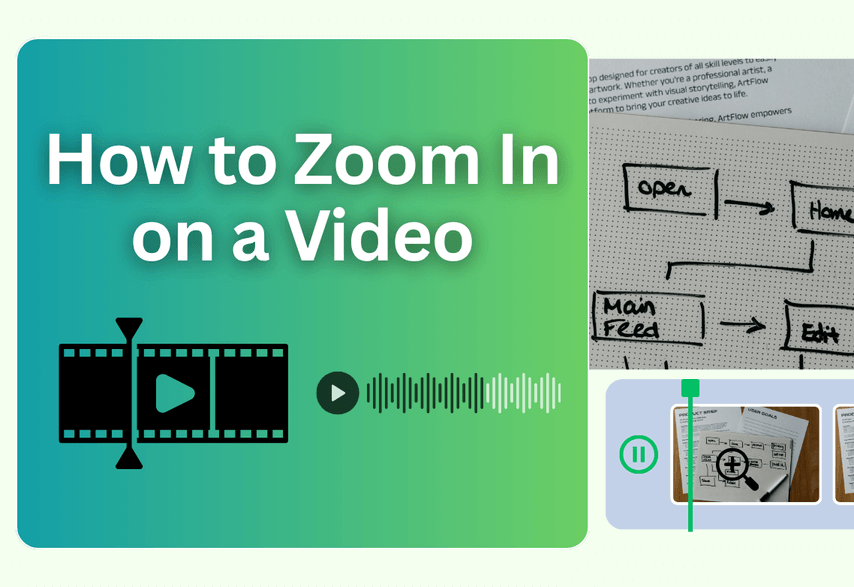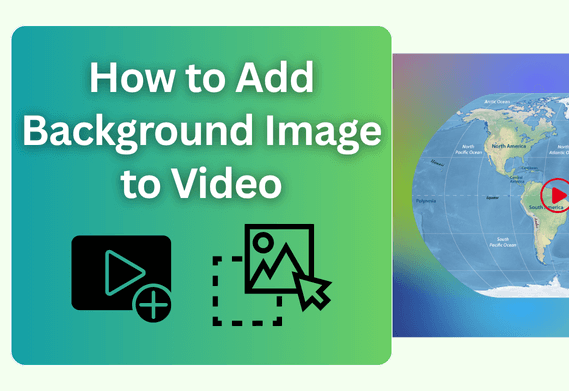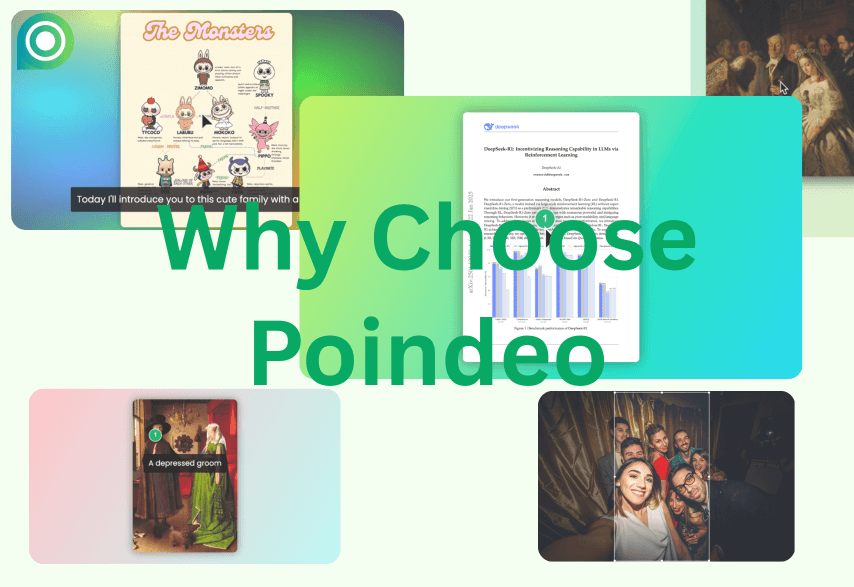OBS Studio (Open Broadcaster Software) is a legend in the world of content creation. It's powerful, incredibly flexible, open-source, and completely free. For years, it has been the go-to software for live streaming and screen recording. But let's be honest—it's not for everyone.
For many, OBS comes with a steep learning curve, a complex interface, and a significant demand on system resources. If you've ever felt overwhelmed by endless settings menus or watched your game's FPS drop while streaming, you've likely found yourself searching for "OBS alternatives."
You're in the right place. Whether you're a beginner streamer or a gamer with a low-spec PC, there's a perfect tool out there for you. This guide breaks down the 6 best OBS alternatives, each chosen for a specific use case.
What is the Best OBS Alternative?
While OBS is fantastic, its one-size-fits-all approach has drawbacks. People typically seek alternatives for four key reasons:
- Ease of Use: You need a simple, intuitive interface that lets you hit "record" or "go live" in minutes, not hours.
- Performance: Your computer struggles under the load of OBS, causing lag, dropped frames, and a poor experience for you and your viewers. You need a lightweight solution.
- Integrated Features: You want an all-in-one tool with built-in features that OBS requires plugins or complex workarounds for, like integrated themes, multi-streaming, or post-production editing.
- Specific Use Cases: Your goal isn't just streaming. You might need a tool optimized for creating polished video tutorials or browser-based interviews.
Before we begin, let's introduce a specialized online video editor: Poindeo. This tool is designed specifically for creating demo and tutorial videos (or GIFs). Its standout feature is simplicity — add professional zoom effects with just one click, no complicated keyframe setup needed. Whether you're making a user guide, product demo, or website walkthrough, Poindeo helps you create compelling visuals with ease.
6 Best OBS Alternatives
1. ShadowPlay
Best for: Utilizes dedicated NVIDIA hardware encoding for efficient game capture with minimal FPS impact, making up for OBS's weak point.
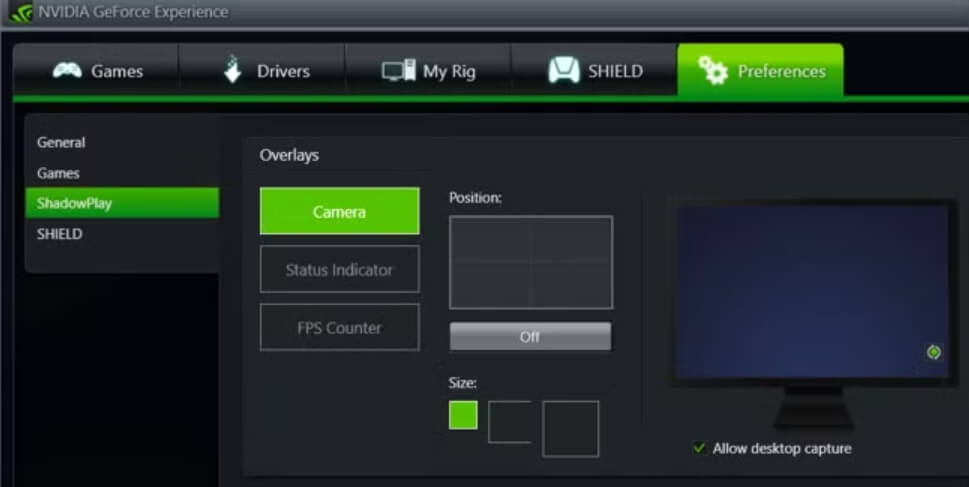
NVIDIA's proprietary recording and streaming solution is designed specifically for GeForce GPU users. Features instant replay recording, low-performance impact while gaming, and automatic game detection. Primarily focused on game capture with minimal system resource usage.
Pros:
- Minimal performance impact
- Easy instant replay feature
- Seamless integration with NVIDIA GPUs
- Simple interface
- Good for game recording
Cons:
- Limited to NVIDIA graphics cards
- Basic streaming features
- Limited customization options
- No advanced production features
ShadowPlay vs OBS
| Feature Category | OBS | ShadowPlay |
| Performance Impact | Moderate | Very low |
| Customization | Extensive | Limited |
| Replay Buffer | Manual setup | Instant replay built in |
| Setup Process | Complex | Simple |
| Recording Options | Comprehensive | Basic but effective |
2. XSplit Broadcaster
Best for: Professional streamers willing to pay for premium features. It offers superior scene transitions, built-in editing tools, and excellent plugin support.
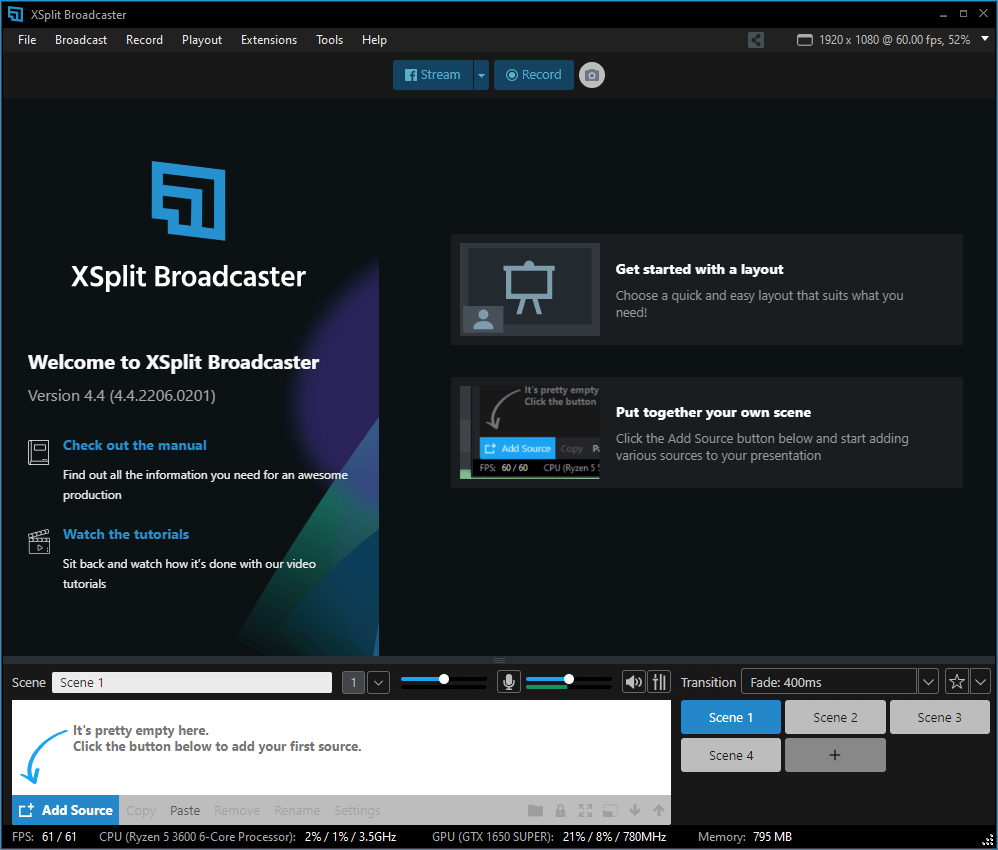
A premium streaming software known for its intuitive interface and professional production features. Offers scene transitions, multiple source mixing, and built-in editing tools. Notable for its chroma key capabilities and plugin ecosystem for enhanced functionality.
Pros:
- Professional-grade broadcasting features
- Excellent scene transitions and effects
- Built-in editing capabilities
- Good plugin ecosystem
- Reliable performance for mid-range setups
Cons:
- Premium version required for full features
- Higher system requirements
- It can be expensive for casual streamers
XSplit vs OBS
| Feature Category | OBS | XSplit |
| Cost | Free | Subscription-based |
| Performance | Better optimization | More resource-intensive |
| UI/UX | Basic but functional | Polished and intuitive |
| Transitions | Basic options | Advanced built-in effects |
| Plugin Support | Extensive | Limited but professional |
3. Lightstream Studio
Best for: Cloud-based streaming without heavy local resources. Ideal for users with less powerful PCs or those preferring browser-based solutions.
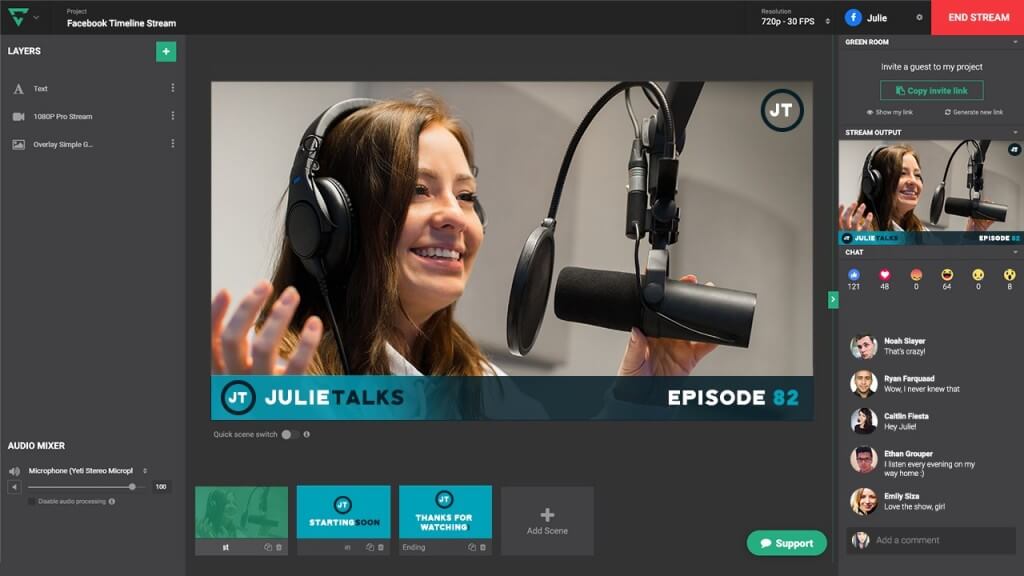
A cloud-based streaming platform that requires no software installation. Perfect for users with lower-end PCs, offering browser-based stream management, custom overlays, and remote collaboration features. Particularly useful for console streamers.
Pros:
- Cloud-based solution with minimal local requirements
- Works directly in a browser
- Good for beginners
- Minimal setup required
- Cross-platform compatibility
Cons:
- Dependent on the internet connection quality
- Limited advanced features
- Higher latency compared to local solutions
- Limited customization options
Lightstream vs OBS
| Feature Category | OBS | Lightstream |
| Dependency | Local software | Cloud-based |
| Cost | Free | Subscription |
| Remote Work | Limited | Built for remote |
| Customization | Extensive | Template-based |
| Hardware Needs | Higher | Minimal |
4. Streamlabs
Best for: Beginners seeking an intuitive interface with built-in overlays, themes, etc. It has equal power to OBS but is more user-friendly.

Streamlabs is a user-friendly streaming platform built on OBS technology, offering seamless integration with major streaming services. Key features include built-in overlays, widgets, alerts, and a comprehensive suite of tools for stream monetization. Perfect for beginners while maintaining professional-grade capabilities.
Pros:
- User-friendly interface with intuitive controls
- Built-in alert system and widget integration
- Extensive library of overlay templates and themes
- Strong integration with major streaming platforms
- Good performance optimization
Cons:
- Higher resource usage compared to alternatives
- Some features are locked behind a paid subscription
- It can be overwhelming for beginners
- Occasional stability issues reported by users
Streamlabs vs OBS
| Feature Category | OBS | Streamlabs |
| Resource Usage | Lighter CPU/RAM footprint | Heavier resource usage |
| Cost | Completely free | Free with premium features |
| Ease of Use | Steeper learning curve | User-friendly interface |
| Customization | Advanced customization | Limited to templates |
| Overlays/Themes | Manual setup required | Built-in library |
5. Wirecast
Best for: Professional live production and business streaming with multi-camera productions and professional broadcasting needs.
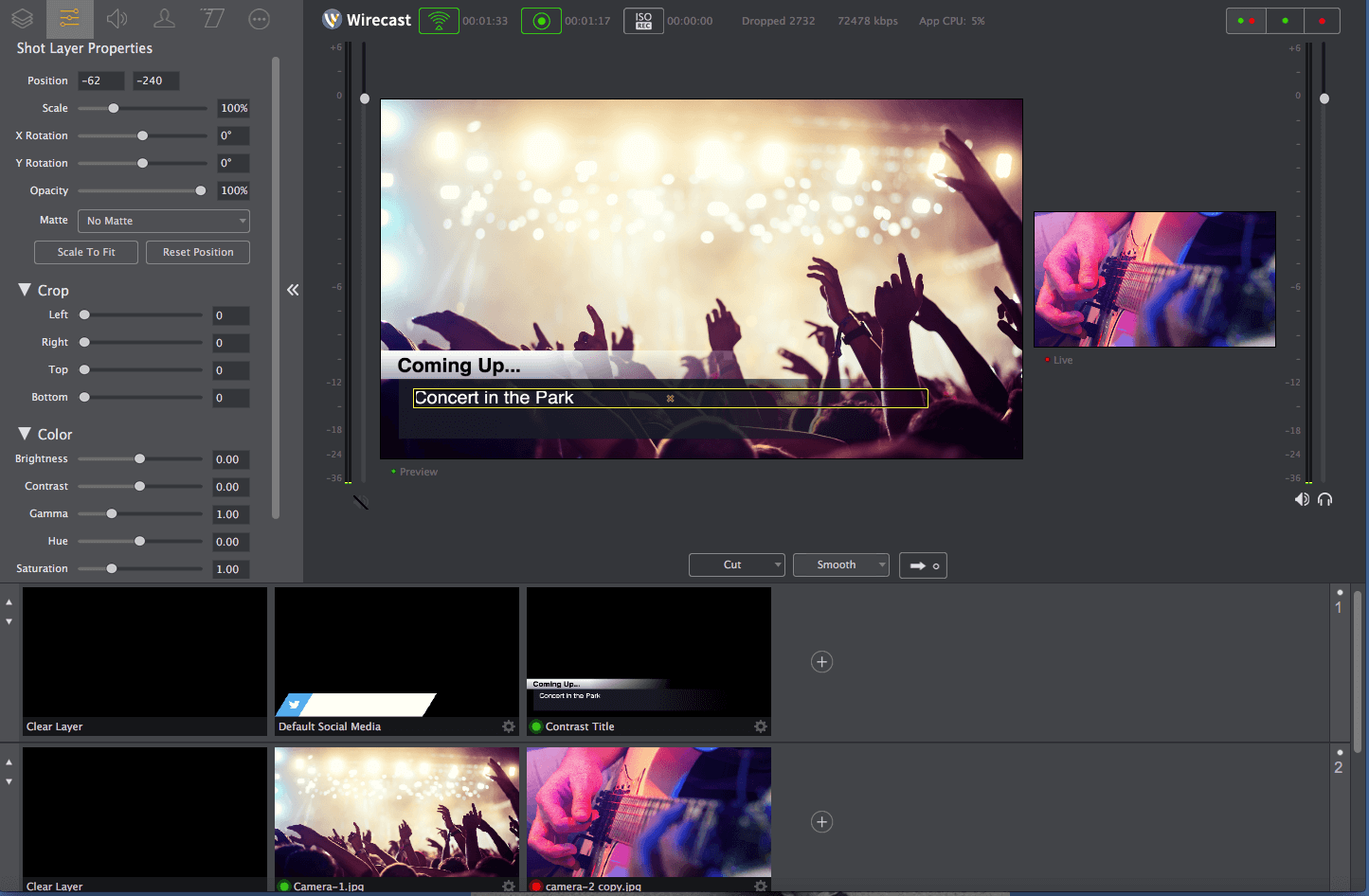
Wirecast is a professional broadcast production software offering extensive features for live streaming and recording. Includes multi-camera switching, integrated titling tools, built-in encoding, and support for multiple streaming destinations simultaneously. Popular in professional broadcasting environments.
Pros:
- Professional-level production capabilities
- Excellent multi-camera support
- Advanced streaming features
- Strong social media integration
- Comprehensive encoding options
Cons:
- Steep learning curve
- Expensive compared to alternatives
- Heavy system requirements
- It can be complex for casual users
Wirecast vs OBS
| Feature Category | OBS | Wirecast |
| Cost | Free | Premium pricing |
| Social Integration | Via plugins | Built-in |
| Multi-camera Support | Basic | Advanced |
| System Requirements | Moderate | High |
| Updates | Frequent | Less frequent |
6. Loom
Best for: quick recordings and business communications.
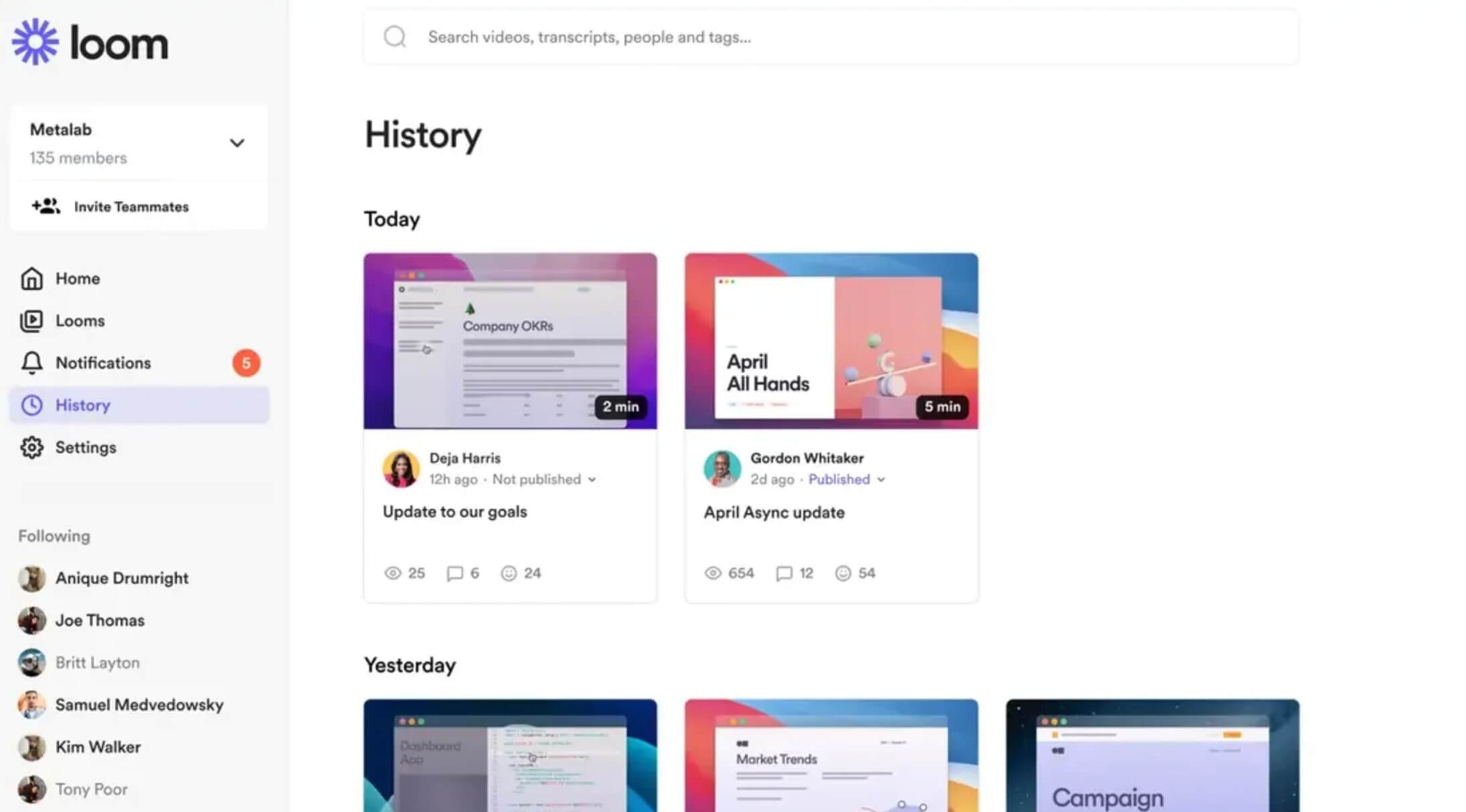
Loom is a powerful video messaging and screen recording platform designed for asynchronous communication. It allows users to record their camera, microphone, and desktop simultaneously, making it ideal for creating tutorials, presentations, and team communications. Key features include instant sharing capabilities, basic editing tools, viewer analytics, and integrations with popular workplace tools.
Pros:
- Extremely easy to use
- Quick screen recording and sharing
- Built-in video hosting
- Good for educational content
- Excellent for async communication
Cons:
- Limited streaming capabilities
- Basic editing features
- Storage limitations on the free tier
- Not designed for live-streaming
- Limited gaming features
Loom vs OBS
| Feature Category | OBS | Loom |
| Primary Use | Streaming/Recording | Quick sharing |
| Cloud Integration | Manual | Automatic |
| Recording Options | Comprehensive | Basic |
| Ease of Sharing | Manual export | Instant share |
| Learning Curve | Steep | Gentle |
OBS Alternatives Quick Comparison
|
Software |
Best For |
Key Advantage vs OBS |
Key Disadvantage vs OBS |
|
Streamlabs |
Beginners |
Easier setup |
Higher resource usage |
|
XSplit |
Professional streaming |
Better UI/transitions |
Subscription cost |
|
ShadowPlay |
Game Recording |
Lower performance impact |
Limited features |
|
Lightstream |
Remote production |
Cloud-based workflow |
Requires subscription |
|
Wirecast |
Professional production |
Advanced features |
High cost |
|
Loom |
Quick recordings |
Easy sharing |
Limited streaming features |
How to Start Over in OBS
If you have not found a suitable alternative for you yet, or want to persist in this open-source OBS, you can try to fix issues like encoder overload or drop-frame OBS. Here are some tips to start over in OBS:
- Try a full re-install first, and start from simple scenes.
- Reset OBS and then test more with setups.
- Watch more video tutorials and browse forums.
- Any more techniques for OBS with more control?
FAQs
Is there a better option than OBS?
OBS Studio remains the best overall option due to its open-source nature, robust features, and active community. While alternatives like Streamlabs, Shadowplay, or other alternatives here, you can try to achieve comprehensive capabilities and reliability for serious content creators.
Is Streamlabs better than OBS?
OBS Studio offers better performance and stability while being completely free and open-source. Though Streamlabs provides more user-friendly features, its higher system requirements and controversial business practices make users think twice before making a decision.
Which is better, OBS or Camtasia?
OBS offers powerful free streaming and recording capabilities, while Camtasia excels in user-friendly editing and built-in effects. OBS is better for live streaming and budget-conscious users, whereas Camtasia suits professional video editing needs.
Which is better, OBS or vMix?
Choose OBS for personal streaming and basic productions (it's free and capable). Pick vMix for professional broadcasting where budget isn't a constraint and you need advanced features like multiple hardware encodes and professional-grade switching capabilities.
In Summary
Each alternative here addresses specific pain points that users might encounter with OBS Studio, whether it's ease of use, performance optimization, or specialized features for specific use cases. You can try each one’s free version to decide whether to change to an alternative.