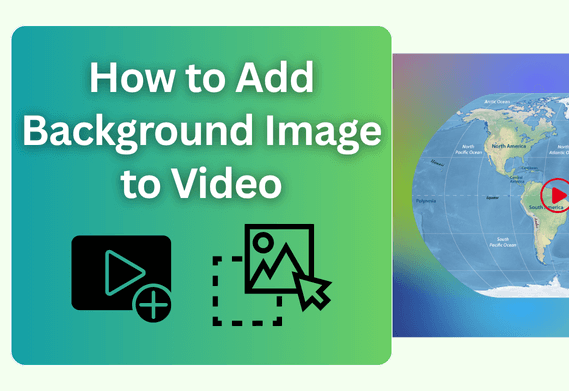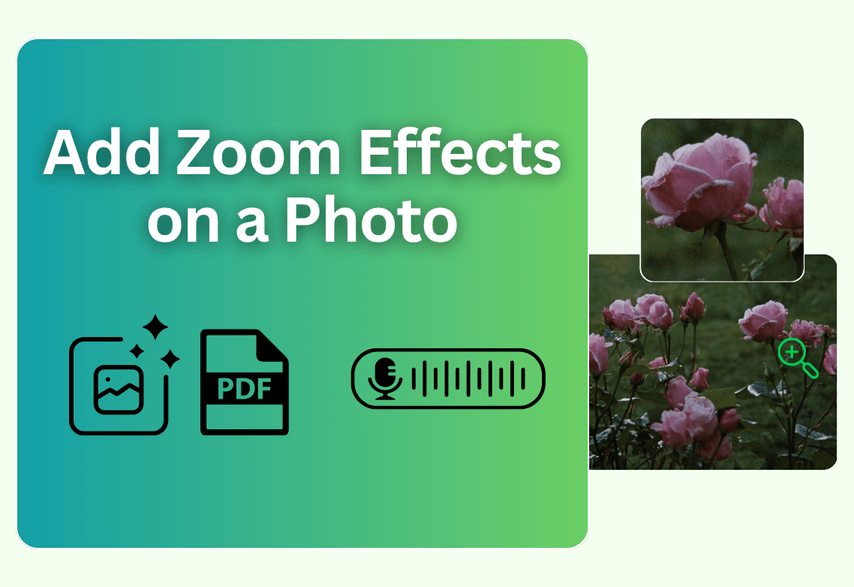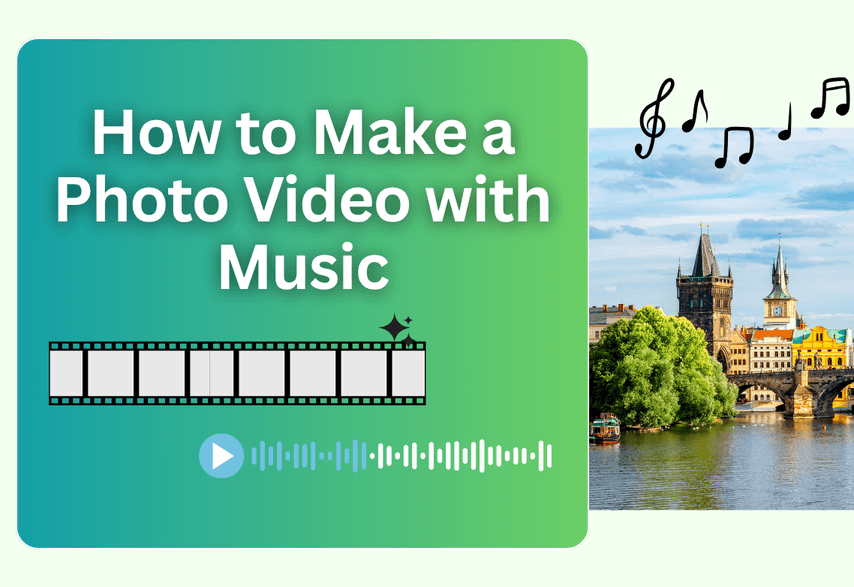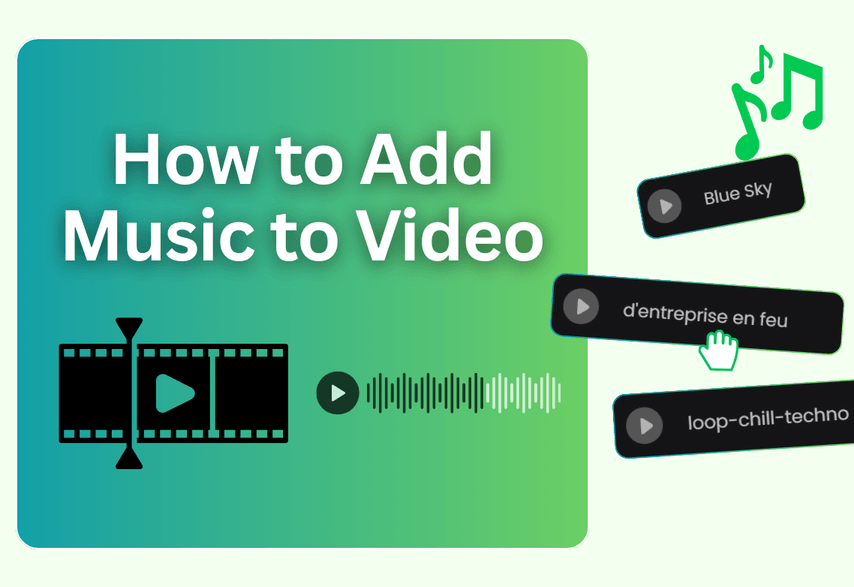Whether you're a content creator aiming for a more professional YouTube channel, a marketer creating engaging social media ads, or simply someone who wants to hide a messy room in their vlog, learning how to add a background image to a video is an essential skill. A new background can set a mood, reinforce your brand, or simply make your video look cleaner and more polished.
This guide will break down the process into two common scenarios you'll likely face. We'll show you exactly which tools and methods to use for each, so you can easily and effectively replace your video background, no matter your skill level.
Scenario A: Filling Black Bars (The Picture-in-Picture Effect)
You've shot a great vertical video on your phone, but now you need to post it in a standard horizontal (16:9) format for YouTube. This leaves you with distracting black bars on the sides. The perfect solution is to fill that space with a branded or decorative background image.
Method 1: Quick & Stylish with an Online Tool
Recommended Product: Poindeo
This approach is all about speed and professional design. It's perfect for creating visually appealing videos in minutes, especially for social media or business presentations.
Poindeo is a streamlined online video creation tool designed for speed and impact. It excels at turning simple clips and images into polished videos through its easy-to-use features. Adding background images is one of its dedicated features. It's a perfect choice for users who prioritize efficiency over complex editing controls.
How to Add a Background Image to a Video with Poindeo:
- Upload Your Video: Upload your vertical video. The default output is 16:9, but you can switch to 9:16, 1:1, or 4:3
- Set Up Your Scene: Choose a background image or color from the preset library, or upload your own. Your video will be automatically centered
- Customize: Adjust padding, corner radius, shadow, and other settings. You can also add your logo or text in the Branding section
- Export: Download your finished video as an MP4 or GIF
Best for: Marketers, social media managers, educators, and anyone who needs to produce a great-looking video quickly without installing software.
Method 2: Precision Control with Desktop Software
Recommended Product: Wondershare Filmora
This method is ideal for those who want fine control over the final look on a computer. It allows for precise adjustments of size, position, and even adding extra effects.
Wondershare Filmora is a user-friendly yet powerful desktop video editor, perfect for beginners and intermediate users who want professional results without a steep learning curve.
How to Add a Background Image to a Video with Wondershare Filmora:
- Set Up Your Project: Open Filmora and create a new project with a 16:9 aspect ratio.
- Import Your Files: Drag your vertical video and the background image you want to use into the project's media library.
- Layer the Tracks: Drag the background image onto the first video track (Track 1) on the timeline. Then, drag your vertical video onto the track directly above it (Track 2).
- Adjust and Align: In the preview window, you will see your video layered on top of the image, which now fills the black bar areas. You can click on the video clip to resize it or change its position. You can also drag the edge of the image clip on the timeline to match the duration of your video.
- Export: Once you're happy with the layout, export your video.
Best for: YouTubers, content creators, and anyone who wants detailed control over their
Scenario B: Completely Replacing Your Video Background
This is what most people think of when they want to change their background—removing the original scene entirely and placing the subject in a brand-new environment.
Method 1: The Magic of AI Cutout (No Green Screen Needed)
Recommended Product: CapCut
This is the easiest and most accessible method available today, powered by impressive AI. It's perfect for quick edits on the go, directly from your phone.
CapCut is a free, all-in-one mobile video editing app designed for creating social media content. Its AI-powered "Remove Background" feature is incredibly effective and simple to use.
How To Remove Video Background in Capcut:
- Start with the Background: Open CapCut and start a new project. Crucially, select your new background image first and add it to the project.
- Add Your Video as an Overlay: Tap the "Overlay" button in the main toolbar, then "Add overlay." Now, select the video of the person or subject you want to feature.
- Remove the Background: With the overlay video clip selected, scroll through the bottom toolbar until you find the "Remove BG" (or "Cutout") option. Tap it.
- Auto Cutout: Select the "Auto cutout" option. CapCut's AI will process the video and magically erase the background, leaving only your subject perfectly placed over the new image.
- Adjust and Export: Use your fingers to resize and position your subject on the new background. When finished, export the video.
Best for: TikTok and Instagram creators, vloggers, and anyone who wants to achieve a professional green screen effect without needing an actual green screen.
Method 2: The Professional Green Screen Technique (Chroma Key)
Recommended Product: PowerDirector
This is the industry-standard method used in movies and television. It requires you to film in front of a solid-colored background (usually green), but it yields the cleanest and most precise results.
PowerDirector is an advanced video editor that bridges the gap between consumer-level and professional software. Its Chroma Key tool is powerful, precise, and easy to master.
How-To Replace Video Background in PowerDirector:
- Layer Your Tracks Correctly: Just like in Filmora, place your new background image on the lower track (Track 1) and your green screen video clip on the track above it (Track 2).
- Apply the Chroma Key Tool: Select the green screen clip. Go to the "Edit" or "Tools" menu and find the "Chroma Key" feature.
- Select the Color: Use the color picker (eyedropper) tool provided and click on the green background in your video preview. The green will instantly become transparent, revealing the background image on the track below.
- Fine-Tune the Edges: Use the tolerance and edge feathering sliders to clean up the edges around your subject, removing any green spill and ensuring a seamless composite.
- Export: Once the effect looks perfect, export your final video.
Best for: Aspiring filmmakers, online course instructors, and creators who want the highest quality background replacement and have access to a simple green screen setup.
Summary
In conclusion, changing your video's background is no longer a complex task reserved for professionals. As we've seen, a solution exists for every possible need and skill level. Whether you need to elegantly fill black bars on a social media post using a template-driven tool like Poindeo or perform a full background replacement with the AI magic of CapCut, the right tool is just a few clicks away.
For those seeking more granular control, desktop editors like Filmora offer precise layering, while PowerDirector provides the industry-standard green screen effects for the cleanest results. The key is to select a method that aligns with your project's goals and your comfort level. So pick a tool, follow these steps, and start creating more engaging and polished videos today.